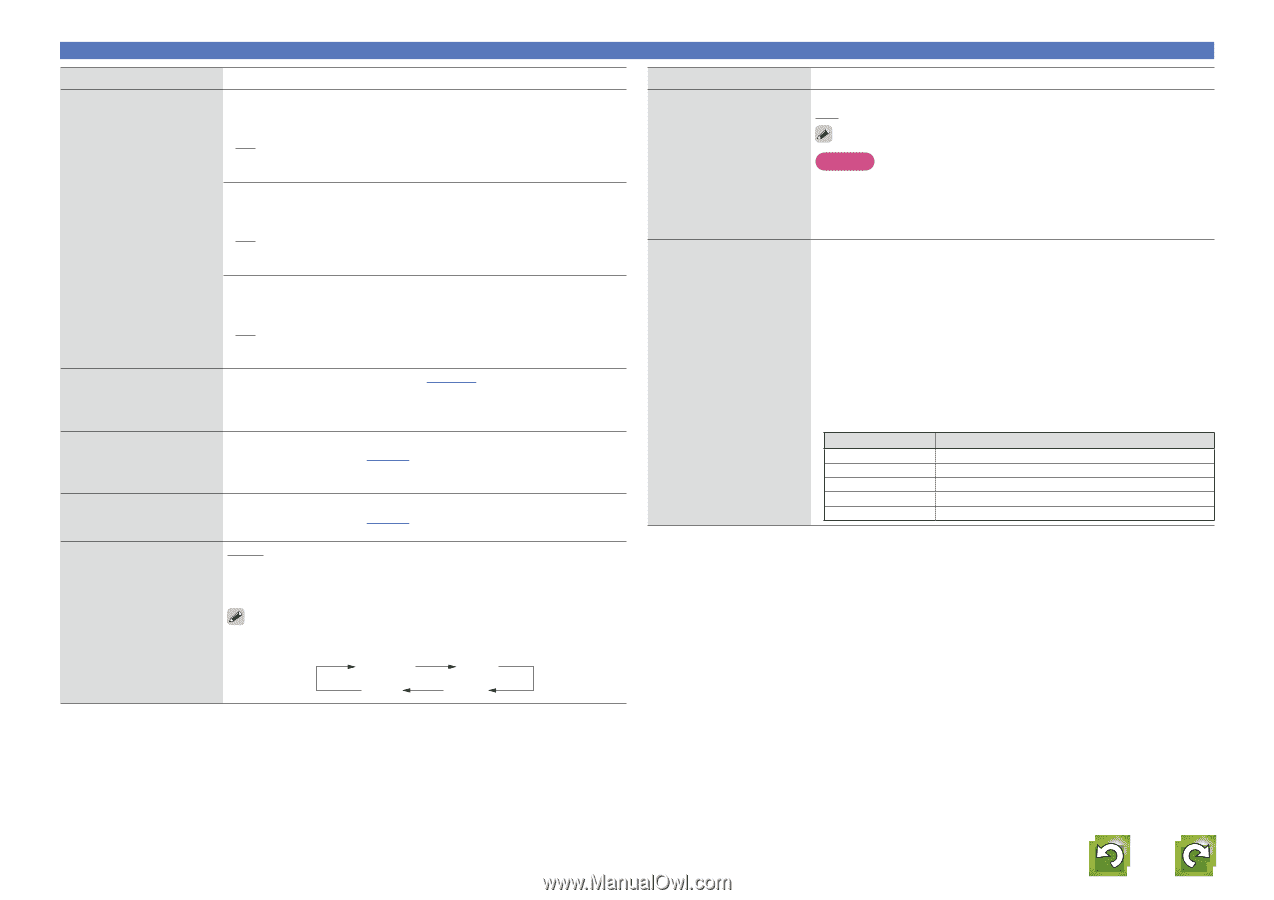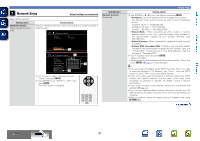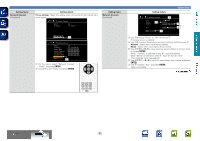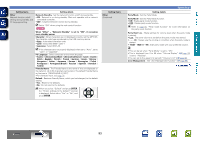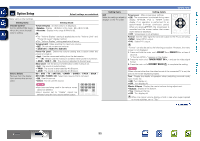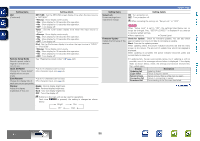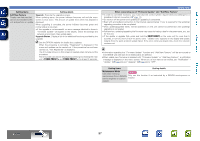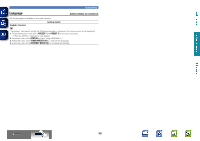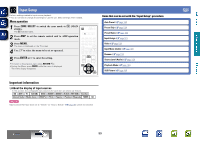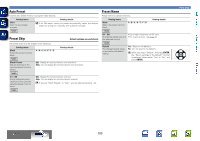Denon AVR-2112CI AVR-2112CI Owners Manual - Page 99
Check for Update, Remote Setup Guide - remote code
 |
UPC - 883795001991
View all Denon AVR-2112CI manuals
Add to My Manuals
Save this manual to your list of manuals |
Page 99 highlights
Basic version Advanced version Setting items Setting details GUI NET/USB : Set the NET/USB screen display time when the input source (Continued) is "NET/USB". • Always : Show display continuously. • 30s : Show display for 30 seconds after operation. • 10s : Show display for 10 seconds after operation. • OFF : Turn display off. Tuner : Set the tuner screen display time when the input source is "Tuner". • Always : Show display continuously. • 30s : Show display for 30 seconds after operation. • 10s : Show display for 10 seconds after operation. • OFF : Turn display off. iPod : Set the iPod screen display time when the input source is "DOCK" or "iPod (USB)". • Always : Show display continuously. • 30s : Show display for 30 seconds after operation. • 10s : Show display for 10 seconds after operation. • OFF : Turn display off. Remote Setup Guide Search a preset code to See "Registering preset codes" (vpage 106). register in the remote control unit. Quick Sel.Name Change the "Quick Select" display title to one you prefer. • Up to 16 characters can be input. • For character input, see page 76. Zone Rename • Up to 10 characters can be input. Change the display title of • For character input, see page 76. each zone to one you prefer. Dimmer Bright : Normal display brightness. Adjust the display Dim : Reduced display brightness. brightness of this unit. Dark : Very low display brightness. OFF : Turns the display off. Buttons on the main unit can be used for operations. Each time DIMMER is pressed, the setting is changed as shown below. Bright Dim OFF Dark System Setup Setting items Setup Lock Protect settings from inadvertent change. ON : Turn protection on. OFF : Turn protection off. Setting details When canceling the setting, set "Setup Lock" to "OFF". Firmware Update Update the firmware of the receiver. NOTE When "Setup Lock" is set to "ON", the settings listed below can no longer be changed. Also, "SETUP LOCKED!" is displayed if you attempt to operate related settings. • Menu operations • Channel Level Check for Update : Check for firmware updates. You can also check approximately how long it will take to complete an update. Start : Execute the update process. When updating starts, the power indicator becomes red and the menu screen is shut down. The amount of update time which has elapsed is displayed. When updating is complete, the power indicator becomes green and normal status is resumed. • If updating fails, the set automatically retries, but if updating is still not possible, one of the messages shown below is displayed. If the display reads as shown below, check the settings and network environment, then update again. Display Description Updating fail Login failed Updating failed. Failure to log into server. Server is busy Connection fail Download fail Server is busy. Wait a while then try again. Failure in connecting to server. Downloading of the firmware has failed. vSee overleaf Information BD 96