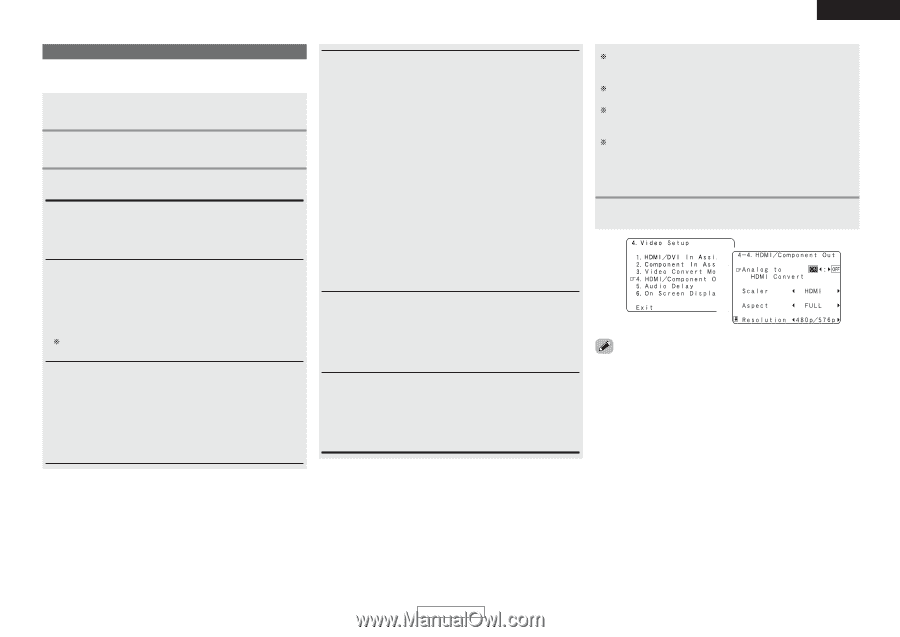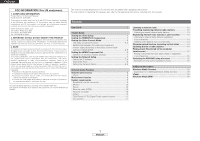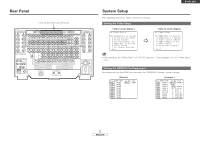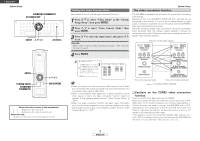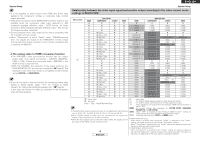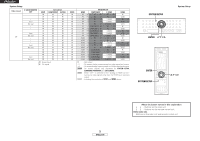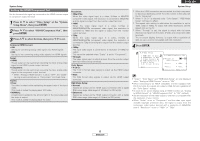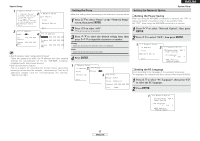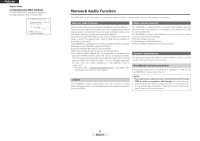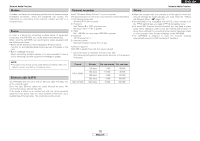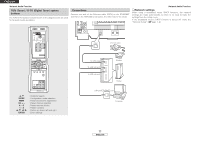Denon AVR-5805MK2 Owners Manual - Page 7
Setting the HDMI/Component Out
 |
UPC - 081757507400
View all Denon AVR-5805MK2 manuals
Add to My Manuals
Save this manual to your list of manuals |
Page 7 highlights
ENGLISH System Setup Setting the HDMI/Component Out Set the format of the signal up-converted to the HDMI monitor output or component output terminal. 1 Press D H to select "Video Setup" at the "System Setup Menu", then press ENTER. 2 Press D H to select "HDMI/Component Out", then press ENTER. 3 Press D H to select the item, then press F G to set. Analog to HDMI Convert: • ON: Setting for converting analog video signals into HDMI signals. • OFF: Setting for not converting analog video signals into HDMI signals. Scaler: • HDMI: The i/p scaler can be used when outputting the input analog video signal to the HDMI monitor output terminal. • Component: The i/p scaler can be used when outputting the input analog video signal to the component output terminal. When "Analog to HDMI Convert" is set to "OFF", the "Scaler" setting is automatically set to "Component" and fixed there. Aspect: • FULL: The video is output while maintaining the aspect ratio of the input video. This mode is suited for playing back 16:9 video. • NORMAL: A black band is added to the left and right of the input video and the video is output. This mode is suited for playing back 4:3 video. Resolution: • 480p/576p: When the video signal input is a video, S-Video or 480i/576i component video signal, the resolution is converted to 480p/576p and the signal is output from the monitor output terminal. • 1080i: When the video signal input is a video, S-Video or 480i/576i/480p/576p component video signal, the resolution is converted to 1080i and the signal is output from the monitor output terminal. • 720p: When the video signal input is a video, S-Video or 480i/576i/480p/576p component video signal, the resolution is converted to 720p and the signal is output from the monitor output terminal. • 1080p: The input video signal is converted to a resolution of 1080p for output. This cannot be selected when "Scaler" is set to "Component". • Through: The video signal input is output as such from the monitor output terminal without being converted. Color Space: • Y Cb Cr: The Y Cb Cr format video signals is output via the HDMI output connector. • RGB: The RGB format video signals is output via the HDMI output connector. RGB Mode Setup: • Normal: Signals are output via the HDMI output connector with a digital RGB video range (data range) of 16 (black) to 235 (white). • Enhanced: Signals are output via the HDMI output connector with a digital RGB video range (data range) of 0 (black) to 255 (white). System Setup When the HDMI connectors are connected, the black may seem to stand out, depending on the TV or the monitor. In this case, set this to "Enhanced". When "Y Cb Cr" is selected under "Color Space", "RGB Mode Setup" will have no effect. The aspect ratio setting is valid when the resolution is set to 1080i, 720p or 1080p. To output with other resolutions, set the aspect ratio on the TV. When "Through" is set, the signal is output with the same resolution as input from the video, S-Video and component video terminals. The on screen display, however, is output with a resolution of 480i, so use a monitor compatible with this resolution. 4 Press ENTER. 2 3 • "Scaler", "Color Space" and "RGB Mode Setup" are only displayed when "Analog to HDMI Convert" is set to "ON". • When connecting to an HDCP compatible monitor equipped with DVI-D terminal, the signals are output in RGB format, regardless of the "Color Space" setting. • To view the on screen display using an HDMI monitor, set "Analog to HDMI Convert" at "HDMI/Component Out" to "ON" (default). • Set the resolution of the video output to one that is compatible with the resolution of your monitor. • When "Scaler" is set to "Component" and the video input signal includes copyright protection data, the signal is output from the component video output terminal with a resolution of 480p/576p even if "Resolution" is set to "1080i" or "720p". 6 ENGLISH