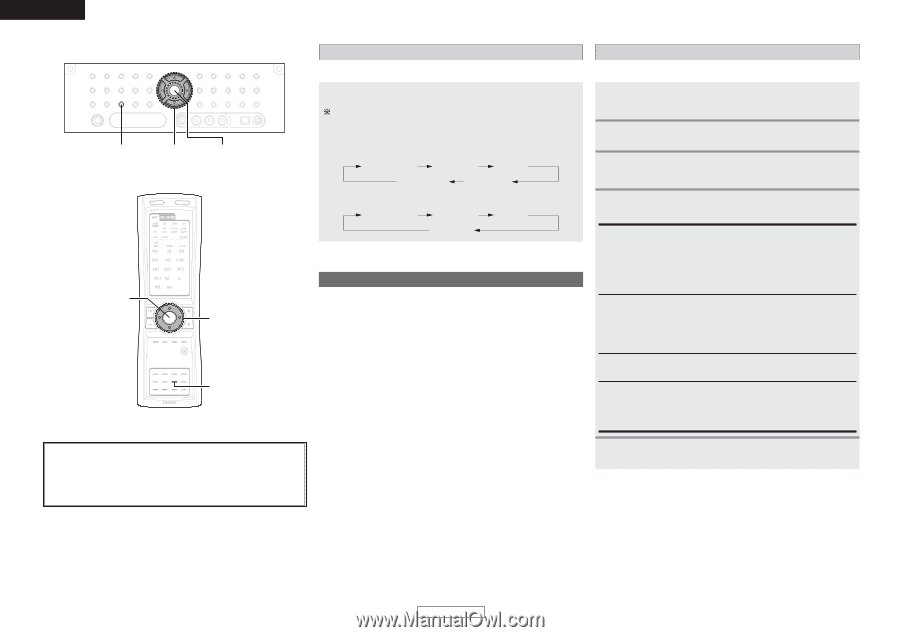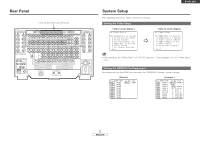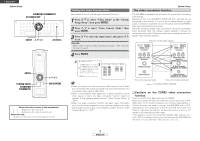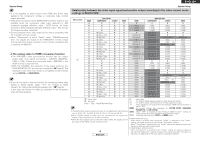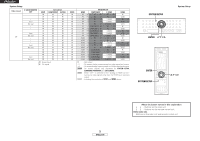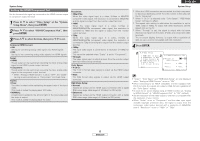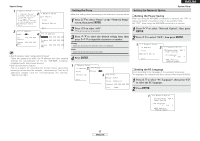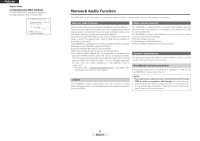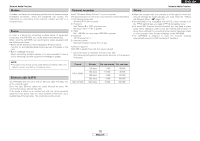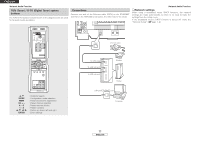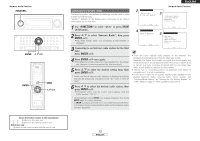Denon AVR-5805MK2 Owners Manual - Page 8
Enter, Scale
 |
UPC - 081757507400
View all Denon AVR-5805MK2 manuals
Add to My Manuals
Save this manual to your list of manuals |
Page 8 highlights
ENGLISH System Setup SCALE D H F G ENTER ENTER D H F G SCALE About the button names in this explanation < > : Buttons on the main unit [ ] : Buttons on the remote control unit Button name only : Buttons on the main unit and remote control unit Selection of resolution setting (SCALE) The resolution ("Resolution") can be changed by pressing SCALE. Setting the IP Address Set this when "OFF" is set for "DHCP". System Setup Press SCALE. When SCALE is pressed, the current setting is shown on the display. If SCALE is pressed while the current setting is displayed, the "Resolution" setting can be changed. • When "HDMI" is selected for the "Scaler" setting: 480p/576p 1080i 720p Through 1080p • When "Component" is selected for the "Scaler" setting: 480p/576p 1080i 720p Through Setting the Network Setup • "Network Setup" is added to the "Option Setup" items at "System Setup Menu". • If you are using a broadband router (DHCP function), there is no need to make the settings at "IP Address" and "Proxy", since the DHCP function is set to "ON" in the AVR-5805's default settings. • If the AVR-5805 is being used connected to a network without the DHCP function, the network settings must be made. In this case, some knowledge of networks is required. 1 Press D H to select "Network Setup", then press ENTER. 2 Press D H to select "IP Address", then press ENTER. 3 Press F G to select "OFF". • The DHCP function is disabled. 4 Press D H to select the desired setting item, then press G D H to input the address. IP Address: Set the IP address within the ranges shown below. The Network Audio function cannot be used if other IP addresses are set. CLASS A: 10.0.0.0 ~ 10.255.255.255 CLASS B: 172.16.0.0 ~ 172.31.255.255 CLASS C: 192.168.0.0 ~ 192.168.255.255 Subnet Mask: When connecting an xDSL modem or terminal adapter directly to the AVR-5805, input the subnet mask indicated in the documentation supplied by your provider. Normally input 255.255.255.0. Gateway: When connected to a gateway (router), input its IP address. Primary DNS / Secondary DNS: If there is only one DNS address indicated in the documentation supplied by your provider, input it at "Primary DNS". If there are two or more DNS addresses, input the first one at "Second DNS". 5 Press ENTER. 7 ENGLISH