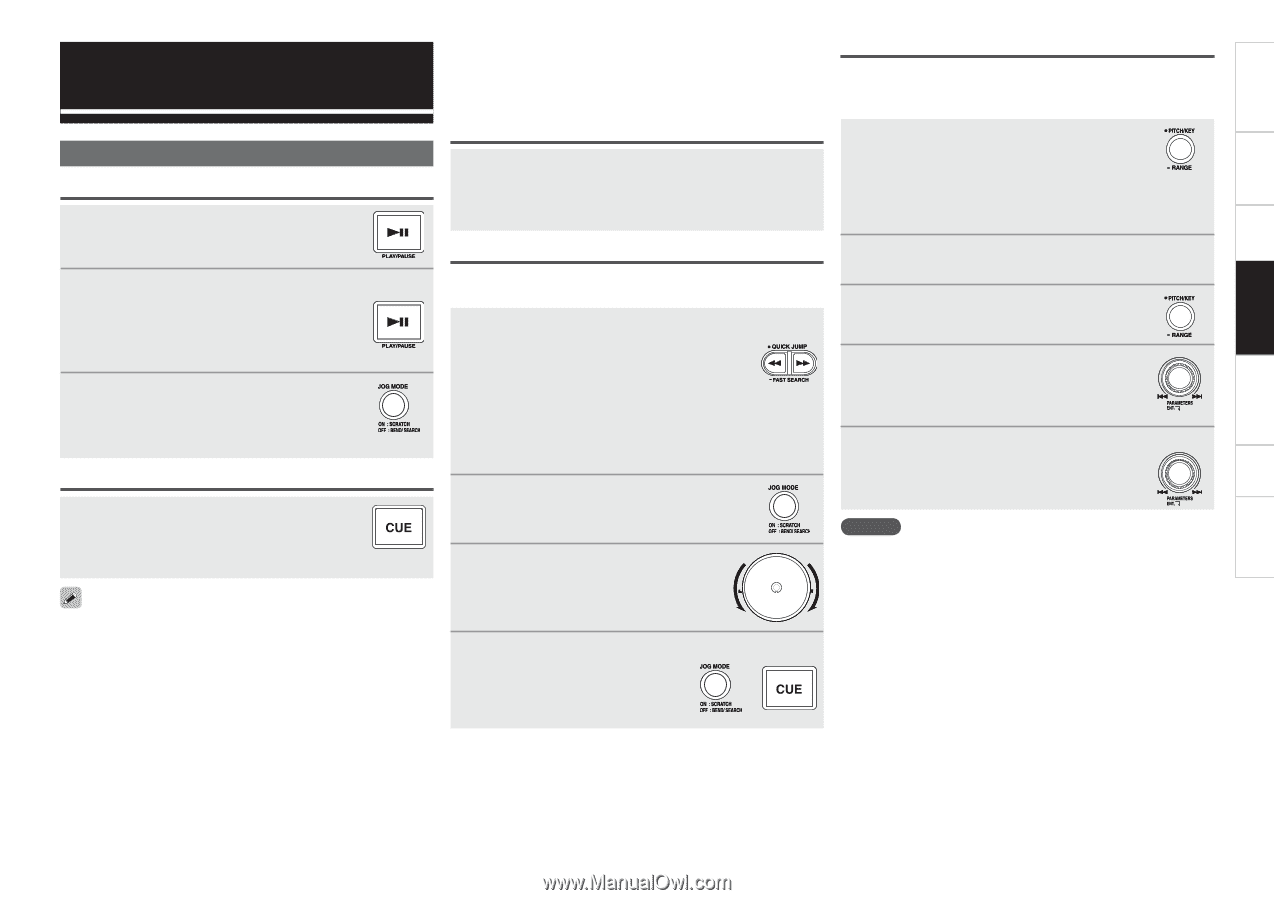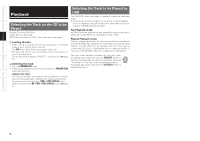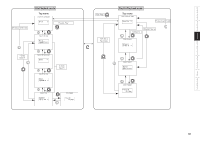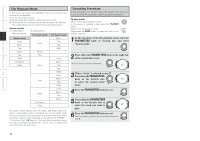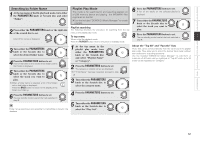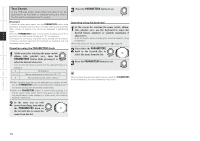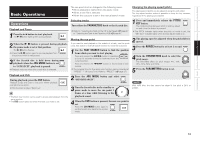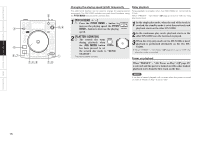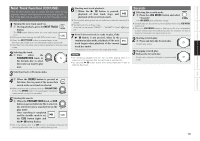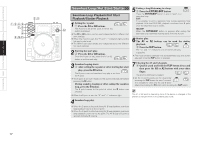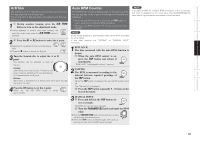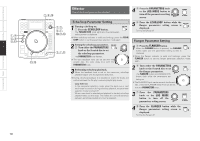Denon DNS1200 Owners Manual - Page 19
Basic Operations, Operations - case
 |
UPC - 883795000314
View all Denon DNS1200 manuals
Add to My Manuals
Save this manual to your list of manuals |
Page 19 highlights
Getting Started Connections Playback Basic Operations Memo Function Utility Specifications Basic Operations The cue point is set or changed in the following cases: • When playback is started from the pause mode • When a new file is selected • When the cue point is set in the manual search mode Changing the playing speed (pitch) The playing speed (pitch) can be adjusted using the pitch slider. The key adjust function makes it possible to keep the key constant, regardless of the playing speed (pitch). Operations Playback and Pause 1 Press the 1 3 button to start playback. The 1 3 button lights green during playback. 2 When the 1 3 button is pressed during playback, the pause mode is set at that position. The 1 3 button flashes. b Press the 1 3 button again to resume playback from the point at which it was paused. 3 If the Scratch disc is held down during playback when the JOG MODE button is set to "SCRATCH", playback is paused. b Playback resumes when the scratch disc is released. Playback and CUE During playback, press the CUE button. Playback stops and cues to the point where playback started (the cue point). b This function is called "Back Cue". • The Back Cue function can be used to always start playback from the same position. • The CUE button lights red when the back cue mode is set. Selecting tracks Turn either the PARAMETERS knob or the Scratch disc. b Refer to "Selecting the Track on the CD to be Played (vpage 9)" or "Selecting the Track to be Played by USB (vpage 9)". Moving the cue point If you want to start playback in the middle of a track, use the quick jump, fast search or manual search function to move the cue point. 1 Use the FAST SEARCH button to find the position from which you want to start playing. Press and release the 6 7 button immediately to jump 10 seconds forward or backward from the current position. Press and hold in the 6 7 button to fast-forward or fastreverse. b The jumping time for the quick jump function can be selected at "PRESET" - "(6) Jump Time". Refer to "PRESET" (vpage 27). 2 Press the JOG MODE button and select "BEND/SEARCH". 3 Turn the Scratch disc in the standby or pause mode to move the cue point 1 frame at a time while listening to the playback sound. 4 When the CUE button is pressed, the new cue point is set. Press the JOG MODE button again to set the Scratch disc back to the scratch mode. 1 Press and immediately release the PITCH/ KEY button. The mode switches between pitch on and key adjust on each time the button is pressed. b The PITCH indicator lights when the pitch on mode is set, the "KEY ADJ." indicator lights when the key adjust mode is on. 2 The playing speed is adjusted when the pitch slider is moved. 3 Press the RANGE button for at least 1 second. 4 Turn the PARAMETERS knob to select the pitch range. The DN-S1200 offers six pitch ranges: 4%, 10%, 16%, 24%, 50% and 100%. 5 Press the PARAMETERS button to set. NOTE With MP3 files, the files cannot be played if the pitch is 24% or greater. 14