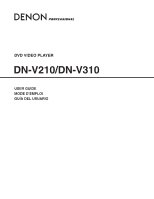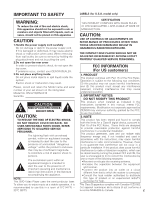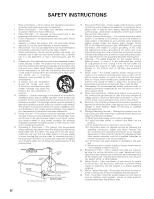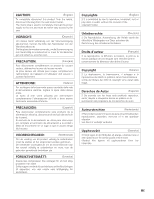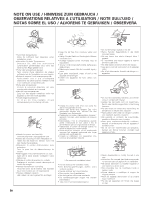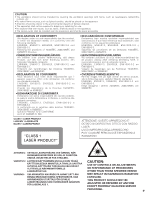Denon DNV210 User Guide
Denon DNV210 - Professional DVD Player Manual
 |
UPC - 081757507912
View all Denon DNV210 manuals
Add to My Manuals
Save this manual to your list of manuals |
Denon DNV210 manual content summary:
- Denon DNV210 | User Guide - Page 1
DVD VIDEO PLAYER DN-V210/DN-V310 USER GUIDE MODE D'EMPLOI GUÍA DEL USUARIO - Denon DNV210 | User Guide - Page 2
on the rating label. Model No. DN-V210/DN-V310 Serial No. CAUTION RISK OF ELECTRIC SHOCK DO NOT OPEN CAUTION: TO REDUCE THE RISK OF ELECTRIC SHOCK, DO NOT REMOVE COVER (OR BACK). NO USER-SERVICEABLE PARTS INSIDE. REFER SERVICING TO QUALIFIED SERVICE PERSONNEL. The lightning flash with arrowhead - Denon DNV210 | User Guide - Page 3
21) GROUND CLAMPS POWER SERVICE GROUNDING ELECTRODE SYSTEM (NEC ART 250, PART H) 13. Power-Cord grounding of the mast and supporting structure, grounding of the lead instructions. Adjust only those controls that are covered by the operating instructions as an improper adjustment of other controls - Denon DNV210 | User Guide - Page 4
access by the user. VORSICHT: (Deutsch) Um dieses Gerät vollständig von der Stromversorgung abzutrennen, trennen Sie bitte den Netzstecker von der 2 It is prohibited by law to reproduce, broadcast, rent or play discs in public without the consent of the copyright holder. Urheberrechte (Deutsch) - Denon DNV210 | User Guide - Page 5
het netsnoer voorzichtig. Houd het snoer bij de stekker vast wanneer deze moet worden aan- of losgekoppeld. • Hantera nätkabeln varsamt. Håll i kabeln när den kopplas från el-uttaget. • Keep the set free from moisture, water, and dust. • Halten Sie das Gerät von Feuchtigkeit, Wasser und Staub fern - Denon DNV210 | User Guide - Page 6
den folgenden Standards entspricht: EN60065, EN55013, EN55020, EN61000-3-2 und EN61000-3-3. Entspricht den EEC. ,, CLASS 1 LASER PRODUCT LUOKAN 1 LASERLAITE KLASS RAGGIO LASER. YLITTÄVÄLLE NÄKYMÄMTTÖMÄLLE LASERSÄTEILYLLE. VARNING- OM APPARATEN CAUTION: USE OF CONTROLS OR ADJUSTMENTS OR - Denon DNV210 | User Guide - Page 7
üll geworfen oder verbrannt werden; bitte geben Sie die Batterien gemäß den örtlichen Bestimmungen an den Sammelstellen oder Sondermüllplätzen ab. Dieses Produkt zusammen mit den Zubehörteilen ist das geltende Produkt der WEEE-Direktive, davon ausgenommen sind die Batterien. REMARQUE CONCERNANT - Denon DNV210 | User Guide - Page 8
CONTENTS - z FEATURES 2 x DISCS 3 c CAUTIONS ON HANDLING DISCS 5 v CONNECTIONS 6 b PART NAMES AND FUNCTIONS 14 n REMOTE CONTROL UNIT 16 m LOADING DISCS 19 , CHANGING THE DEFAULT ) .... 59 ⁄9 DivX FILE PLAYBACK 62 ¤0 ADVANCED FUNCTION 66 ¤1 TROUBLESHOOTING 74 ¤2 MAIN SPECIFICATIONS 75 1 - Denon DNV210 | User Guide - Page 9
automatically after power on. 4. Serial remote control (DN-V310 only) Commands can be sent to the DVD player and the status requested and sent to the host via RS-232C. 5. Change the image on the DVD Player wallpaper The image on the DVD player wallpaper can be changed at the user's discretion. 2 - Denon DNV210 | User Guide - Page 10
can be played.) • Photo CDs NOTE 1: Video part which based on DVD-video specification only can be played. NOTE 2: Playing DVD-R and DVD-RW discs DVD-R and DVD-RW discs recorded in video format on a DVD recorder can be played on the DN-V210/DN-V310. Discs that have not be finalized cannot be played - Denon DNV210 | User Guide - Page 11
Management Information that is recorded on a DVD disc. If the Region number described on the DVD disc does not correspond to the Region number of this DVD player, this DVD player cannot play this disc. For USA model: The Region number for this DVD player is 1. 1 For Europe model: The Region - Denon DNV210 | User Guide - Page 12
5 can be played on the DN-V210/DN-V310. Note, however, that discs with special shapes (heart-shaped discs, hexagonal discs, etc.) cannot be played on the DNV210/DN-V310. Do not attempt to play such discs, as they may damage the player. Cautions on Handling Discs • Do not get fingerprints, grease - Denon DNV210 | User Guide - Page 13
: • Read the manuals of all the components DN-V210/DN-V310 TV To power outlet NOTES: • Connect the DN-V210/DN-V310's video outputs to the TV either directly or through an AV amplifier. Do not connect it via a VCR (video cassette recorder). Some discs contain copy prohibit signals. If such discs - Denon DNV210 | User Guide - Page 14
, refer to the TV's operating instructions. • If your TV is compatible with progressive scan, press the "SHIFT" and "HDMI RES." button on the front panel so that "P.SCAN" lights on the display. This results in a high quality picture with little flickering. DN-V210/DN-V310 AUDIO IN LR TV Y PB - Denon DNV210 | User Guide - Page 15
from the component output. When "RGB" is selected, CVBS and RGB are output. 21-pin SCART terminal TV DN-V210/DN-V310 To power outlet NOTES: • Some discs contain copy prohibit signals. If such discs are played via a VCR, the copy prohibit system may cause disturbance in the picture. • Set the "TV - Denon DNV210 | User Guide - Page 16
bitstream signals are output from the DVD player's digital audio output connectors. If a Dolby Digital or DTS decoder is connected, you can achieve sound with the power and sense of presence of a movie theater or concert hall. To power outlet DN-V210/DN-V310 Optical fiber cable Front speaker (left - Denon DNV210 | User Guide - Page 17
ENGLISH ■ Sound output from the DN-V210/DN-V310's digital audio output connectors In the case of bit stream output DVD video Audio recording format Dolby Digital DTS MPEG Audio Settings DIGITAL OUTPUT NORMAL PCM Dolby Digital bitstream 2 channels PCM (48 kHz / 16 bit) DTS bitstream - 2 - Denon DNV210 | User Guide - Page 18
" "96k LPCM OUT" → "96k>48k" Playing DVDs with incorrect settings may result noise that could damage your ears or the speakers. To power outlet DN-V210/DN-V310 Optical fiber cable (6) Connecting to a Stereo Component To power outlet DN-V210/DN-V310 B 8 9 Digital audio input connector (OPTICAL - Denon DNV210 | User Guide - Page 19
necessary to connect to a display that supports HDCP. • There may be no image output if connected to a TV or display that is not compatible with the above format. • Refer to the instruction manual of the TV or display to be connected to the DN-V210/DN-V310 for detailed information regarding the HDMI - Denon DNV210 | User Guide - Page 20
• When connected to a monitor (i.e., TV, projector, etc.) that does not support HDCP, video and audio are not output. • Disconnecting or connecting cables with the OUT Signal flow HDMI cable or HDMI IN HDTV, projector DN-A7100 or AV receiver HDMI IN HDMI OUT HDMI IN HDTV, projector 13 - Denon DNV210 | User Guide - Page 21
on. • Turn the power on from the standby mode by pressing the POWER button on the remote control unit. w Disc tray • Load discs here. (See page 19.) • Press the OPEN/CLOSE button to open and close the disc tray. • The disc tray is also closed when the PLAY button is pressed. e PLAY/KEY LOCK button - Denon DNV210 | User Guide - Page 22
using the included audio cord. !9 SERIAL REMOTE terminal (DN-V310 only) • This is the terminal for serial control from an external device. @0 Digital audio output of the disc being played. Lights in the random play mode. Lights in the programmed play mode. Lights when progressive video signals - Denon DNV210 | User Guide - Page 23
REMOTE CONTROL UNIT ■ The DN-V210/DN-V310 can be controlled from a distance using the included remote control unit (RC-963). (1) Inserting Batteries q Remove the remote control new batteries. (2) Using the Remote Control Unit Approx. 7 meters 30° DVD OPEN/CLOSE POWER /TPOBPCMENU ANGLE - Denon DNV210 | User Guide - Page 24
ENGLISH (3) Names and Functions of Remote Control Unit Buttons ■ Button not explained here function in the same way as the corresponding buttons on the main unit. q DVD POWER button Press this to switch the power between on and standby. w Number buttons Use these to input numbers. Use the +10 - Denon DNV210 | User Guide - Page 25
clear numbers that you have input. !8 A-B REPEAT button (A-B) Use this to repeat sections between two specific points. !9 REPEAT button Press this to play tracks repeatedly. @0 MENU button The DVD menu stored on the disc is displayed. @1 RETURN button Press this to return to the no on screen display - Denon DNV210 | User Guide - Page 26
also be closed automatically to load the disc by pressing the PLAY button. Disc tray 8 cm disc guide Figure 1 NOTE: • Do not move the DN-V210/DN-V310 while a disc is playing. Doing so may scratch the disc. Outer disc tray (1) Opening and Closing the Disc Tray q Turn on the power. w Press the - Denon DNV210 | User Guide - Page 27
DN-V210/DN-V310's screen mode. (HDMI RES., TV aspect, TV type, Brightness, Sharpness and Video output (Europe model only).) Remote control unit AUDIO SETUP Use this to set the DN-V210/DN-V310's audio output mode. (Digital and LPCM output settings.) 2 DISC for Europe model adult DVDs you do not - Denon DNV210 | User Guide - Page 28
SCAN DISC SETUP DIALOG SUBTITLE DISC MENUS AUTO PLAY HD JPEG MODE SLIDE SHOW ANGLE MARK CAPTIONS SYSTEM SETUP OSD LANGUAGE WALL PAPER RATING LEVEL AUDIO SETUP DIGITAL OUTPUT 96k LPCM OUT DYNAMIC RANGE NORMAL PCM OFF 96k 96k>48k MAX MID MIN PASSWORD DEFAULTS SETUP MENU MODE PARENTAL CONTROL - Denon DNV210 | User Guide - Page 29
Progressive can be selected for Component output. TV ASPECT Use this to set the shape of your TV's screen. TV TYPE Use this to set your TV's video format (NTSC, PAL or MULTI). Remote control MODE The play DVD video, select the desired video mode (AUTO FIT, FULL, ORIGINAL, PAN SCAN). VIDEO SETUP - Denon DNV210 | User Guide - Page 30
DEFINITION TELEVISION SETS ARE FULLY COMPATIBLE WITH THIS PRODUCT AND MAY CAUSE ARTIFACTS TO BE DISPLAYED IN THE PICTURE. IN CASE OF 525 OR 625 PROGRESSIVE SCAN PICTURE PROBLEMS, IT IS RECOMMENDED THAT THE USER SWITCH THE CONNECTION TO THE "STANDARD DEFINITION" OUTPUT. 23 - Denon DNV210 | User Guide - Page 31
this to play wide DVDs in the pan & scan mode (with the sides of the picture cut off). Discs for which pan & scan is not specified are played PAL is selected, output format is fixed to PAL. ENTER Remote control unit Remote control unit w VIDEO SETUP HDMI RES. TV ASPECT TV TYPE BRIGHTNESS - Denon DNV210 | User Guide - Page 32
one or both sides of the screen is cut. NOTE: • If stripes of noise appear on the picture or the picture is unclear when playing a specific DVD video disc, try changing the video mode. ✽ To exit the setup mode Press the SETUP button. r VIDEO SETUP HDMI RES. TV ASPECT TV TYPE BRIGHTNESS SHARPNESS - Denon DNV210 | User Guide - Page 33
into 48 kHz/16-bit PCM (2- channel) signals and output from the digital outputs. When playing DVDs recorded in PCM, linear PCM signals are output. OFF Digital audio is not output. Remote control unit AUDIO SETUP DIGITAL OUTPUT 96K LPCM OUT DYNAMIC RANGE PCM 96k MAX SELECT: SET DIGITAL OUT - Denon DNV210 | User Guide - Page 34
output, regardless of whether they are copyright-protected or not. For DVDs containing multi-channel PCM signals, the digital signals are down-mixed To exit the setup mode Press the SETUP button. ENTER Remote control unit Remote control unit w AUDIO SETUP DIGITAL OUTPUT 96K LPCM OUT DYNAMIC - Denon DNV210 | User Guide - Page 35
to set whether or not to display the closed captions recorded on DVDs. NOTE: • Angle marks and captions are displayed when "SET UP MENU MODE" at "SYSTEM SETUP" is set to "EXPERT". Remote control unit DISK SETUP DIALOG SUBTITLE DISC MENUS AUTO PLAY HD JPEG MODE SLIDE SHOW ANGLE MARK CAPTIONS SELECT - Denon DNV210 | User Guide - Page 36
the DVD with the subtitles in Italian. OTHERS Use the number buttons to input the language number. (See "Language code list" on page 32.) OFF Select this if you do not want to display the subtitles. (For some discs it is not possible to turn off the subtitle display.) ENTER Remote control - Denon DNV210 | User Guide - Page 37
button to start playing the disc. ON After the power turns on, disc playback starts automatically. • A playable disc must be loaded for this turned off, playback starts with those settings. • If the KEY LOCK mode, IR REMOTE LOCK mode, HIDE OSD mode, etc., were turned on when the power was - Denon DNV210 | User Guide - Page 38
the screen when playing DVDs containing English captions. ✽ To exit the setup mode Press the SETUP button. u DISK SETUP DIALOG SUBTITLE DISC MENUS AUTO PLAY HD MARK CAPTIONS SELECT: SET ANGLE MARK i DISK SETUP DIALOG SUBTITLE DISC MENUS AUTO PLAY HD JPEG MODE SLIDE SHOW ANGLE MARK CAPTIONS SELECT - Denon DNV210 | User Guide - Page 39
contain caption signals. • The characters in which the captions are displayed (capital letters, small letters, italics, etc.) depend on the DVD and cannot be selected with the DN-V210/DN-V310. Language code list Code 6565 6566 6570 6577 6582 6583 6588 6590 6665 6669 6671 6672 6678 6679 6682 6765 - Denon DNV210 | User Guide - Page 40
with adult DVDs, viewing cannot be restricted 2 unless the restriction level is recorded on the disc. It is however possible to disable playback of all DVDs. PASSWORD can be increased. PARENTAL CONTROL Use this to set PARENTAL CONTROL to ON or OFF. Remote control unit SYSTEM SETUP OSD LANGUAGE - Denon DNV210 | User Guide - Page 41
TV display. This wallpaper can be changed at the user's discretion. (See page 68.) e When "RATING LEVEL LIMIT Select this when you want to play all DVDs (for adults, general audiences and children). r When SETUP MENU MODE PARENTAL CONTROL SELECT: SET PASSWORD Remote control unit ENGLISH BLACK - Denon DNV210 | User Guide - Page 42
password (a 4-digit number), then press the ENTER button. • The password is initially set to "5555". 3. Use the 5 and ∞ cursor buttons to select parental control "ON or OFF", press the ENTER button to decide. ✽ To exit the setup mode Press the SETUP button. t SYSTEM SETUP OSD LANGUAGE WALL PAPER - Denon DNV210 | User Guide - Page 43
DivX SUBTITLE Set which language to be initially displayed when playing back a DivX® video disc. DivX REGISTRATION Acquires the DivX registration card of the DVD video player that you purchased. 2 Remote control unit DivX SETUP DivX SUBTITLE DivX REGISTRATION UNICODE OK Press the ENTER button to - Denon DNV210 | User Guide - Page 44
HEBREW English, modern Hebrew ARABIC Arabic 3 BALTIC Baltic VIETNAM Vietnamese • These cannot be set if there are no subtitles recorded on the DivX® disc. • Subtitle files with the following extensions can be set. sut, sub, txt, smd, ssa, ass, psp w When "DivX REGISTRATION" is selected - Denon DNV210 | User Guide - Page 45
. PLAYBACK (1) Playback 3 2, 4 1 1 5 DVD POWER OPEN/CLOSE 6 TOP MENU /PBC MENU ENTER ANGLE , press the DVD POWER button of remote control unit. 2 Press the OPEN/CLOSE button to open the disc tray. Main unit OPEN/CLOSE Main unit Remote control unit 3 Set the disc in the disc tray. 38 - Denon DNV210 | User Guide - Page 46
Remote control unit Apple NOTES: • If " not allowed at the moment" appears on the TV screen while buttons are being operated, that operation is not possible on the DN-V210/DN-V310 or with that disc. • Set the disc in the disc guide. • Do not place more than one disc in the disc tray. • The disc - Denon DNV210 | User Guide - Page 47
SKIP buttons (2) Stopping Playback During playback, press the STOP button on the main unit or the remote control unit, playback stops and wall paper is displayed. Resume play memory function • With the DN-V210/DN-V310, when the STOP button is pressed, that position is stored in the memory. At this - Denon DNV210 | User Guide - Page 48
again, the search speed increases (in four steps). • Variable in 3 steps for CDs and video CD discs, 4 steps for DVD video. • Press the PLAY button to resume normal playback. Remote control unit (5) Skipping to the Beginning of Chapters or Tracks During playback, press one of the skip buttons on - Denon DNV210 | User Guide - Page 49
For DVD video discs • Normal playback • Chapter repeated CHAPTER REPEAT • Title repeated TITLE REPEAT • Repeat playback cancelled REPEAT OFF w For video CD • Normal playback • Track repeated TRACK REPEAT • Entire disc repeated DISC REPEAT • Repeat playback cancelled REPEAT OFF Remote control unit - Denon DNV210 | User Guide - Page 50
Filter Repeat : Off Mode : Normal t For JPEG/DivX • Normal playback • File repeated TRACK REPEAT • Folder repeated FOLDER REPEAT • Entire disc repeated DISC REPEAT • Repeat playback cancelled REPEAT OFF ✽ To return to normal playback: Return to normal playback by pressing the REPEAT button - Denon DNV210 | User Guide - Page 51
a Certain Section Repeatedly (A-B Repeat Playback) DVD POWER OPEN/CLOSE 1 4 7 0 SUBTITLE 2 5 8 +10 AUDIO 3 PROG / DIRECT 6 CALL 9 CLEAR RANDOM REPEAT A-B REPEAT 1,2 RC-963 1 During playback, press the A-B button. • This sets start point A. Remote control unit Press the A-B button again - Denon DNV210 | User Guide - Page 52
3 For DVD: 1 In the stop mode, press the PROG/DIRECT button once. • The program selection screen appears. Remote control unit PROGRAM NO program: The entire program is cleared when the power is turned off or the disc is ejected. Also, when the STOP button is pressed to stop programmed playback - Denon DNV210 | User Guide - Page 53
can be programmed. EX: To program track 5 and track 12: Remote control unit Remote control unit PROGRAM NO. TRACK Mode :PROGRAM 01 05 PLAY 02 ... Clear The entire program is cleared when the power is turned off or the disc is ejected. Also, when the STOP button is pressed to stop programmed - Denon DNV210 | User Guide - Page 54
ENGLISH TOP MENU /PBC RC-963 MENU 1, 2, 3, 4 ANGLE ENTER RETURN DISPLAY STOP STILL/PAUSE PLAY 1 5 SLOW/SEARCH SKIP SETUP NTSC/PAL ZOOM SLIDE SHOW For CD/MP3/WMA/DivX/JPEG: Use the 3, 5 and ∞ cursor buttons to turn the Edit Mode at the top right of the file menu ON. 1 • When playing CD/ - Denon DNV210 | User Guide - Page 55
the PLAY button. • Playback of the tracks in the programmed order begins. Main unit Remote control unit ✽ When there are less than 2 folders for MP3/WMA/JPEG/DivX files: Repeat is cleared when the power is turned off or the disc is ejected. ✽ Front panel Display: Program number is displayed. 48 - Denon DNV210 | User Guide - Page 56
to play the tracks in random order. This function does not affect with DVD. NOTE: • Random playback is not possible when PBC is turned on with random play screen appears. • Random playback is not possible for some discs. Remote control unit 7 0 SUBTITLE 8 +10 AUDIO 9 CLEAR CALL RANDOM REPEAT - Denon DNV210 | User Guide - Page 57
on the TV screen switches each time the button is pressed. • The items displayed differ from disc to disc. Example: For DVD video discs T C 01/10 01/10 0:00:01 AUDIO 1/2 D ENG SUBTITLE 2/4 ENG Remote control unit Example: For video and music CDs 2 TRACK 01/10 SINGLE ELAPSED 0:26:11 SINGLE - Denon DNV210 | User Guide - Page 58
AUDIO 2/3 D SPA Remote control unit NOTES: • With some discs it is not possible to change the audio language during playback. In such cases, select from the DVD menu. (See page 29.) • If the desired language is not set after pressing the AUDIO buttons several times, the disc does not include that - Denon DNV210 | User Guide - Page 59
(Multiple Subtitle Function) ■ With DVDs containing multiple subtitle language signals, Remote control unit NOTES: • If the desired language is not set after pressing the SUBTITLE button several times, the disc language to appear. • When a disc supporting the closed caption is played, the subtitle - Denon DNV210 | User Guide - Page 60
the Angle (Multiple Angle Function) ■ With DVDs containing multiple angle signals, the angle can be is displayed. Remote control unit 4/5 2 Use the ANGLE button to select the desired angle. Remote control unit NOTES: • The multiple angle function only works with discs on which multiple - Denon DNV210 | User Guide - Page 61
ENGLISH ⁄5 USING THE MENUS Using the Top Menu ■ For DVDs containing multiple titles, the desired title can be selected and played from the playback, press the TOP MENU button. • The top menu appears. Remote control unit Example: TOP MENU Apple Orange Peach Banana Strawberry Pineapple 2 Use - Denon DNV210 | User Guide - Page 62
DVD Menu ■ Some DVDs include special menus called DVD menus. For example, DVDs with complex contents may contain guide menus, and DVDs with multiple languages may contain audio and subtitle language menus. These menus are called "DVD • The DVD menu appears. Remote control unit Example: DVD MENU 1. - Denon DNV210 | User Guide - Page 63
time the ZOOM button is pressed. 1 For DVD Video CD, JPEG and DivX: ZOOM OFF ZOOM 1 ZOOM 3 ZOOM 2 Remote control unit 2 Use the cursor buttons (∞, 5, 2 and 3) to move the zoomed picture. Remote control unit NOTES: • Zooming is not possible with some discs. • The zoom function may not work - Denon DNV210 | User Guide - Page 64
. Music downloaded as instructed on the site and written onto a CD-R/RW disc can be played on the DN-V210/DN-V310. If music recorded on The another folders reappear in the disc information screen. Select the desired folder. Remote control unit ENTER Remote control unit FOLDER 01 FOLDER 02 FOLDER - Denon DNV210 | User Guide - Page 65
: Off Program View Add to Program JPEG Preview Remote control unit NOTES: • The DN-V210/DN-V310 is compatible with the "MPEG-1 Audio Layer 3" discs. If adhesive gets on the surface of a disc, the disc may get stuck inside the DN-V210/DN-V310 and be impossible to eject. • The DN-V210/DN-V310 - Denon DNV210 | User Guide - Page 66
the still pictures have been written into the DN-V210/DN-V310. • When the disc is loaded in the DN-V210/DN-V310, the 1 disc information screen appears. • If there are in the disc information screen. Select the desired folder. Remote control unit ENTER Remote control unit Folder_01 Folder_02 - Denon DNV210 | User Guide - Page 67
Mode : Normal W : 1452 H : 995 Remote control unit ✽ To display menu screen of the still pictures stored on the disc at once: • Press the MENU button to display up to menu screen at once. • To select and view a still picture (to start the slide show from a specific still picture), use the cursor - Denon DNV210 | User Guide - Page 68
image sizes. • Do not apply stickers, tape, etc., to either the label side or the signal side of CD-R/RW discs. If adhesive gets on the surface of a disc, the disc may get stuck inside the DN-V210/DN-V310 and be impossible to eject. • JPEG files written using Macintosh computers cannot be played. 61 - Denon DNV210 | User Guide - Page 69
development services. ■ disc is loaded in the DN-V210/DN-V310, the disc information screen appears. PICTURES View Filter Repeat : Off Mode : Normal JPEG Preview 2 Press the Play button to start the Picture CD. Playback st rts, and the images switch automatically. Main unit Remote control - Denon DNV210 | User Guide - Page 70
disc on which the DivX files have been written into the DN-V210/DN-V310. (See page 19.) • When the disc is loaded in the DN-V210/DN-V310, the 1 disc information then press the ENTER button. Remote control unit ENTER Remote control unit DivX_01 DivX_02 DivX_03 View Filter Repeat : Off Mode - Denon DNV210 | User Guide - Page 71
JPEG Preview Main unit Remote control unit NOTES: • DN-V210/DN-V310 are compatible with files recorded in the DivX format. However, DN-V210/DN-V310 are not guaranteed to playback all videos recorded in DivX format. • It may not be possible to play some CD-Rs/RWs discs due to disc properties, dirt - Denon DNV210 | User Guide - Page 72
ENGLISH File Menu Functions ■ MP3/WMA/DivX files and JPEG files are displayed in the file menu. Both file menus are displayed if the CD contains a mix of MP3/WMA/DivX files and JPEG files. If you want to display only the MP3/WMA/DivX or JPEG files, select "View Filter" at the top right as shown - Denon DNV210 | User Guide - Page 73
the SHIFT and PLAY buttons again simultaneously for 3 seconds. Main unit IR REMOTE LOCK ■ Operation of the buttons on the remote controller is disabled to prevent accidental operation. 1 1 IR REMOTE LOCK indicator Press the SHIFT and STILL/PAUSE buttons simultaneously for 3 seconds. The - Denon DNV210 | User Guide - Page 74
ENGLISH HIDE OSD ■ Switch the OSD and the display of the icons that appear on the screen on and off. 1 1 HIDE OSD indicator Press the SHIFT and STOP buttons simultaneously for 3 seconds. The HIDE OSD indicator lights (green), the HIDE OSD mode is turned on, and the OSD as well as the letters and - Denon DNV210 | User Guide - Page 75
at the user's discretion. 1 134 4 4 TOP MENU /PBC RC-963 MENU ENTER ANGLE RETURN DISPLAY STOP STILL/PAUSE PLAY SLOW/SEARCH SKIP SETUP NTSC/PAL ZOOM SLIDE SHOW 2 3 Load the CD-R/RW on which the JPEG file for wallpaper have been written into the DN-V210/DN-V310. • When the disc is loaded - Denon DNV210 | User Guide - Page 76
the folder have been played, the disc information screen reappears. Remote control unit ENTER Remote control unit UP. . . File_01 File_02 deleted 5 from the DVD player's memory. ✽ Please contact a dealer if you wish to set the wallpaper back to a DENON Professional original wallpaper. ✽ Do - Denon DNV210 | User Guide - Page 77
Serial Remote Control (DN-V310 only) ■ Commands can be sent to the DVD player and the status requested and sent to the host via RS-232C. This DVD player can be controlled by a PC. Connect the player and a serial port on the PC with a 9-pin RS-232C straight cable. To control this DVD player by - Denon DNV210 | User Guide - Page 78
can have one of the following values 0 : No error x : Error code x ■ Hand shake flow chart • Control command and Status command DN-V310 PC Control command OK Answer data Control Status • Response command DN-V310 PC Asynchronous response ■ Error Codes Name ecEXT_ERR_OK ecEXT_ERR_UNKNOWN - Denon DNV210 | User Guide - Page 79
/Track Number 0~99 ReturnValue, Titlle Number, Chapter Number title : 1~99 chp : 1~999 Status codes 0:Error, 1:Opened, 2:No Disc, 3:Stopped, 4:Playing, 5:Paused Disc Type codes 0:No Disc, 1:DVD, 2:VCD, 3:CD-DA, 4:MP3, 5:WMA, 6:DivX, 7:JPEG ■ Asynchronous responses Group Command EOT End of - Denon DNV210 | User Guide - Page 80
ENGLISH ■ RC (Remote control) codes Keys/Functions Digit 0 Digit 1 Digit 2 Digit 3 Digit 4 Digit 5 Digit 6 Digit 7 Digit 8 Digit 9 DVD POWER RANDOM REPEAT SLOW/SEARCH (+) SLOW/SEARCH (-) PLAY PAUSE STOP A-B REPEAT OPEN/CLOSE SUBTITLE AUDIO TOP MENU/PBC RC codes (decimal) 0 1 2 3 4 5 6 7 8 9 12 28 - Denon DNV210 | User Guide - Page 81
ENGLISH ¤1 TROUBLESHOOTING Check again before assuming the player is malfunctioning. ■ Are all the connections correct? ■ Are you following the instructions in the manual? ■ Are the amplifier and speakers operating properly? If the DN-V210/DN-V310 does not seem to be functioning properly, check the - Denon DNV210 | User Guide - Page 82
MAIN SPECIFICATIONS Signal system: NTSC/PAL Applicable discs: (1) DVD discs 1-layer 12 cm single-sided discs, 2-layer 12 cm single-sided discs, 2-layer 12 cm double-sided discs (1 layer per side) 1-layer 8 cm single-sided discs, 2-layer 8 cm single-sided discs, 2-layer 8 cm double-sided discs - Denon DNV210 | User Guide - Page 83
D&M Holdings Inc. PROFESSIONAL BUSINESS COMPANY TOKYO, JAPAN http://www.dm-pro.jp Printed in China 05/2007 00M47AZ851020 ecmf-d
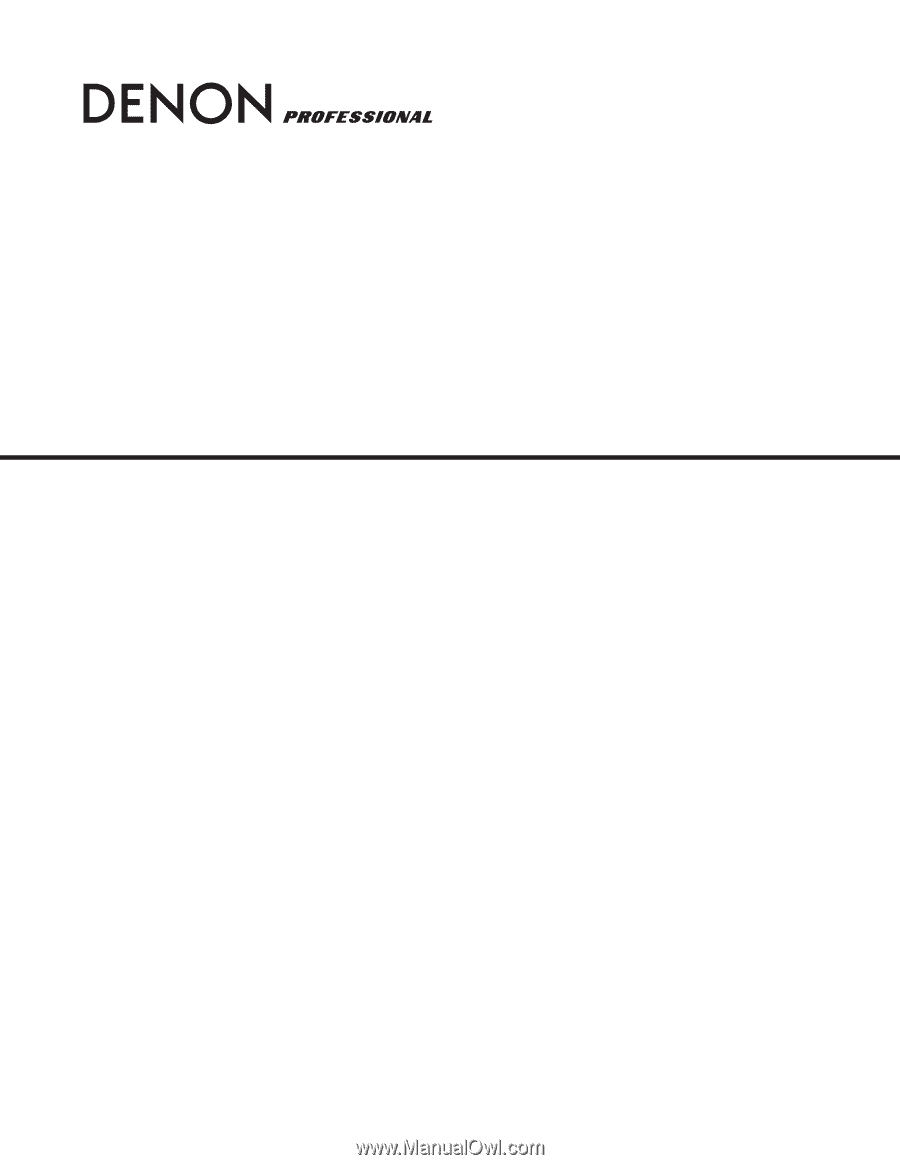
DVD VIDEO PLAYER
DN-V210/DN-V310
USER GUIDE
MODE D’EMPLOI
GUÍA DEL USUARIO