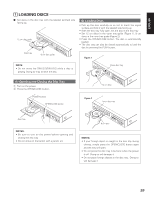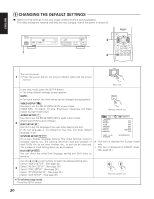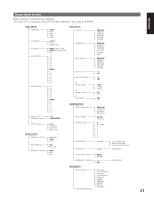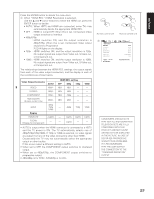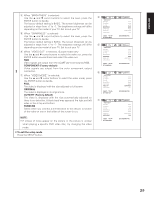Denon DNV210 User Guide - Page 29
When VIDEO SETUP is selected
 |
UPC - 081757507912
View all Denon DNV210 manuals
Add to My Manuals
Save this manual to your list of manuals |
Page 29 highlights
ENGLISH When "VIDEO SETUP" is selected 2,3 1 TOP MENU /PBC MENU ENTER ANGLE RETURN DISPLAY STOP STILL/PAUSE PLAY SLOW/SEARCH SKIP SETUP NTSC/PAL ZOOM SLIDE SHOW 1 Set the "VIDEO SETUP" in SETUP mode. (See page 20.) Use the 5 and ∞ cursor buttons to select the desired setting. HDMI RES. Use this to select whether HDMI output is ON/OFF, and the resolution. Interlace or Progressive can be selected for Component output. TV ASPECT Use this to set the shape of your TV's screen. TV TYPE Use this to set your TV's video format (NTSC, PAL or MULTI). Remote control unit BRIGHTNESS Use this to adjust the screen brightness. 2 SHARPNESS Use this to adjust the screen sharpness. VIDEO OUT (Europe model only) Set the connector from which interlaced signals are to be output (RGB or COMPONENT). VIDEO MODE The play DVD video, select the desired video mode (AUTO FIT, FULL, ORIGINAL, PAN SCAN). VIDEO SETUP HDMI RES. TV ASPECT TV TYPE BRIGHTNESS SHARPNESS VIDEO OUT VIDEO MODE AUTO 4:3 PS NTSC BASIC BASIC COMPONENT FULL NOTES: • The video mode is displayed when the "SETUP MENU MODE" at "SYSTEM SETUP" is set to "EXPERT". SELECT: SET HDMI RES. SET: ENTER BUTTON # : VIDEO OUT is Europe model only. 22