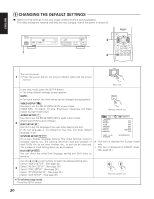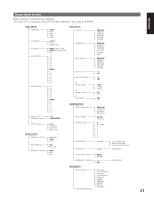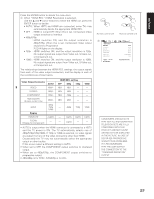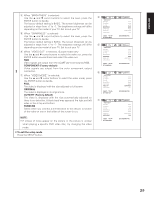Denon DNV210 User Guide - Page 32
COMPONENT Factory default, ORIGINAL, AUTO FIT Factory default, PANSCAN, To exit the setup mode
 |
UPC - 081757507912
View all Denon DNV210 manuals
Add to My Manuals
Save this manual to your list of manuals |
Page 32 highlights
ENGLISH r When "BRIGHTNESS" is selected: Use the 5 and ∞ cursor buttons to select the level, press the ENTER button to decide. The factory default setting is BASIC. The screen brightness can be adjusted in steps from +7 to -7. The brightness settings will differ depending on the model of your TV. Set to suit your TV. t When "SHARPNESS" is selected: Use the 5 and ∞ cursor buttons to select the level, press the ENTER button to decide. The factory default setting is BASIC. The screen sharpness can be adjusted in steps from +7 to -7. The sharpness settings will differ depending on the model of your TV. Set to suit your TV. y When "VIDEO OUT" is selected: (Europe model only) Use the 5 and ∞ cursor buttons to select the video out, press the ENTER button several times and select the video out. RGB Video signals are output from the SCART (AV-1) terminal by RGB. COMPONENT (Factory default) Video signals are output from the color component output 3 connectors. u When "VIDEO MODE" is selected: Use the 5 and ∞ cursor buttons to select the video mode, press the ENTER button to decide. FULL The video is displayed with the size adjusted to full screen. ORIGINAL The video is displayed in its original size. AUTO FIT (Factory default) The video is displayed with the size automatically adjusted so there is no distortion. A black band may appear at the right and left sides or the at top and bottom. PANSCAN Select when you connect a 4:3 television to this device. A section of the video on one or both sides of the screen is cut. NOTE: • If stripes of noise appear on the picture or the picture is unclear when playing a specific DVD video disc, try changing the video mode. ✽ To exit the setup mode Press the SETUP button. r VIDEO SETUP HDMI RES. TV ASPECT TV TYPE BRIGHTNESS SHARPNESS VIDEO OUT VIDEO MODE SELECT: SET BRIGHTNESS t VIDEO SETUP HDMI RES. TV ASPECT TV TYPE BRIGHTNESS SHARPNESS VIDEO OUT VIDEO MODE SELECT: SET SHARPNESS y VIDEO SETUP HDMI RES. TV ASPECT TV TYPE BRIGHTNESS SHARPNESS VIDEO OUT VIDEO MODE SELECT: SET VIDEO OUT u VIDEO SETUP HDMI RES. TV ASPECT TV TYPE BRIGHTNESS SHARPNESS VIDEO OUT VIDEO MODE SELECT: SET VIDEO MODE AUTO 4:3 PS NTSC BASIC BASIC COMPONENT FULL SET: ENTER BUTTON AUTO 4:3 PS NTSC BASIC BASIC COMPONENT FULL SET: ENTER BUTTON AUTO 4:3 PS NTSC BASIC BASIC COMPONENT FULL SET: ENTER BUTTON AUTO 4:3 PS NTSC BASIC BASIC COMPONENT FULL SET: ENTER BUTTON 25