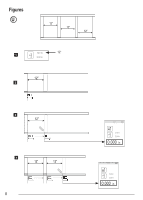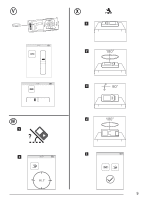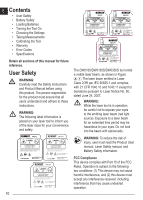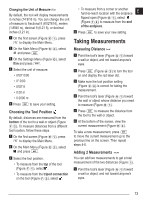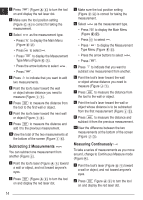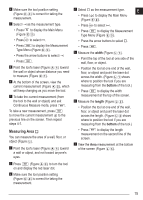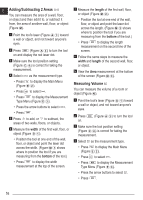Dewalt DW0330S Instruction Manual - Page 13
Taking Measurements
 |
View all Dewalt DW0330S manuals
Add to My Manuals
Save this manual to your list of manuals |
Page 13 highlights
Changing the Unit of Measure ft/m By default, the tool will display measurements in inches (74 9/16 in). You can change the unit of measure to fractional ft (6'02"9/16), meters (1.8940 m), decimal ft (6.21 ft), or decimal inches (3.21 in). 1. On the first screen (Figure E 1 ), press to display the Main Menu. 2. On the Main Menu (Figure E 2 ), select and press . 3. On the Settings Menu (Figure G ), select ft/m and press . 4. Select the unit of measure. • 0'00" 0/00 • 0" 0/00 • 0'00" ft • 0.00 in • 0.0000 m 5. Press to save your setting. Choosing the Tool Position By default, distances are measured from the bottom of the tool to a wall or object (Figure F 3 ). To measure distances from a different tool location, follow these steps. 1. On the first screen (Figure E 1 ), press to display the Main Menu. 2. On the Main Menu (Figure E 2 ), select and press . 3. Select the tool position. • To measure from the top of the tool (Figure F 1 ), select . • To measure from the tripod connection on the tool (Figure F 2 ), select . • To measure from a corner or another hard-to-reach location with the endpiece E flipped open (Figure D 1 ), select (Figure F 4 ) to measure from the end of the endpiece. 4. Press to save your new setting. Taking Measurements Measuring Distance 1. Point the tool's laser (Figure A 1 ) toward a wall or object, and not toward anyone's eyes. 2. Press (Figure A 3 ) to turn the tool on and display the red laser dot. 3. Make sure the tool position setting (Figure C 4 ) is correct for taking the measurement. 4. Point the tool's laser (Figure A 1 ) toward the wall or object whose distance you need to measure (Figure H 1 ). 5. Press to measure the distance from the tool to the wall or object. 6. At the bottom of the screen, view the current measurement (Figure H 2 ). To take a new measurement, press to move the current measurement up to the previous line on the screen. Then repeat steps 4-6. Adding 2 Measurements You can add two measurements to get a total measurement of the two distances (Figure I ). 1. Point the tool's laser (Figure A 1 ) toward a wall or object, and not toward anyone's eyes. 13