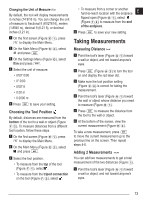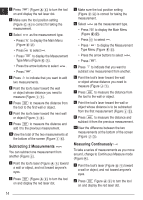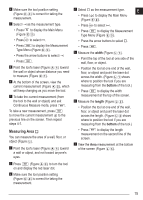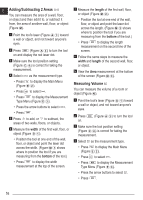Dewalt DW0330S Instruction Manual - Page 16
Adding/Subtracting 2 Areas, Measuring Volume
 |
View all Dewalt DW0330S manuals
Add to My Manuals
Save this manual to your list of manuals |
Page 16 highlights
E Adding/Subtracting 2 Areas You can measure the area of a wall, floor, or object and then add it to, or subtract it from, the area of another wall, floor, or object (Figure M ). 1. Point the tool's laser (Figure A 1 ) toward a wall or object, and not toward anyone's eyes. 2. Press (Figure A 3 ) to turn the tool on and display the red laser dot. 3. Make sure the tool position setting (Figure C 4 ) is correct for taking the measurement. 4. Select as the measurement type. 7. Measure the length of the first wall, floor, or object (Figure M 2 ). • Position the tool at one end of the wall, floor, or object and point the laser dot across the length. (Figure M 2 shows where to position the tool if you are measuring from the bottom of the tool.) • Press to display the length measurement on the second line of the screen. 8. Follow the same steps to measure the width and length of the second wall, floor, or object. 9. View the Area measurement at the bottom of the screen (Figure M 3 ). • Press to display the Main Menu (Figure E 2 ). • Press to select . • Press to display the Measurement Type Menu (Figure E 3 ). • Press the arrow buttons to select . • Press . 5. Press to add, or to subtract, the areas of two walls, floors, or objects. 6. Measure the width of the first wall, floor, or object (Figure D 1 ). • Position the tool at one end of the wall, floor, or object and point the laser dot across the width. (Figure M 1 shows where to position the tool if you are measuring from the bottom of the tool.) • Press to display the width measurement at the top of the screen. Measuring Volume You can measure the volume of a room or object (Figure N ). 1. Point the tool's laser (Figure A 1 ) toward a wall or object, and not toward anyone's eyes. 2. Press on. (Figure A 3 ) to turn the tool 3. Make sure the tool position setting (Figure C 4 ) is correct for taking the measurement. 4. Select as the measurement type. • Press to display the Main Menu (Figure E 2 ). • Press to select . • Press to display the Measurement Type Menu (Figure E 3 ). • Press the arrow buttons to select . • Press . 16