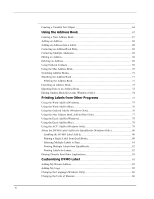Dymo DYMO LabelWriter 450 Turbo LW Holly & Ivy Holiday Labels User Guide - Page 11
What Version 7 Users Need to Know, Upgrading to DYMO Label v.8 (Windows), Upgrading to DYMO Label v.
 |
View all Dymo DYMO LabelWriter 450 Turbo LW Holly & Ivy Holiday Labels manuals
Add to My Manuals
Save this manual to your list of manuals |
Page 11 highlights
Chapter 2 What Version 7 Users Need to Know If you are used to working in DYMO Label software Version 7.8 and earlier, this chapter offers some important information you need to know when working in DYMO Label v.8. Upgrading to DYMO Label v.8 (Windows) The first time you start DYMO Label v.8, the DYMO Label First Run wizard guides you through the following procedures: n Importing your settings from an earlier version of the software Many of your previous settings can be imported; including your default font, default return address, and your startup label settings. In addition, all of the LabelWriter label files in your default label file folder are automatically converted to the new label format and copied into the new default Labels folder. Also, all of your Address Books are automatically converted to the new Address Book format and copied into the new default Address Books folder. n Choosing to participate in the DYMO Product Improvement Program n Registering your DYMO label printer Upgrading to DYMO Label v.8 (Mac) Many of your previous settings are imported when you install DYMO Label v.8. Some of the settings that are imported from earlier versions of the software include: your default font, default label file folder, default return address, and your startup label settings. Label Files Label Files that you create are now stored in the following default folder: Windows: ...\Libraries\Documents\DYMO Label\Labels Mac: Documents/DYMO Label Software/Labels You can open all of your Version 7 LabelWriter label files with DYMO Label v.8. However, DYMO Label v.8 cannot open tape labels created in earlier versions of the software. Address Book Address Books are now stored in the following folder: 3