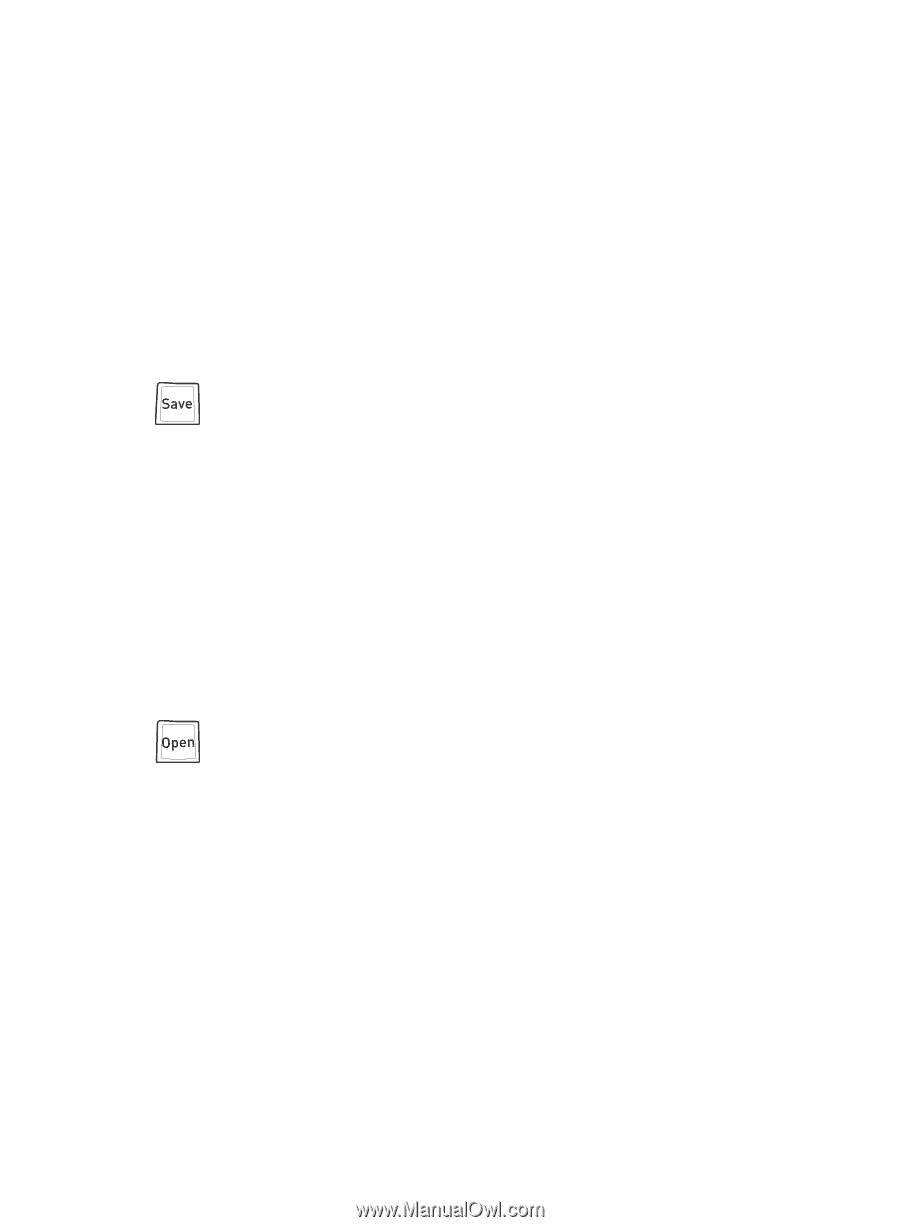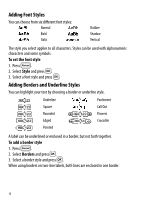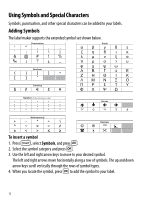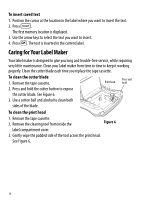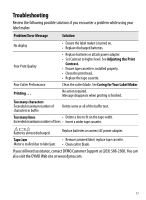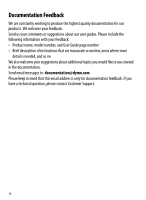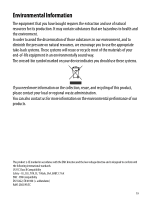Dymo LabelManager® 210D User Guide - Page 15
Using the Label Maker Memory, Saving a Label, Opening Saved Labels, Inserting Saved Text
 |
View all Dymo LabelManager® 210D manuals
Add to My Manuals
Save this manual to your list of manuals |
Page 15 highlights
Using the Label Maker Memory The label maker has a powerful memory feature that allows you to save the text of up to nine frequently-used labels. You can recall saved labels and you can insert saved text into a label. Saving a Label You can save up to nine frequently-used labels. When you save a label, the text and all formatting are saved. To save the current label 1. Press . The first available memory location is displayed. 2. Use the arrow keys to move through the locations. You can store new text in any of the memory locations. 3. Select a memory location and press }. Your label text is saved and you are returned to the label. Opening Saved Labels You can easily open labels saved in memory to use at a later time. To open saved labels 1. Press . A message is displayed to confirm you want to overwrite the current label. 2. Press }. The first memory location is displayed. 3. Use the arrow keys to select a label to open and press }. A message is displayed to confirm you want to overwrite the current label. To clear a memory location, first select a memory location and then press Clear. Inserting Saved Text You can insert the text of a saved label into the current label. Only the saved text is inserted, not the formatting. 15