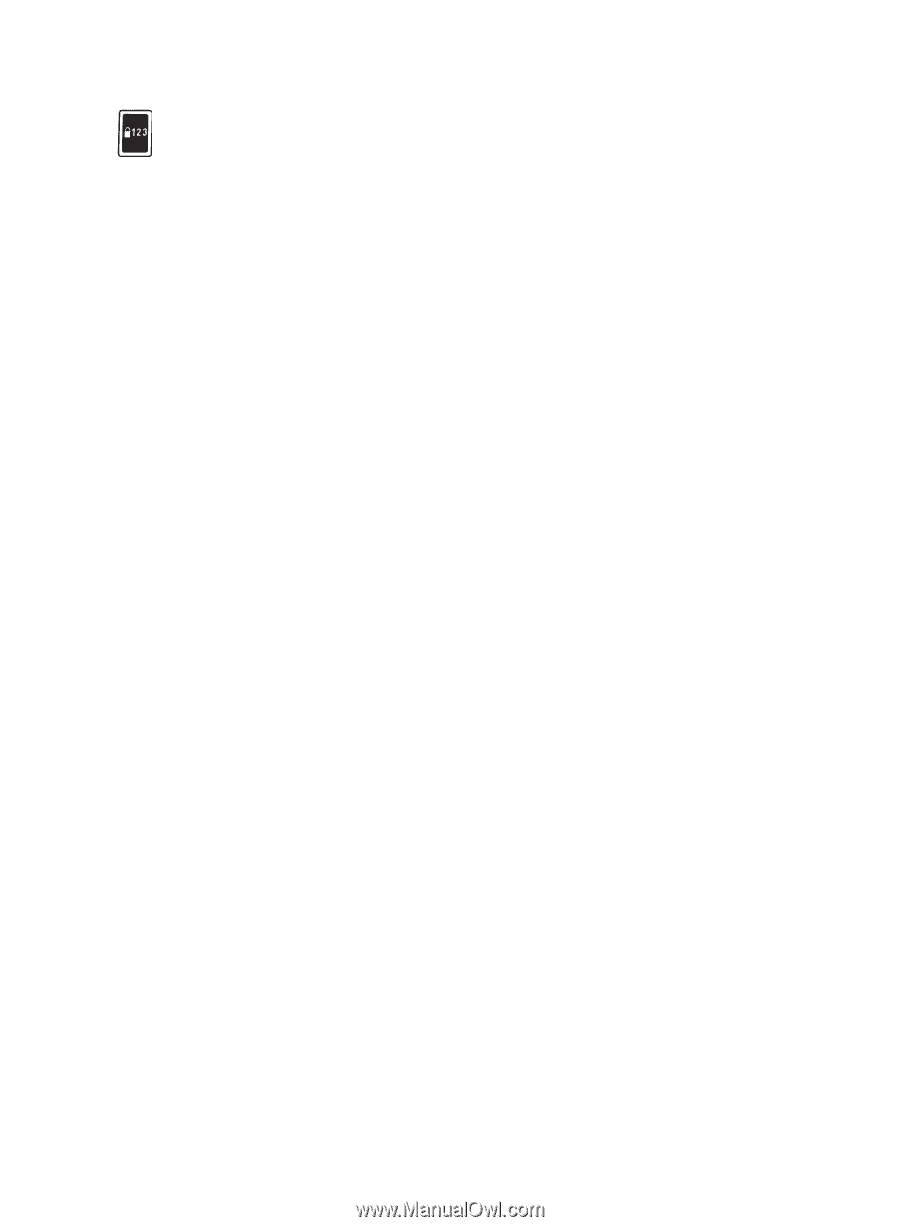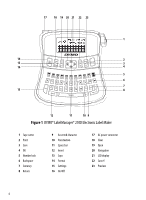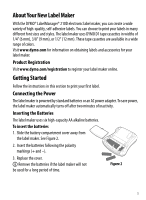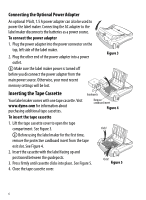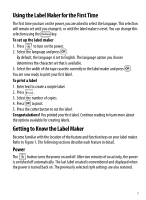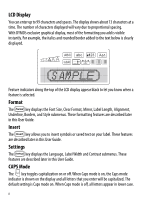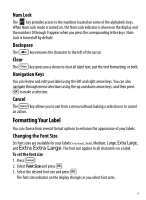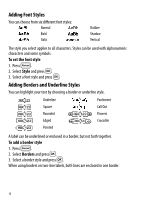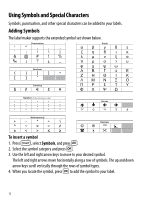Dymo LabelManager® 210D User Guide - Page 9
Num Lock, Backspace, Clear, Navigation Keys, Cancel, Formatting Your Label, Changing the Font Size
 |
View all Dymo LabelManager® 210D manuals
Add to My Manuals
Save this manual to your list of manuals |
Page 9 highlights
Num Lock The key provides access to the numbers located on some of the alphabetic keys. When Num Lock mode is turned on, the Num Lock indicator is shown on the display and the numbers 0 through 9 appear when you press the corresponding letter keys. Num Lock is turned off by default. Backspace The 0 key removes the character to the left of the cursor. Clear The 6 key gives you a choice to clear all label text, just the text formatting, or both. Navigation Keys You can review and edit your label using the left and right arrow keys. You can also navigate through menu selections using the up and down arrow keys, and then press } to make a selection. Cancel The 7 key allows you to exit from a menu without making a selection or to cancel an action. Formatting Your Label You can choose from several format options to enhance the appearance of your labels. Changing the Font Size Six font sizes are available for your labels: Extra Small, Small, Medium, Large, Extra Large, and Extra Extra Large. The font size applies to all characters on a label. To set the font size 1. Press 2. 2. Select Font Size and press }. 3. Select the desired font size and press }. The font size indicator on the display changes as you select font sizes. 9