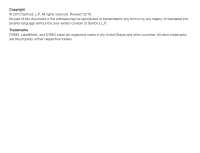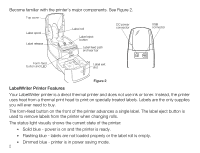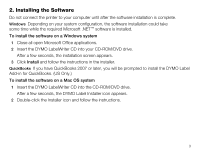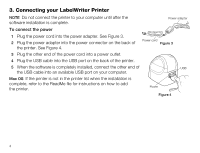Dymo LabelWriter® 450 Duo Label Printer User Guide 1 - Page 4
LabelWriter Printer Features
 |
View all Dymo LabelWriter® 450 Duo Label Printer manuals
Add to My Manuals
Save this manual to your list of manuals |
Page 4 highlights
Become familiar with the printer's major components. See Figure 2. Top cover Label spool Label release Label roll Label eject button Label feed path and tear bar DC power connector USB connector Form-feed button and LED Label exit slot Figure 2 LabelWriter Printer Features Your LabelWriter printer is a direct thermal printer and does not use ink or toner. Instead, the printer uses heat from a thermal print head to print on specially treated labels. Labels are the only supplies you will ever need to buy. The form-feed button on the front of the printer advances a single label. The label eject button is used to remove labels from the printer when changing rolls. The status light visually shows the current state of the printer: • Solid blue - power is on and the printer is ready. • Flashing blue - labels are not loaded properly or the label roll is empty. • Dimmed blue - printer is in power saving mode. 2