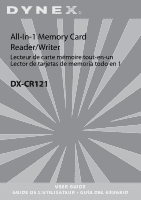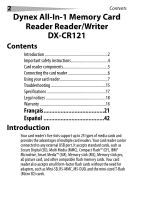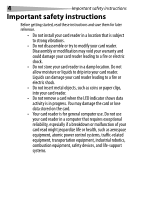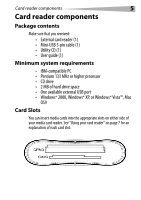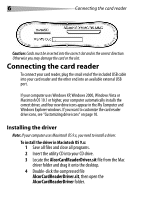Dynex DX-CR121 User Guide
Dynex DX-CR121 - External USB 2.0 Multiformat Memory Card Reader Manual
 |
UPC - 600603112942
View all Dynex DX-CR121 manuals
Add to My Manuals
Save this manual to your list of manuals |
Dynex DX-CR121 manual content summary:
- Dynex DX-CR121 | User Guide - Page 1
All-In-1 Memory Card Reader/Writer Lecteur de carte mémoire tout-en-un Lector de tarjetas de memoria todo en 1 DX-CR121 USER GUIDE G U I D E D E L' U T I L I SATE U R • G U Í A D E L U S UA RIO - Dynex DX-CR121 | User Guide - Page 2
2 Contents Dynex All-In-1 Memory Card Reader Reader/Writer DX-CR121 Contents Introduction 2 Important safety instructions 4 Card reader components 5 Connecting the card reader 6 Using your card reader 7 Troubleshooting 15 Specifications 17 Legal notices 18 Warranty 18 Français 21 Espa - Dynex DX-CR121 | User Guide - Page 3
Features Your card reader features: • Five flash card slots supporting up to 25 types of media cards • Small size for easy portablility • USB-powered operation (an external power adapter is not needed) • Compliance with the USB (Universal Serial Bus) 2.0 specification • Compliance with the USB mass - Dynex DX-CR121 | User Guide - Page 4
, read these instructions and save them for later reference. • Do not install your card reader in a location that is subject to strong vibrations. • Do not disassemble or try to modify your card reader. Disassembly or modification may void your warranty and could damage your card reader leading to - Dynex DX-CR121 | User Guide - Page 5
External card reader (1) • Mini-USB 5-pin cable (1) • Utility CD (1) • User guide (1) Minimum system requirements • IBM-compatible PC • Pentium 133 MHz or higher processor • CD drive • 2 MB of hard drive space • One available external USB port • Windows® 2000, Windows® XP, or Windows® Vista™, Mac - Dynex DX-CR121 | User Guide - Page 6
USB cable into your card reader and the other end into an available external USB port. If your computer uses Windows XP, Windows 2000, Windows Vista or Macintosh OS 10.1 or higher, your computer automatically installs the correct driver .sit file from the Mac driver folder and drag it onto - Dynex DX-CR121 | User Guide - Page 7
7 5 Double-click the AlcorCardReaderDriverInstaller file. 6 Click Install to install the card reader driver. 7 After the driver installation is complete, restart your computer. Using your card reader To use a media card: 1 Insert a card into the appropriate slot, as shown in the table on page - Dynex DX-CR121 | User Guide - Page 8
have finished working with the files on a memory card, right-click the memory card icon and select Eject. The light on the memory card reader must be OFF before the card is removed. Caution: Do not insert or remove memory cards while the light on the reader is flashing. Doing so may cause loss of - Dynex DX-CR121 | User Guide - Page 9
SD/mini SD/MMC/RS-MMC slot Note: The arrow shows the direction you insert the card into the slot. Two indicatorsWhen card reader has linked by USB port, the green power indicator will turn ON. If a media memory card is detected, the green data indicator will light up. It will flash while data is - Dynex DX-CR121 | User Guide - Page 10
sticks, MS-Pro or MS-DUO memory cards into this slot. Note: The arrow shows the direction you insert the card into the slot. Customizing drive icons Note: Connect the card reader to the computer before installing the driver. To make the media card slots easier to recognize, you can customize the - Dynex DX-CR121 | User Guide - Page 11
Using your card reader 11 3 Driver home page pops up automatically. Click Install driver for Windows. 4 Click Next, then follow the on-screen instructions to install the driver. 5 After the driver installation is complete, restart your computer. Windows displays new drive icons for each of the - Dynex DX-CR121 | User Guide - Page 12
slots at the same time. Uninstalling the software To uninstall the software 1 Please click the start menu to find the control panel 2 Please click the control panel to find the Add or Remove Program 3 Please click the Remove button to uninstall Dynex All-in-1 card reader driver from your computer. - Dynex DX-CR121 | User Guide - Page 13
Using your card reader 13 4 Follow the on-screen instructions to remove the driver completely from your computer. After the driver uninstallation is complete, restart your computer. - Dynex DX-CR121 | User Guide - Page 14
14 Using your card reader Formatting a memory card If your computer has trouble recognizing a new memory card, format the memory card in your camera or by using the following steps: 1 Click Start, and then click My Computer. 2 Under Removable Storage, right-click the appropriate memory card icon. - Dynex DX-CR121 | User Guide - Page 15
Troubleshooting 15 Troubleshooting If memory cards do not appear in My Computer or Windows Explorer, check the following: • Make sure the card reader is fully connected into your card reader. Unplug and reconnect your card reader. • Try a different memory card of the same type in the same slot. - Dynex DX-CR121 | User Guide - Page 16
16 Troubleshooting If memory cards appear in My Computer but errors occur when writing or reading, check the following: • Make sure that the memory card is fully inserted into the slot. • Try a different memory card of the same type in the same slot. If the different memory card works, the - Dynex DX-CR121 | User Guide - Page 17
Supported file formats Five memory slots Four drive icons Media card supported Two Indicators USB Cable OS Support Gate, and MS-PRO-DUO One Power / USB link, One Card detect/data activity USB A-type plug to mini-USB plug Windows 2000, Windows XP, Windows Vista, Mac OS 9x 2.91×2.36×0.75 inches (74×60 - Dynex DX-CR121 | User Guide - Page 18
and, if not installed and used in accordance with the instructions, may cause harmful interference to radio communications. However, there is TV technician for help. Copyright © 2007 Dynex. DYNEX and the DYNEX logo are trademarks of Best Buy Enterprise Services, Inc. Other brands and product names - Dynex DX-CR121 | User Guide - Page 19
Warranty One-Year Limited Warranty Dynex Products ("Dynex") warrants to you, the original purchaser of this new DX-CR121 ("Product"), that the Product replaced under this warranty become the property of Dynex and are not returned to you. If service of Products and parts are required after the - Dynex DX-CR121 | User Guide - Page 20
the warranty not cover? This warranty does not cover: •Customer instruction •Installation •Set up adjustments •Cosmetic damage •Damage due to acts supply •Attempted repair by anyone other than a facility authorized by Dynex to service the Product •Products sold as is or with all faults •Consumables - Dynex DX-CR121 | User Guide - Page 21
Dynex DX-CR121 Table des matières Introduction 21 Instructions é à tout port USB externe. Ce lecteur de cartes accepte les cartes standard, telles que Secure Digital (SD), Multi Media (MMC), Compact FlashMC (CF), IBMMD Microdrive, Smart MediaMC (SM), Memory Stick (MS), Memory - Dynex DX-CR121 | User Guide - Page 22
en charge jusqu'à 25 types de cartes mémoires • Petit format pour la portabilité • Alimenté par le port USB (adaptateur externe non requis) • En conformité avec la spécification d'interface USB (Bus Série Universel) 2.0 • En conformité avec la spécification applicable aux périphériques de stockage - Dynex DX-CR121 | User Guide - Page 23
de sécurité importantes Avant de commencer, lire ces instructions et les conserver pour toute référence ultérieure. • Ne pas installer le lecteur de cartes à un endroit soumis à de fortes vibrations. • Ne pas démonter ni - Dynex DX-CR121 | User Guide - Page 24
des utilitaires (1) • Guide de l'utilisateur (1) Configuration système minimale requise • PC IBM ou compatible • Processeur Pentium 133 MHz ou supérieur • Lecteur de CD • 2 Mo d'espace sur le disque dur • Un port USB externe disponible • WindowsMD 2000, WindowsMD XP, or WindowsMD VistaMC, Mac OS9 - Dynex DX-CR121 | User Guide - Page 25
mité du câble USB fourni sur le lecteur de cartes et l'autre extrémité sur un port USB disponible externe. Si l'ordinateur utilise Windows XP, Windows 2000, Windows Vista ou Macintosh OS le fichier AlcorCardReaderDriver.sit dans le dossier du pilote pour Mac et le faire glisser sur le bureau. - Dynex DX-CR121 | User Guide - Page 26
le bon sens. Sinon, la carte et la fente risquent d'être endommagées. 2 Ouvrir la fenêtre My Computer (Poste de travail) ou Windows Explorer (Explorateur Windows), puis double-cliquer sur l'icône de lecteur correspondant à la fente utilisée. 3 Pour accéder aux fichiers et dossiers de la carte ins - Dynex DX-CR121 | User Guide - Page 27
Utilisation du lecteur de cartes 27 4 Quand les travaux sur les fichiers de la carte mémoire sont terminés, cliquer avec le bouton droit de la souris sur l'icône de la carte mémoire et sélectionner Eject (Éjecter). Le témoin lumineux du lecteur de cartes mémoires doit être éteint (OFF) avant de - Dynex DX-CR121 | User Guide - Page 28
28 Fonctionnalités Fente CF/MD Utilisation du lecteur de cartes Description Insérer les cartes Compact Flash (type I/II), IBM Microdrive ou Magicstor dans cette fente. Remarque :La flèche indique le sens dans lequel la carte doit être insérée dans la fente. Fente SM/xD Insérer les cartes mémoires - Dynex DX-CR121 | User Guide - Page 29
de cartes 29 Fonctionnalités DEL Fente SD/Mini SD/MMC/RS-MMC Description Deux témoins - Quand le lecteur de cartes est relié au port USB, l'icône témoin d'alimentation verte s'allume (ON). Si une carte multimédia est détectée, l'icône verte s'allume. Elle clignote pendant la transmission de - Dynex DX-CR121 | User Guide - Page 30
és Fente MS/MS-DUO Utilisation du lecteur de cartes Description Insérer les cartes Memory Stick, MS-Pro ou MS-DUO de Sony dans cette fente. Remarque :La lecteur de CD. 3 La page d'accueil du pilote s'affiche automatiquement. Cliquer sur Install Driver for Windows (Installer le pilote pour - Dynex DX-CR121 | User Guide - Page 31
Utilisation du lecteur de cartes 31 4 Cliquer sur Next (Suivant), puis suivre les instructions à l'écran pour installer le pilote. 5 Quand l'installation du pilote est terminée, redémarrer l'ordinateur. Windows affiche les nouvelles icônes du lecteur pour les fentes au lieu des icônes de lecteur - Dynex DX-CR121 | User Guide - Page 32
32 Utilisation du lecteur de cartes 6 Lorsque Windows détecte une carte dans une fente, l'icône du lecteur correspondante passe du gris à une couleur indiquant que la carte Cliquer sur le bouton Remove (Supprimer) pour désinstaller le pilote du lecteur de cartes tout-en-un de Dynex de l'ordinateur. - Dynex DX-CR121 | User Guide - Page 33
Utilisation du lecteur de cartes 33 4 Suivre les instructions à l'écran pour désinstaller complètement le pilote de l'ordinateur. Quand la désinstallation du pilote est terminée, redémarrer l'ordinateur. - Dynex DX-CR121 | User Guide - Page 34
34 Utilisation du lecteur de cartes Formatage de la carte mémoire Si l'ordinateur ne reconnaît pas la nouvelle carte mémoire, formater celle-ci dans l'appareil de photo ou comme suit : 1 Cliquer sur Start (Démarrer), puis sur My Computer (Poste de travail). 2 Dans Removable Storage (Stockage - Dynex DX-CR121 | User Guide - Page 35
35 Problèmes et solutions Si les cartes mémoire ne s'affichent pas dans le Poste de travail (My Computer) ou dans l'Explorateur Windows (Windows Explorer), effectuer les vérifications suivantes : • Vérifier que le lecteur de cartes est bien connecté dans son logement. Débrancher et reconnecter le - Dynex DX-CR121 | User Guide - Page 36
36 Problèmes et solutions Si les cartes mémoires s'affichent sur le Poste de travail (My Computer), mais les erreurs persistent lors de l'écriture ou la lecture, vérifier ce qui suit : • Vérifier si la carte mémoire est insérée à fond dans la fente • Essayer une carte mémoire différente du même - Dynex DX-CR121 | User Guide - Page 37
, MS-PRO Magic Gate, MS-DUO Magic Gate, and MS-PRO-DUO Un Alimentation/liaison USB, Un Détection de carte/activité de données Connecteur USB type A vers connecteur USB mini. Windows 2000, Windows XP, Windows Vista, Mac OS 9x 74 × 60 × 19 mm (2,91 × 2,36 × 0,75 po) 0 à 40 ° C (32 à 104 °F) - 20 à 60 - Dynex DX-CR121 | User Guide - Page 38
et s'il n'est pas installé ni utilisé en conformité avec les instructions dont il fait l'objet, il peut provoquer des interférences préjudiciables aux . Droits d'auteurs © 2007 Dynex. DYNEX et le logo de DYNEX sont des marques de commerce de Best Buy Enterprise Services, Inc. Les autres noms - Dynex DX-CR121 | User Guide - Page 39
Garantie Garantie limitée d'un an Dynex Products ("Dynex") garantit au premier acheteur de ce DX-CR121 neuf ("Produit"), qu'il est uvre d'origine est détecté sur le Produit par un service de réparation agréé par Dynex ou le personnel du magasin, Dynex (à sa seule discrétion) : (1) réparera le - Dynex DX-CR121 | User Guide - Page 40
électrique dont la tension est inadéquate ; •toute réparation effectuée par quiconque autre qu'un service de réparation agréé par Dynex pour la réparation du Produit ; •les Produits vendus en l'état ou hors service ; •les consommables tels que les fusibles ou les piles ; •les produits dont le numéro - Dynex DX-CR121 | User Guide - Page 41
LA PRÉSENTE GARANTIE, CONSTITUENT LE SEUL RECOURS DE L'ACHETEUR. DYNEX NE SAURAIT ÊTRE TENU POUR RESPONSABLE DE DOMMAGES ACCESSOIRES OU CONSÉ UTILISER LE PRODUIT, L'INTERRUPTION D'ACTIVITÉ OU LA PERTE DE PROFITS. DYNEX PRODUCTS N'OCTROIE AUCUNE AUTRE GARANTIE EXPRESSE RELATIVE À CE PRODUIT ; TOUTES - Dynex DX-CR121 | User Guide - Page 42
en 1 Dynex DX-CR121 Contenido Introducci tarjetas. Su lector de tarjetas se puede conectar a cualquier puerto USB externo. Éste acepta tarjetas estándar, tal cómo Secure Digital (CF), IBM® Microdrive, Smart Media™ (SM), Memory stick (MS), Memory stick pro, tarjeta xD-Picture y otras tarjetas de - Dynex DX-CR121 | User Guide - Page 43
(no se necesita un adaptador de alimentación externo) • Se adhiere a la especificación de USB (Bus Serial Universal) 2.0 • Se adhiere a la especificación de la clase de dispositivo de almacenamiento masivo USB • Soporta la especificación RS-MMC 4.0 de 8 bits • Soporta la nueva especificación xD v1 - Dynex DX-CR121 | User Guide - Page 44
44 Instrucciones importantes de segu- Instrucciones importantes de seguridad Antes de comenzar, lea estas instrucciones y guárdelas para referencia futura. • No instale su lector de tarjetas en un lugar que esté expuesto a vibraciones fuertes. • No desarme o trate de modificar su lector de - Dynex DX-CR121 | User Guide - Page 45
con IBM • Procesador Pentium de 133 MHz o mejor • Unidad de CD • 2 MB de espacio de disco duro • Un puerto USB externo disponible • Windows® 2000, Windows® XP, o Windows® Vista™, Mac OS9 Ranuras de tarjetas Puede insertar tarjetas de memoria en las ranuras apropiadas en ambos lados del lector de - Dynex DX-CR121 | User Guide - Page 46
el extremo del cable USB incluido en su lector de tarjetas y el otro extremo en un puerto USB externo disponible. Si su computadora usa Windows XP, Windows 2000, Windows Vista o Macintosh OS 10 de CD. 3 Ubique el archivo AlcorCardReaderDriver.sit en la carpeta "Mac driver" y arrástrelo al escritorio. - Dynex DX-CR121 | User Guide - Page 47
ranura correcta y en la dirección correcta. De otra forma podría dañar la tarjeta o la ranura. 2 Abra la ventana de Mi PC o el Explorador de Windows y haga doble clic en el icono de unidad de la ranura que está usando. 3 Para tener acceso a los archivos y las carpetas en la tarjeta insertada - Dynex DX-CR121 | User Guide - Page 48
48 Uso de su lector de tarjetas 4 Cuando termine de trabajar con los archivos en la tarjeta de memoria, haga clic con el botón secundario en el icono de la tarjeta de memoria y seleccione Eject (Expulsar). La luz en el lector de tarjetas de memoria debe estar apagada antes de sacar la tarjeta. - Dynex DX-CR121 | User Guide - Page 49
Uso de su lector de tarjetas 49 Función Ranura para CF/MD Descripción Inserte tarjetas Compact Flash (tipo I/ II), IBM Microdrive o Magicstor en esta ranura. Nota: La flecha indica la dirección en la que debe insertar la tarjeta en la ranura. Ranura para SM/xD Inserte tarjetas de memoria Smart - Dynex DX-CR121 | User Guide - Page 50
tarjetas Función Indicador LED Ranura para SD/Mini SD/MMC/ RS-MMC Descripción Dos indicadores Cuando un lector de tarjetas se conecta a un puerto USB, el indicador de alimentación verde se encenderá. Si se detecta una tarjeta de memoria, el indicador verde se iluminará. Éste parpadeará mientras se - Dynex DX-CR121 | User Guide - Page 51
de tarjetas Función Ranura para MS/MS-DUO 51 Descripción Inserte tarjetas de memoria Sony memory sticks, MS-Pro o MS-DUO en esta ranura. Nota: La flecha indica la direcci gina de inicio del controlador aparecerá automáticamente. Haga clic en Install driver for Windows (Instalar el controlador para - Dynex DX-CR121 | User Guide - Page 52
4 Haga clic en Next (Siguiente) y siga las instrucciones de pantalla para instalar el controlador. 5 Después de finalizar la instalación del controlador, reinicie su computadora. Windows mostrará los iconos de unidad nuevos para cada una de las ranuras en lugar de los iconos de unidad estándar de - Dynex DX-CR121 | User Guide - Page 53
Uso de su lector de tarjetas 53 6 Cuando Windows detecta una tarjeta en una ranura, el icono ranura para SD/MMC lo que significa que no puede usarlas simultáneamente. Desinstalación del software Para desinstalar el software 1 Favor haga clic en el menú de inicio (Start) para encontrar el panel de - Dynex DX-CR121 | User Guide - Page 54
54 Uso de su lector de tarjetas 4 Siga las instrucciones en pantalla para desinstalar completamente el controlador de su computadora. Después de finalizar la desinstalación del controlador, reinicie su computadora. - Dynex DX-CR121 | User Guide - Page 55
Uso de su lector de tarjetas 55 Formateo de una tarjeta de memoria Si su computadora tiene problemas reconociendo una tarjeta de memoria nueva, formatee la tarjeta en su cámara o siguiendo los pasos a continuación: 1 Haga clic en Start (Inicio) y después haga clic en My Computer (Mi PC). 2 Bajo - Dynex DX-CR121 | User Guide - Page 56
fallas Localización y corrección de fallas Si las tarjetas de memoria no aparecen en Mi PC (My Computer) o en el Explorador de Windows (Windows Explorer), verifique lo siguiente: • Asegúrese de que la tarjeta de memoria está insertada completamente en su lector de tarjetas. Desconecte y reconecte - Dynex DX-CR121 | User Guide - Page 57
Localización y corrección de fallas 57 Si las tarjetas do memoria aparencen en Mi PC (My Computer) pero ocurren errores cuando se graba o lee, revise lo siguente: • Si las Asegúrese de que la tarjeta de memoria esté completamente insertada en la ranura. • Pruebe con otra tarjeta de memoria del - Dynex DX-CR121 | User Guide - Page 58
-PRO-DUO Dos indicadores Uno de alimentación/enlace USB, Uno de detección de tarjeta/actividad de datos Cable USB Conector USB de tipo A a conector mini USB Sistemas operativos compatibles Windows 2000, Windows XP, Windows Vista, Mac OS 9x Dimensiones (Largo × Profundidad × Alto) 2.91 × 2.36 - Dynex DX-CR121 | User Guide - Page 59
al distribuidor o a un técnico experto en radio/TV para obtener ayuda. Derechos de reproducción © 2007 Dynex. DYNEX y el logotipo de DYNEX son marcas comerciales de Best Buy Enterprise Services, Inc. Otras marcas y nombres de productos son marcas comerciales o marcas registradas de sus respectivos - Dynex DX-CR121 | User Guide - Page 60
60 Avisos legales - Dynex DX-CR121 | User Guide - Page 61
Garantía Limitada de 1 Año Dynex Products ("Dynex") le garantiza a usted, el comprador original de este nuevo DX-CR121 ("Producto"), que éste se . Esta estará vigente con tal que usted sea el dueño de su Producto Dynex durante el Periodo de Garantía. El alcance de la garantía se termina si usted - Dynex DX-CR121 | User Guide - Page 62
o mantenimiento incorrecto •La conexión a una fuente de voltaje incorrecta •El intento de reparación por alguien que no sea una compañía autorizada por Dynex para reparar el Producto •Productos vendidos tal cual (en el estado en que se encuentran) o con todas sus fallas •Productos consumibles, tal - Dynex DX-CR121 | User Guide - Page 63
CON ESTE PRODUCTO, INCLUYENDO, PERO SIN LIMITARSE A ELLO, PÉRDIDA DE DATOS, IMPOSIBILIDAD DE USO DE SU PRODUCTO, PÉRDIDA DE NEGOCIO O LUCRO CESANTE. DYNEX NO CONCEDE NINGUNA OTRA GARANTÍA EXPRESA CON RESPECTO AL PRODUCTO; TODAS LAS GARANTÍAS EXPRESAS E IMPLÍCITAS DE ESTE PRODUCTO, INCLUYENDO PERO - Dynex DX-CR121 | User Guide - Page 64
64 Avisos legales - Dynex DX-CR121 | User Guide - Page 65
Avisos legales 65 - Dynex DX-CR121 | User Guide - Page 66
by Best Buy Purchasing, LLC 7601 Penn Ave. South, Richfield, MN 55423 U.S.A. © 2007 Best Buy Enterprise Services, Inc. Tous droits réservés. DYNEX est une marque déposée de Best Buy Enterprise Services, Inc. Tous les autres produits ou noms de marques sont des marques de commerce qui appartiennent
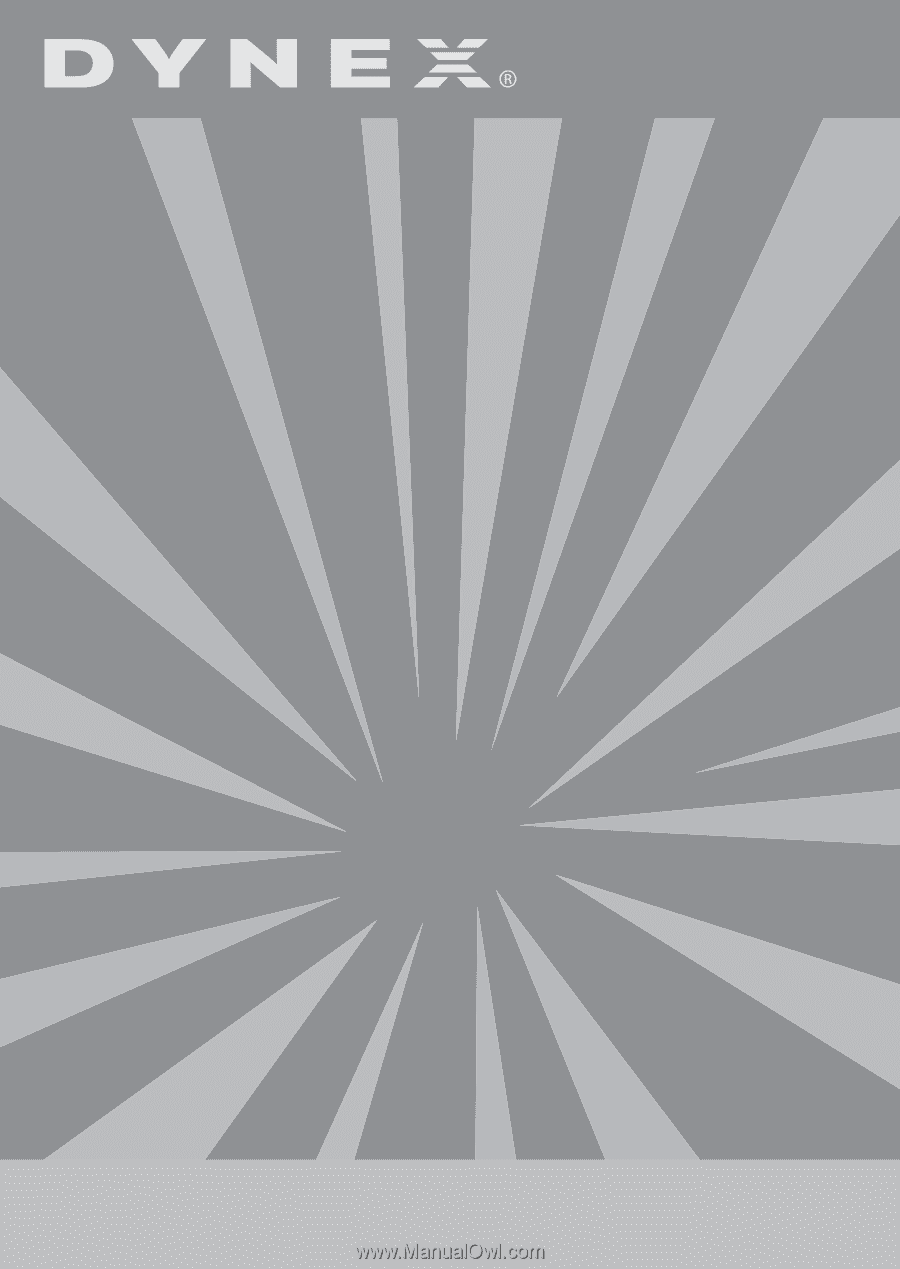
USER GUIDE
GUIDE DE L’UTILISATEUR • GUÍA DEL USUARIO
All-In-1 Memory Card
Reader/Writer
Lecteur de carte mémoire tout-en-un
Lector de tarjetas de memoria todo en 1
DX-CR121