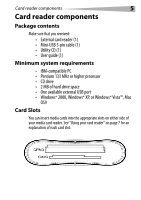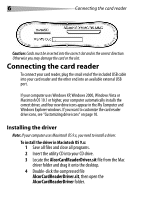Dynex DX-CR121 User Guide - Page 10
Customizing drive icons - card reader driver
 |
UPC - 600603112942
View all Dynex DX-CR121 manuals
Add to My Manuals
Save this manual to your list of manuals |
Page 10 highlights
10 MicroSD Feature Using your card reader Description Insert Micro SD or T-Flash cards into this slot. Note: The arrow shows the direction you insert the card into the slot. MS/MS-DUO slot Insert Sony memory sticks, MS-Pro or MS-DUO memory cards into this slot. Note: The arrow shows the direction you insert the card into the slot. Customizing drive icons Note: Connect the card reader to the computer before installing the driver. To make the media card slots easier to recognize, you can customize the drive icons. 1 Save all files and close all programs. 2 Insert the included utility CD into your CD drive.

10
Using your card reader
Customizing drive icons
Note:
Connect the card reader to the computer before installing the driver.
To make the media card slots easier to recognize, you can
customize the drive icons.
1
Save all files and close all programs.
2
Insert the included utility CD into your CD drive.
MicroSD
Note:
The arrow shows the
direction you insert the card into
the slot.
Insert Micro SD or T-Flash cards into
this slot.
MS/MS-DUO slot
Note:
The arrow shows the
direction you insert the card into
the slot.
Insert Sony memory sticks, MS-Pro or
MS-DUO memory cards into this slot.
Feature
Description