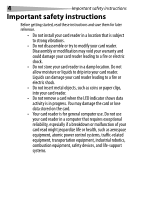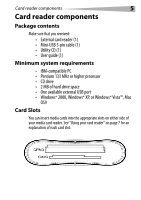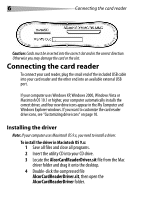Dynex DX-CR121 User Guide - Page 9
Multi Media MMC, or RS-MMC cards - usb memory card reader
 |
UPC - 600603112942
View all Dynex DX-CR121 manuals
Add to My Manuals
Save this manual to your list of manuals |
Page 9 highlights
Using your card reader Feature SM/xD slot 9 Description Insert Smart Media™ memory cards or xD picture cards into this slot. Note: The card's gold contact area must be facing up. Insert an xD picture card into the top left side of the slot. Note: The arrow shows the direction you insert the card into the slot. LED SD/mini SD/MMC/RS-MMC slot Note: The arrow shows the direction you insert the card into the slot. Two indicatorsWhen card reader has linked by USB port, the green power indicator will turn ON. If a media memory card is detected, the green data indicator will light up. It will flash while data is transmitting between PC and media memory card. Insert Secure Digital (SD), Mini SD, Multi Media (MMC), or RS-MMC cards into this slot. Note: The Mini SD card's gold contact area must be facing up. Insert a Mini SD card into the left side of the slot.