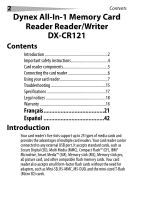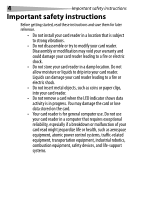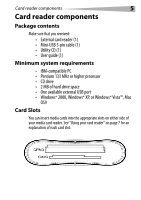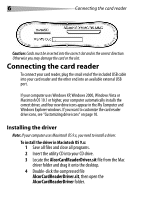Dynex DX-CR121 User Guide - Page 7
Using your card reader - driver
 |
UPC - 600603112942
View all Dynex DX-CR121 manuals
Add to My Manuals
Save this manual to your list of manuals |
Page 7 highlights
Using your card reader 7 5 Double-click the AlcorCardReaderDriverInstaller file. 6 Click Install to install the card reader driver. 7 After the driver installation is complete, restart your computer. Using your card reader To use a media card: 1 Insert a card into the appropriate slot, as shown in the table on page 8. Caution: Cards must be inserted into the correct slot and in the correct direction. Otherwise you may damage the card or the slot. 2 Open the My Computer or Windows Explorer window, and then double-click the drive icon for the slot you are using. 3 To access files and folders on the inserted card, use normal Windows procedures for opening, copying, pasting, or deleting files and folders .

Using your card reader
7
5
Double-click the
AlcorCardReaderDriverInstaller
file.
6
Click
Install
to install the card reader driver.
7
After the driver installation is complete, restart your
computer.
Using your card reader
To use a media card:
1
Insert a card into the appropriate slot, as shown in the table
on page 8.
Caution:
Cards must be inserted into the correct slot and in the correct direction.
Otherwise you may damage the card or the slot.
2
Open the
My Computer
or
Windows Explorer
window, and
then double-click the drive icon for the slot you are using.
3
To access files and folders on the inserted card, use normal
Windows procedures for opening, copying, pasting, or
deleting files and folders .