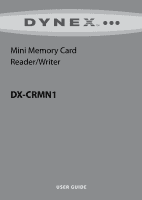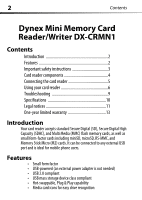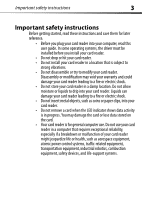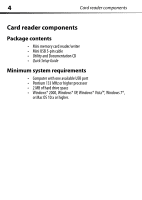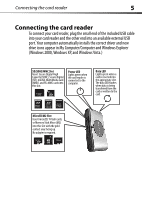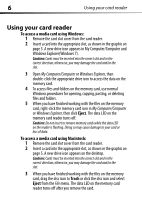Dynex DX-CRMN1 User Guide - Page 5
Connecting the card reader - vista
 |
UPC - 600603113499
View all Dynex DX-CRMN1 manuals
Add to My Manuals
Save this manual to your list of manuals |
Page 5 highlights
Connecting the card reader 5 Connecting the card reader To connect your card reader, plug the small end of the included USB cable into your card reader and the other end into an available external USB port. Your computer automatically installs the correct driver and new drive icons appear in My Computer/Computer and Windows Explorer (Windows 2000, Windows XP, and Windows Vista.) SD/SDHC/MMC Slot Insert Secure Digital High Capacity (SDHC), Secure Digital (SD), miniSD, Multi Media Card (MMC) and RS-MMC cards into this slot. Power LED Lights green when the card reader is connected to the computer. Data LED Lights green when a card is inserted into the appropriate slot. The data LED flashes when data is being transferred from the card or written to the card. MicroSD/M2 Slot Insert microSD, T-Flash cards, or Memory Stick Micro (M2) into this slot with the gold contact area facing up. No adapter is required.