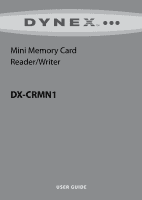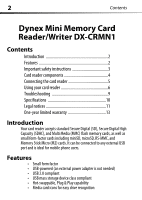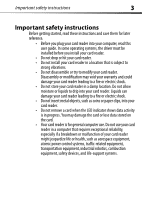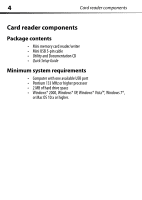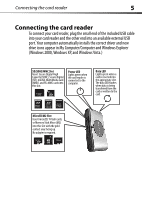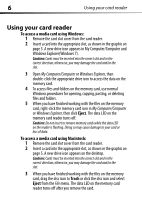Dynex DX-CRMN1 User Guide - Page 6
Using your card reader - how to insert card
 |
UPC - 600603113499
View all Dynex DX-CRMN1 manuals
Add to My Manuals
Save this manual to your list of manuals |
Page 6 highlights
6 Using your card reader Using your card reader To access a media card using Windows: 1 Remove the card slot cover from the card reader. 2 Insert a card into the appropriate slot, as shown in the graphic on page 5. A new drive icon appears in My Computer/Computer and Windows Explorer(Windows 7). Caution: Cards must be inserted into the correct slot and in the correct direction; otherwise, you may damage the card and/or the slot. 3 Open My Computer/Computer or Windows Explorer, then double-click the appropriate drive icon to access the data on the memory card. 4 To access files and folders on the memory card, use normal Windows procedures for opening, copying, pasting, or deleting files and folders. 5 When you have finished working with the files on the memory card, right-click the memory card icon in My Computer/Computer or Windows Explorer, then click Eject. The data LED on the memory card reader turns off. Caution: Do not insert or remove memory cards while the data LED on the reader is flashing. Doing so may cause damage to your card or loss of data. To access a media card using Macintosh: 1 Remove the card slot cover from the card reader. 2 Insert a card into the appropriate slot, as shown in the graphic on page 5. A new drive icon appears on the desktop. Caution: Cards must be inserted into the correct slot and in the correct direction; otherwise, you may damage the card and/or the slot. 3 When you have finished working with the files on the memory card, drag the disc icon to Trash or click the disc icon and select Eject from the File menu. The data LED on the memory card reader turns off after you remove the card.