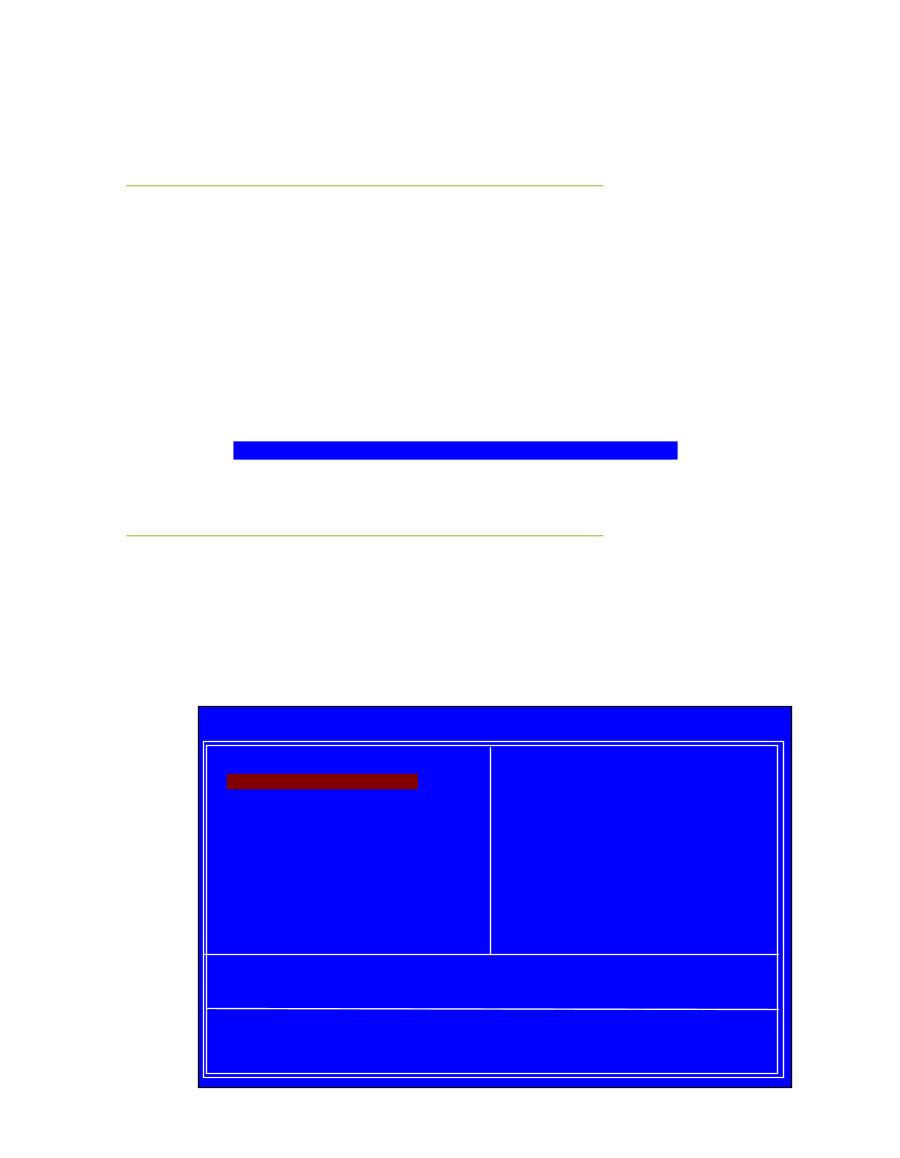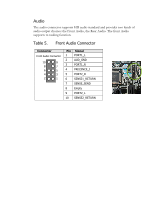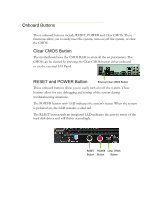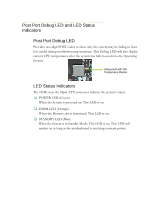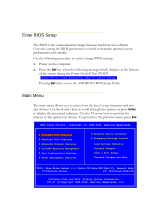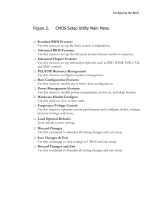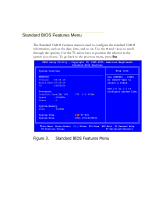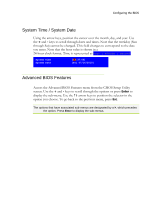EVGA 123-LF-E653-KR User Guide - Page 26
Enter BIOS Setup, Main Menu
 |
UPC - 843368011697
View all EVGA 123-LF-E653-KR manuals
Add to My Manuals
Save this manual to your list of manuals |
Page 26 highlights
Enter BIOS Setup The BIOS is the communication bridge between hardware and software. Correctly setting the BIOS parameters is critical to maintain optimal system performance and stability. Use the following procedure to verify/change BIOS settings. 3. Power on the computer. 4. Press the Del key when the following message briefly displays at the bottom of the screen during the Power On Self Test (POST). Press F2 to Load Defaults, DEL to enter Setup. Pressing Del takes you to the AMI BIOS CMOS Setup Utility. Main Menu The main menu allows you to select from the list of setup functions and two exit choices. Use the + and - keys to scroll through the options or press Enter to display the associated submenu. Use the arrow keys to position the selector in the option you choose. To go back to the previous menu, press Esc. CMOS Setup Utility - Copyright (C) 1985-2005, American Megatrends Standard BIOS Features Advanced BIOS Features Advanced Chipset Features PCI/PNP Resource Management Boot Configuration Features Power Management Features Hardware Health Configure Frequency/Voltage Control Load Optimal Defaults Discard Changes Save & Exit Setup Discard Changes and Exit Move Enter:Select +/-/:Valve F10:Save ESC:Exit F1: General Help F7:Previous Values F9: Optimized Defaults Configure Time and Date. Display System Information... v02.67 (C)Copyright 1985-2009, American Megatrends, Inc.