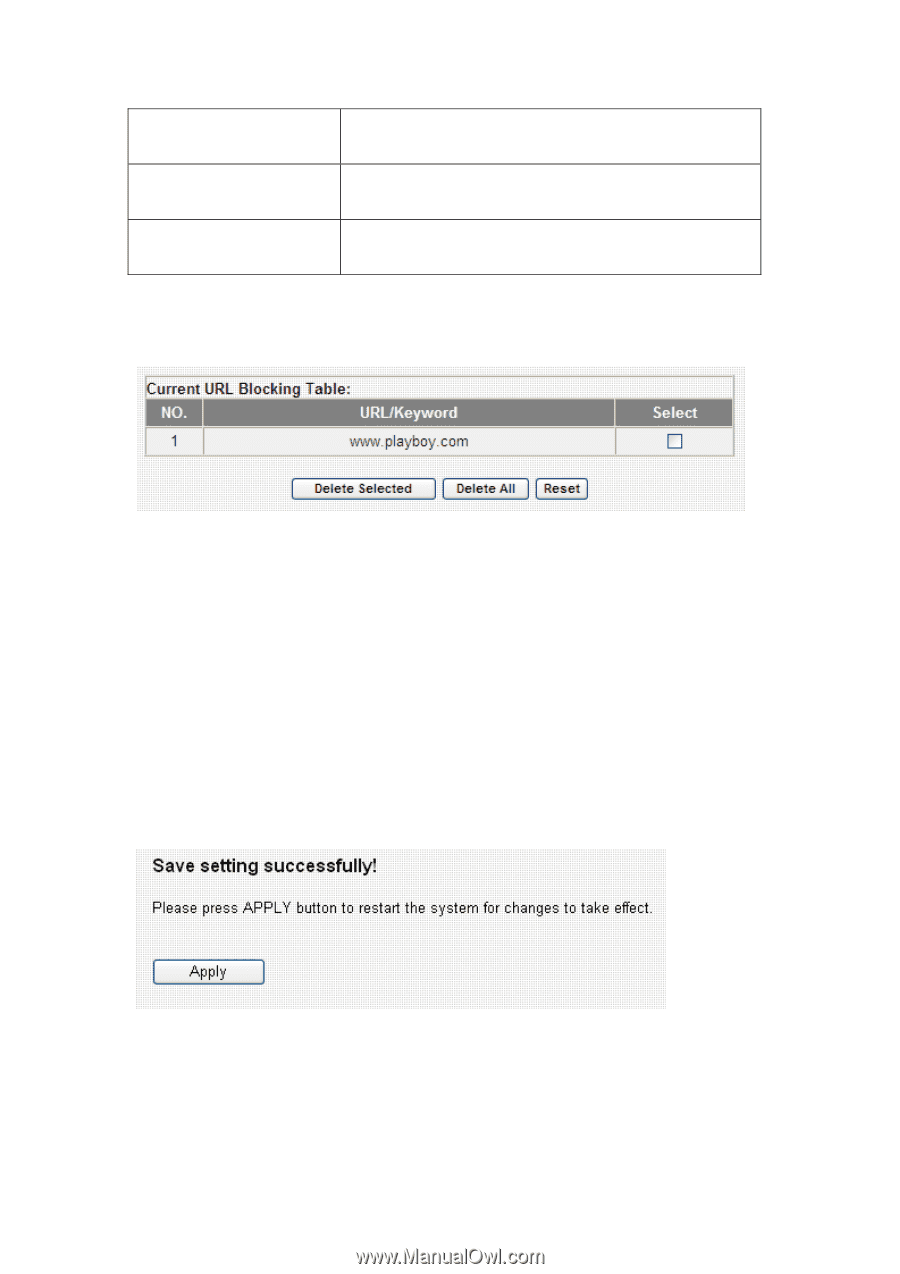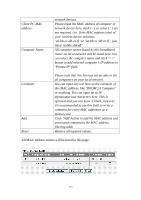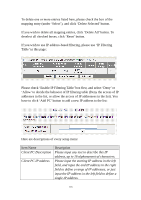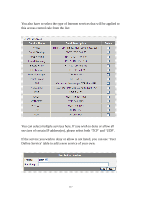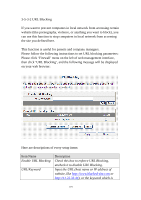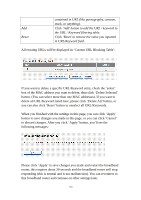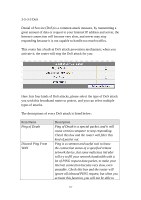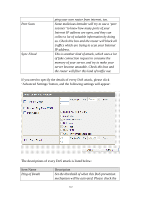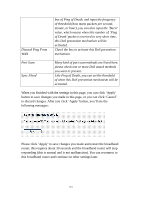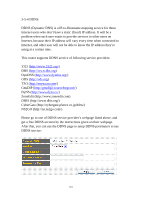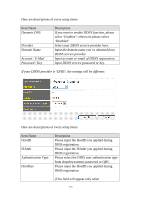Edimax 3G-6200n Manual - Page 120
in URL/Keyword field.
 |
View all Edimax 3G-6200n manuals
Add to My Manuals
Save this manual to your list of manuals |
Page 120 highlights
Add Reset contained in URL (like pornography, cartoon, stock, or anything). Click 'Add' button to add the URL / keyword to the URL / Keyword filtering table. Click 'Reset' to remove the value you inputted in URL/Keyword field. All existing URLs will be displayed in 'Current URL Blocking Table': If you want to delete a specific URL/Keyword entry, check the 'select' box of the MAC address you want to delete, then click 'Delete Selected' button. (You can select more than one MAC addresses). If you want to delete all URL/Keyword listed here, please click 'Delete All' button, or you can also click 'Reset' button to unselect all URL/Keywords. When you finished with the settings in this page, you can click 'Apply' button to save changes you made in this page, or you can click 'Cancel' to discard changes. After you click 'Apply' button, you'll see the following messages: Please click 'Apply' to save changes you made and restart the broadband router, this requires about 30 seconds and the broadband router will stop responding (this is normal and is not malfunction). You can reconnect to this broadband router and continue on other settings later. 120