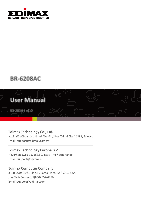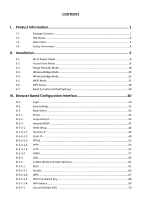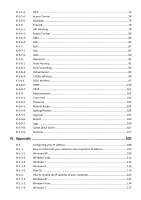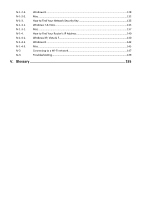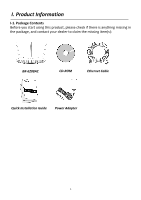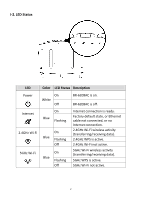Edimax BR-6208AC User Manual
Edimax BR-6208AC Manual
 |
View all Edimax BR-6208AC manuals
Add to My Manuals
Save this manual to your list of manuals |
Edimax BR-6208AC manual content summary:
- Edimax BR-6208AC | User Manual - Page 1
BR-6208AC User Manual 03-2014 / v1.0 1 - Edimax BR-6208AC | User Manual - Page 2
...4 II. Installation 5 II-1. Wi-Fi Router Mode ...8 II-2. Access Point Mode...13 II-3. Range Extender Mode 18 II-4. Wireless Bridge Mode 25 II-4. Wireless Bridge Mode 25 II-5. WISP Mode ...31 II-6. WPS Setup...39 II-7. Reset to Factory Default Settings 39 III. Browser Based - Edimax BR-6208AC | User Manual - Page 3
...92 Port Forwarding ...93 Virtual Server ...95 2.4GHz Wireless...96 5GHz Wireless...97 IGMP ...100 UPnP...101 Administration ...102 Time Zone ...102 Password ...103 Remote Access ...104 Backup/Restore ...105 Upgrade ...105 Restart ...106 Logs ...106 Active DHCP Client ...107 Statistics ...107 IV - Edimax BR-6208AC | User Manual - Page 4
-1-4-3. IV-2. IV-3. Windows 8 ...128 Mac ...132 How to Find Your Network Security Key 135 Windows 7 & Vista...135 Mac ...137 How to Find Your Router's IP Address 140 Windows XP, Vista & 7 140 Windows 8 ...142 Mac ...145 Connecting to a Wi-Fi network 147 Troubleshooting ...149 V. Glossary 155 - Edimax BR-6208AC | User Manual - Page 5
I. Product Information I-1. Package Contents Before you start using this product, please check if there is anything missing in the package, and contact your dealer to claim the missing item(s): BR-6208AC CD-ROM Ethernet Cable Quick Installation Guide Power Adapter 1 - Edimax BR-6208AC | User Manual - Page 6
LED Status LED Color LED Status Description Power On White Off BR-6208AC is on. BR-6208AC is off. Internet On Blue Flashing 2.4GHz Wi-Fi 5GHz Wi-Fi On Blue Flashing Off On Blue Flashing Off Internet connection is ready. Factory default state, or Ethernet cable not connected, or no Internet - Edimax BR-6208AC | User Manual - Page 7
I-3. Back Panel Antenna x 3 Reset/WPS Button Wireless Radio ON/OFF Switch LAN Ports 1-4 Internet/WAN Port Power Port 3 - Edimax BR-6208AC | User Manual - Page 8
the following safety instructions. 1. The device is designed for indoor use only; do not place it outdoors. 2. Do not place the device in or near hot/humid places, such as a kitchen or bathroom. 3. Do not pull any connected cable with force; carefully disconnect it from the BR-6208AC. 4. Handle the - Edimax BR-6208AC | User Manual - Page 9
II. Installation 1. Plug the included power adapter into the device's DC power port and the other end into an electrical socket. 2. Ensure that the Wi-Fi On/Off switch is set to on and that three LEDs (power, 2.4GHz & 5GHz Wi-Fi) display on. 5 - Edimax BR-6208AC | User Manual - Page 10
://edimax.setup, please make sure your Wi-Fi device is set to use a dynamic IP address. This is a simple procedure and step-by-step instructions to do this on a computer can be found in IV Appendix. 5. Choose if you want to use your BR-6208AC in its default Wi-Fi router mode or in a different mode - Edimax BR-6208AC | User Manual - Page 11
join your Wi-Fi network. WISP Mode The device connects wirelessly to your Wireless Internet Service Provider and provides 2.4GHz and/or 5GHz Internet (wireless and Ethernet) access for your network devices. 6. Follow the on-screen instructions to complete setup. For more information, please refer - Edimax BR-6208AC | User Manual - Page 12
II-1. Wi-Fi Router Mode 1. Select whether to use the iQ Setup wizard (recommended) to detect your Internet connection type, or enter the settings manually. Manual configuration is only recommended for advanced users. 2. Connect the blue Internet port of your BR-6208AC to the LAN port of your modem - Edimax BR-6208AC | User Manual - Page 13
3. Please wait a moment while the BR-6208AC tests the connection. 4. Click "Next" to continue and configure the device's wireless network. 5. Enter a name and password for your 2.4GHz & 5GHz wireless networks, then click "Next" to continue. 9 - Edimax BR-6208AC | User Manual - Page 14
6. A summary of your configuration will be displayed, as shown below. Check that all of the details are correct and then click "Next" to proceed. If you wish to backup the device's settings, click "Backup this configuration" to open a new window and save your current configuration to a .txt file. 10 - Edimax BR-6208AC | User Manual - Page 15
7. Please wait while the BR-6208AC applies your settings. 8. A final congratulations screen will indicate that setup is complete. You can now connect to the device's new SSID(s) which are shown on the screen then close the browser window. 11 - Edimax BR-6208AC | User Manual - Page 16
9. The BR-6208AC is working and ready for use. Refer to IV-2. Connecting to a Wi-Fi network if you require more guidance. 12 - Edimax BR-6208AC | User Manual - Page 17
II-2. Access Point Mode 1. Select "Access Point" from the top menu and click "Next". 2. Connect the yellow LAN port of your BR-6208AC to the LAN port of your existing router using an Ethernet cable, then click "Next". 3. Select whether to use the 5GHz wireless frequency, 2.4GHz wireless frequency or - Edimax BR-6208AC | User Manual - Page 18
4. Select "Obtain an IP address automatically" or "Use the following IP address" for your BR-6208AC. If you are using a static IP, enter the IP address, subnet mask and default gateway. Click "Next" to proceed to the next step. "Obtain an IP address automatically" is the recommended setting for most - Edimax BR-6208AC | User Manual - Page 19
5. Enter a name and password for your 2.4GHz & 5GHz wireless networks, then click "Next" to continue. 6. A summary of your configuration will be displayed, as shown below. Check that all of - Edimax BR-6208AC | User Manual - Page 20
7. Please wait a moment until the BR-6208AC is ready. 8. A final congratulations screen will indicate that setup is complete. You can now connect to the device's new SSID(s) which are shown on the screen then close the browser window. 16 - Edimax BR-6208AC | User Manual - Page 21
9. The BR-6208AC is working and ready for use. Refer to IV-2. Connecting to a Wi-Fi network if you require more guidance. 17 - Edimax BR-6208AC | User Manual - Page 22
II-3. Range Extender Mode 1. Select "Range Extender" from the top menu and click "Next". 2. Please ensure your BR-6208AC is within Wi-Fi range of your existing wireless router. Click "Next" to continue. 3. Select whether to use the 5GHz wireless frequency, 2.4GHz wireless frequency or both. If you - Edimax BR-6208AC | User Manual - Page 23
" to continue. If the Wi-Fi network you wish to connect to does not appear, try clicking "Refresh". To connect to a hidden SSID, check the "Setup extender manually" box and enter the details manually on the next page, as shown below. 19 - Edimax BR-6208AC | User Manual - Page 24
5. Enter your existing wireless network's security key/password in the "Security Key" field and click "Next" to continue. 6. Wait a moment while the BR-6208AC tests the wireless connection. 20 - Edimax BR-6208AC | User Manual - Page 25
7. Select "Obtain an IP address automatically" or "Use the following IP address" for your BR-6208AC. If you are using a static IP, enter the IP address, subnet mask and default gateway. Click "Next" to proceed to the next step. "Obtain an IP address automatically" is the recommended setting for most - Edimax BR-6208AC | User Manual - Page 26
the details are correct and then click "Next" to proceed. The device will use the same wireless password/security key as the existing wireless network. If you wish to backup the BR-6208AC's settings, click "Backup this configuration" to open a new window and save your current configuration to a .txt - Edimax BR-6208AC | User Manual - Page 27
10. Please wait a moment until the BR-6208AC is ready. 11. A final congratulations screen will indicate that setup is complete. You can now connect to the device's new SSID(s) which are shown on the screen then close the browser window. 23 - Edimax BR-6208AC | User Manual - Page 28
12. The BR-6208AC is working and ready for use. Refer to IV-2. Connecting to a Wi-Fi network if you require more guidance. 24 - Edimax BR-6208AC | User Manual - Page 29
Bridge Mode 1. Select "Wireless Bridge" from the top menu and click "Next". 2. Please ensure your BR-6208AC is within Wi-Fi range of your existing wireless router. Click "Next" to continue. 3. Select the frequency (2.4GHz or 5GHz) of your existing wireless network. In wireless client mode, the BR - Edimax BR-6208AC | User Manual - Page 30
" to continue. If the Wi-Fi network you wish to connect to does not appear, try clicking "Refresh". To connect to a hidden SSID, check the "Setup extender manually" box and enter the details manually on the next page, as shown below. 26 - Edimax BR-6208AC | User Manual - Page 31
5. Enter your existing wireless network's security key/password in the "Security Key" field and click "Next" to continue. 6. Wait a moment while the BR-6208AC tests the wireless connection. 27 - Edimax BR-6208AC | User Manual - Page 32
7. Select "Obtain an IP address automatically" or "Use the following IP address" for your BR-6208AC. If you are using a static IP, enter the IP address, subnet mask and default gateway. Click "Next" to proceed to the next step. "Obtain an IP address automatically" is the recommended setting for most - Edimax BR-6208AC | User Manual - Page 33
If you wish to backup the BR-6208AC's settings, click "Backup this configuration" to open a new window and save your current configuration to a .txt file. 9. Please wait a moment until the BR-6208AC is ready. 29 - Edimax BR-6208AC | User Manual - Page 34
10. A final congratulations screen will indicate that setup is complete. Please close the browser window. 11. The BR-6208AC is working and ready for use. You can now connect the BR-6208AC to your network device using an Ethernet cable and connect to your network as usual. 30 - Edimax BR-6208AC | User Manual - Page 35
WISP Mode 1. Select "WISP" from the top menu and click "Next". 2. Please ensure your BR-6208AC is within Wi-Fi range of your WISP network and click "Next" to continue. 3. Select whether to use the iQ Setup wizard (recommended) to detect your Internet connection type, or enter the settings manually - Edimax BR-6208AC | User Manual - Page 36
Manual configuration is only recommended for advanced users. 4. Select the wireless frequency (2.4GHz or 5GHz) of your WISP network. 5. Select the WISP SSID which you wish to connect to and click "Next" to continue. If the Wi-Fi network you wish to connect to does not appear, - Edimax BR-6208AC | User Manual - Page 37
To connect to a hidden SSID, check the "Setup extender manually" box and enter the details manually on the next page, as shown below. 6. Enter your existing wireless network's security key/password in the "Security Key" field and click "Next" to continue. 33 - Edimax BR-6208AC | User Manual - Page 38
7. Wait a moment while the BR-6208AC tests the wireless connection. 8. Click "Next" to continue your Internet service type configuration. 34 - Edimax BR-6208AC | User Manual - Page 39
9. Wait a moment while the BR-6208AC connects to the Internet. 10. When the Internet is connected, click "Next" to configure your wireless network. 35 - Edimax BR-6208AC | User Manual - Page 40
11. Enter a name and password for your 2.4GHz & 5GHz wireless networks, then click "Next" to continue. 12. A summary of your configuration will be displayed, as shown below. Check that all of the details are correct and then click "Next" to proceed. 36 - Edimax BR-6208AC | User Manual - Page 41
If you wish to backup the device's settings, click "Backup this configuration" to open a new window and save your current configuration to a .txt file. 13. Please wait a moment until the BR-6208AC is ready. 37 - Edimax BR-6208AC | User Manual - Page 42
14. A final congratulations screen will indicate that setup is complete. You can now connect to the device's new SSID(s) which are shown on the screen then close the browser window. 15. The BR-6208AC is working and ready for use. Refer to IV-2. Connecting to a Wi-Fi network if you require more - Edimax BR-6208AC | User Manual - Page 43
establish a connection. Repeat for additional wireless devices. Please check the instructions for your wireless device for how long you need to hold down its WPS button to activate WPS. II-7. Reset to Factory Default Settings If you experience problems with your BR-6208AC, you can reset the device - Edimax BR-6208AC | User Manual - Page 44
device connected to the same Wi-Fi network as the BR-6208AC. If you can not access http://edimax.setup, connect the device to a computer using an Ethernet cable and try again. 2. You will be prompted for a username and password. The default username is "admin" and the default password is "1234". 40 - Edimax BR-6208AC | User Manual - Page 45
3. You will arrive at the "Status" screen. Use the menu down the left side to navigate. 41 - Edimax BR-6208AC | User Manual - Page 46
III-2. Save Settings 1. After you configure any settings, click the "Save Settings" button at the bottom of the screen to save your changes. The device needs to restart in order to bring any changes into effect. 2. Then, click "click here to restart" in order to restart the device and bring the - Edimax BR-6208AC | User Manual - Page 47
III-3. Main Menu The main menu displays different options depending on your device's operating mode. For Range Extender mode: WPS please refer to 2.4GHz Wireless & 5GHz Wireless WPS Wi-Fi Router Access Point Range Extender Wireless Bridge WISP 43 - Edimax BR-6208AC | User Manual - Page 48
III-3-1. Status The "Status" page displays basic system information about the device, arranged into categories. Screenshots displayed are examples.The information shown on your screen will vary depending on your configuration. 44 - Edimax BR-6208AC | User Manual - Page 49
router mode, access point mode, range extender, wireless bridge, or WISP mode (see below). Switch to Router/Access Point/ Range Extender/ Wireless Bridge/ WISP mode: 1. Follow the on-screen instructions to back up your current settings and then reset the device back to its factory default settings - Edimax BR-6208AC | User Manual - Page 50
3. Follow the on-screen wizard to setup your device in a different mode. Refer to II. Installation Step 3 onwards for help if needed. If you don't see the "Get Started" screen, try reconnecting to the edimax.setup SSID and go to http://edimax.setup in a web browser. 46 - Edimax BR-6208AC | User Manual - Page 51
to view and/or configure the settings. In WISP mode, the screen below will be displayed: Enable / Disable SSID Site Survey Security Setting Enable or disable your WISP connection. The name of the WISP network which your BR-6208AC is connected to. Manually enter an SSID if you wish or use "Site - Edimax BR-6208AC | User Manual - Page 52
you are unsure about your connection type, contact your ISP. In WISP mode, only Dynamic IP, Static IP & PPPoE are available for WAN Connection Mode. III-3-3-1-1. Dynamic IP Select "Dynamic IP". If your Internet service provider assigns IP address automatically using DHCP (Dynamic Host Configuration - Edimax BR-6208AC | User Manual - Page 53
designate a specific MAC address for the router. Please enter the MAC address here. If you are connecting the router to a computer, press "Clone the maximum transmission unit (MTU) value of your network connection. The default value is 1500. TTL Enable/Disable time to live (TTL) function - Edimax BR-6208AC | User Manual - Page 54
here. Input the subnet mask assigned by your ISP here. Input the default gateway assigned by your ISP here. Some ISPs may call this "Default Route". For some applications, you may need to designate a specific MAC address for the router. Please enter the MAC address here. If you are connecting the - Edimax BR-6208AC | User Manual - Page 55
user name assigned by your ISP here. Enter the password assigned by your ISP here. For some applications, you may need to designate a specific MAC address for the router. Please enter the MAC address here. If you are connecting the router to a computer, press "Clone Mac" to automatically enter your - Edimax BR-6208AC | User Manual - Page 56
MTU Connection Type Idle Time Out Enable Dual-WAN Access which limits the lifespan of network data to improve performance. Give this Internet service a name (optional). Enter the maximum transmission unit (MTU) value of your network connection. The default value is 1392. Specify a connection type - Edimax BR-6208AC | User Manual - Page 57
III-3-3-1-4. PPTP Select "PPTP" if your ISP is providing you Internet access via PPTP (Point-to-Point Tunneling Protocol). Then select "Obtain an IP address automatically" or "Use the following IP address" depending on your ISP. 53 - Edimax BR-6208AC | User Manual - Page 58
Host Name MAC Address Static IP Address Subnet Mask Default Gateway Address MAC Address DNS Address DNS Address 1,2 & 3 Enable Dual-WAN Access User ID Password PPTP Gateway Connection ID MTU BEZEQ-ISRAEL Connection Type Enter the host name of your computer here If required. For some applications, - Edimax BR-6208AC | User Manual - Page 59
Enter the host name of your computer here If required. For some applications, you may need to designate a specific MAC address for the router. Please enter the MAC address here. If you are connecting the router to a computer, press "Clone Mac" to automatically enter your computer's MAC address. 55 - Edimax BR-6208AC | User Manual - Page 60
Address MAC Address DNS Address DNS Address 1,2 & 3 Enable Dual-WAN Access User ID Password L2TP Gateway Connection ID MTU Connection Type Input the IP address assigned by your ISP here. Input the subnet mask assigned by your ISP here. Input the default gateway assigned by your ISP here. Some ISPs - Edimax BR-6208AC | User Manual - Page 61
hostname, for easier access. The router supports several DDNS service providers, for more details and to register for a DDNS account please visit the DDNS providers website(s), examples of which are listed below. Enable/Disable Provider Domain Name Account/Email Password/Key Enable or disable DDNS - Edimax BR-6208AC | User Manual - Page 62
DHIS CyberGate NS2GO NO-IP http://www.dhis.org/ http://cybergate.planex.co.jp/ddns/ http://www.ns2go.com/ http://www.noip.com/ 58 - Edimax BR-6208AC | User Manual - Page 63
instead of using the URL http://edimax.setup. IP Address Subnet Mask 802.1d Spanning Tree DHCP Server Lease Time Specify the IP address here. This IP address will be assigned to the BR-6208AC and will replace the default IP address. Specify a subnet mask. The default value is 255.255.255.0 Select - Edimax BR-6208AC | User Manual - Page 64
. Delete selected or all entries from the table. The LAN IP page will be displayed as below when your device is set to access point mode. You can set theBR-6208AC to obtain an IP address automatically or you can specify an IP address. 60 - Edimax BR-6208AC | User Manual - Page 65
61 - Edimax BR-6208AC | User Manual - Page 66
the menu is replaced by "Multiple SSID". III-3-5-1. Basic The "Basic" screen displays settings for your primary 2.4GHz or 5GHz Wi-Fi network. Disable Wireless Mode Check the box to disable the wireless function of your device. Keep the default "AP" value for the device to 62 - Edimax BR-6208AC | User Manual - Page 67
Band Wireless Network Name (SSID) Broadcast SSID Enable Wireless Clients Isolation Channel Number Site Survey Wireless Clients act as a standard wireless access point, or select "AP Bridge-WDS" for the device to function in WDS mode (see below). Displays the wireless standard used for the BR-6208AC - Edimax BR-6208AC | User Manual - Page 68
: Wireless Distribution System (WDS) can bridge/repeat access points together in an extended network. WDS MAC Address 1 - 4 Set Security Enter the correct MAC address for other access points in WDS mode. Click "Set Security" to open a new window and enter the security settings for WDS (shown below - Edimax BR-6208AC | User Manual - Page 69
Wireless Security: Select an encryption type from the drop-down menu: "WPA Pre-shared Key" is the recommended and most secure encryption type. In WISP mode, WPA RADIUS is unavailable for the wireless band that is used to connect to WISP's AP. 65 - Edimax BR-6208AC | User Manual - Page 70
III-3-5-1-1. Disable Encryption is disabled and no password/key is required to connect to the BR-6208AC. Disabling wireless encryption is not recommended. When disabled, anybody within range can connect to your device's SSID. Enable 802.1x Authentication Check the box to - Edimax BR-6208AC | User Manual - Page 71
more secure than 64-bit. Choose from "ASCII" (any alphanumerical character 0-9, a-z and A-Z) or "Hex" (any characters from 0-9, a-f and A-F). Enter your encryption key/password according to the format you selected above. A complex, hard-to-guess key is recommended. Check the "Hide" box to hide your - Edimax BR-6208AC | User Manual - Page 72
Mixed. WPA2 (AES) is safer than WPA (TKIP), but not supported by all wireless clients. Please make sure your wireless client supports your selection. WPA2 (AES) is recommended followed by WPA2 Mixed if key is recommended. Check the "Hide" box to hide your password from being displayed on-screen. 68 - Edimax BR-6208AC | User Manual - Page 73
if your client does not support WPA2 (AES). RADIUS Server IP Input the IP address of the RADIUS address authentication server here. RADIUS Server Port Input the port number of the RADIUS authentication server here. The default value is 1812. RADIUS Server Input the password of the RADIUS - Edimax BR-6208AC | User Manual - Page 74
in the menu is replaced by "Multiple SSID". The BR-6208AC supports up to four additional SSIDs for each wireless band in access point mode. 802.1x authentication is unavailable in WISP mode for the wireless band that is used to connect to WISP's AP. Enable Guest SSID Wireless Guest Name Enable - Edimax BR-6208AC | User Manual - Page 75
security settings. WPA RADIUS encyrption type is not available for the guest network. MULTIPLE SSID: The BR-6208AC supports up to four additional SSIDs for each wireless band in access point mode. Once configured, these SSIDs are displayed in the "Multiple SSID Status" table as shown below. Use - Edimax BR-6208AC | User Manual - Page 76
hot spots and can prevent brute force attacks on clients' usernames and passwords. Displays the wireless standard used for the BR-6208AC's frequency band: 2.4GHz (B+G+N): Allows 802.11b, 802.11g, and 802.11n wireless together or isolate users from each other. VLAN IDs 0 - 4094 are supported. 72 - Edimax BR-6208AC | User Manual - Page 77
Setup is a simple way to establish connections between WPS compatible devices. WPS can be activated on compatible devices by pushing a WPS button on the device or from within the device's firmware have been configured or not, either manually or using the WPS button. authentication Mode mode of the - Edimax BR-6208AC | User Manual - Page 78
Control is a security feature that can help to prevent unauthorized users from connecting to your wireless router. This function allows you to define a list of network devices permitted to connect to the BR-6208AC. Devices are each identified by their unique MAC address. If a device which is not on - Edimax BR-6208AC | User Manual - Page 79
refresh the list of available MAC addresses. If the address you wish to add is not listed, enter it manually. Comment Add Enter a MAC address of computer or network device manually without dashes or colons e.g. for MAC address 'aa-bb-cc-dd-ee-ff' enter 'aabbccddeeff'. Enter a comment for reference - Edimax BR-6208AC | User Manual - Page 80
. Multiple schedules can be configured. Check/uncheck the box "Enable Schedule Settings" to enable/disable the wireless on/off scheduling function. The BR-6208AC must remain connected to the Internet and use an NTP server for the schedule feature to function correctly. Wireless scheduling can save - Edimax BR-6208AC | User Manual - Page 81
Add Add the schedule to the table of active schedules. Active schedules will be displayed in the table as shown below. Select an entry using the "Select" checkbox. Delete Selected/ Delete selected or all entries from the table. Delete All 77 - Edimax BR-6208AC | User Manual - Page 82
III-3-6. Firewall The "Firewall" menu provides access to URL blocking, access control, DMZ and DoS functions to improve the security of your wireless network. SPI firewall Enable or disable the Stateful Packet Inspection (SPI) firewall. III-3-6-1. URL Blocking This function can block Internet - Edimax BR-6208AC | User Manual - Page 83
URL/Keyword Add Enter the URL or keyword to be blocked. Add the URL or keyword to the blocked table. Blocked URLs/keywords entries will be listed in the table as shown below. Select an entry using the "Select" checkbox. Delete Selected / Delete selected or all entries from the table. Delete All - Edimax BR-6208AC | User Manual - Page 84
prevent unauthorized users from connecting to your wireless router. This function allows you to define a list of network devices permitted or denied to connect to the BR-6208AC. Devices are each identified by their unique MAC address or IP address. Specific services can also be allowed/denied for IP - Edimax BR-6208AC | User Manual - Page 85
in the drop-down menu to refresh the list of available MAC addresses. If the address you wish to add is not listed, enter it manually. Enter a comment for reference/identification consisting of up to 16 alphanumerical characters. Click "Add" to add the MAC address to the MAC address filtering table - Edimax BR-6208AC | User Manual - Page 86
IP Filtering: Enable IP Filtering Add PC Check the box to enable IP filtering and select whether to "Deny" or "Allow" access for specified IP address. Opens a new window to add a new IP to the list, to deny or allow access/services according to above. 82 - Edimax BR-6208AC | User Manual - Page 87
range of port numbers e.g. 110-120, or multiple port numbers separated by a comma e.g. 110,115,120. Add Click "Add" to add selected services or a user defined service to the IP filtering table. IP filtering entries will be listed in the IP filtering table shown below. Delete Selected/ Delete - Edimax BR-6208AC | User Manual - Page 88
III-3-6-3. DMZ A Demilitarized Zone (DMZ) is an isolated area in your local network where private IP addresses are mapped to specified Internet IP addresses, allowing unrestricted access to the private IP addresses but not to the wider local network. You can define a virtual DMZ host here. This is - Edimax BR-6208AC | User Manual - Page 89
below: Delete Selected/ Delete selected or all entries from the table. Delete All III-3-6-4. DoS Denial-of-Service (DoS) is a common form of malicious attack against a network. The router's firewall can protect against such attacks. If you are not familiar with these functions, it is recommended - Edimax BR-6208AC | User Manual - Page 90
Discard Ping from WAN Port Scan Sync Flood Specify the frequency of ping of death packets which will trigger the router's DoS protection function. Check this box and the router will not answer ping requests from the Internet. Intruders use "port scanners" to detect open Internet IP address ports - Edimax BR-6208AC | User Manual - Page 91
a specified application. QoS can improve the BR-6208AC's performance. QoS is recommended to optimize performance setup a QoS rule. The "Current QoS Table" displays all QoS rules. Total Download Bandwidth Total Upload Bandwidth Add Enter your total download bandwidth limit from your Internet service - Edimax BR-6208AC | User Manual - Page 92
Rule Name Bandwidth Local IP Address Enter a name for the QoS rule for reference/identification. Set the bandwidth limits for the QoS rule: (1) (2) (3) 1. Select "Download" or "Upload" for the QoS rule. 2. Enter the bandwidth limit. 3. Select whether the bandwidth is a "Guarantee" (minimum) - Edimax BR-6208AC | User Manual - Page 93
type as an alternative to specifying a port range above. Select a "TCP" or "UDP" protocol type. Click 'add' button to add a new QoS rule (detailed instructions will be given below). QoS rule entries will be listed in the "Current QoS Table" as shown below. Select a rule using the "Select" checkbox - Edimax BR-6208AC | User Manual - Page 94
is a more intuitive and automated tool to manage internet bandwidth than manually configuring the settings using QoS. For online gamers or users with bandwidth Enter your total download bandwidth limit from your Internet service provider (ISP) in kbits. Enter your total upload bandwidth limit from - Edimax BR-6208AC | User Manual - Page 95
The icons represent the following categories: Internet Browsing P2P/BT Downloads FTP Multimedia Online Gaming The iQoS table is ordered left to right, high to low priority. Click a small icon below the table to insert it into the table, and click a large icon in the table to remove it. All spaces in - Edimax BR-6208AC | User Manual - Page 96
III-3-8. Advanced Advanced features of the BR-6208AC can be configured from the "Advanced" menu. III-3-8-1. Static Routing Static routing is a method of configuring path selection of routers, characterized by the absence of communication between routers regarding the current topology of the - Edimax BR-6208AC | User Manual - Page 97
network's IP address. Enter the subnet mask of the destination network. Enter the default gateway of the destination network. Enter the hop count (the distance between destination network and this broadband router) here. Enter the interface which leads to destination network. Add the route to - Edimax BR-6208AC | User Manual - Page 98
Private IP Computer Name Type Port Range Comment Enter the IP address of the computer on the local network. Windows computers on the local network will be listed here - select a computer from the list and click - Edimax BR-6208AC | User Manual - Page 99
computer, without exposing the local computer to the internet. You can also build various sets of port redirection, to provide various internet services on different local computers via a single internet IP address. Private IP Computer Name Private Port Type Public Port Comment Specify the IP - Edimax BR-6208AC | User Manual - Page 100
DTIM Period Data Rate N Data Rate Set the Fragment threshold of the wireless radio. The default value is 2346. Set the RTS threshold of the wireless radio. The default value is 2347. Set the beacon interval of the wireless radio. The default value is 100. Set the DTIM period of wireless radio. The - Edimax BR-6208AC | User Manual - Page 101
width (bandwidth used by wireless signals from the device) - the recommended value is Auto 20/40MHz. Set the wireless radio preamble type. The default value is "Short Preamble". Enabling this setting will reduce the chance of radio signal collisions between 802.11b and 802.11g wireless access points - Edimax BR-6208AC | User Manual - Page 102
Set the beacon interval of the wireless radio. The default value is 100. Set the DTIM period of wireless radio. The default value is 3. Set the wireless data transfer rate. The default is set to Auto. Set the data rate of 802.11n. The default is set to Auto. Select wireless channel width (bandwidth - Edimax BR-6208AC | User Manual - Page 103
CTS Protect Tx Power WMM Enabling this setting will reduce the chance of radio signal collisions between 802.11b and 802.11g wireless access points. It's recommended to set this option to "Auto". Set the power output of the wireless radio. You may not require 100% output power. Setting a lower - Edimax BR-6208AC | User Manual - Page 104
for applications such as IPTV video streaming. IGMP Snooping IGMP Proxy IGMP snooping monitors traffic between hosts and multicast routers to facilitate bandwidth conservation. Select enable or disable. IGMP proxy enables intelligent multicast forwarding based on IGMP snooping information - Edimax BR-6208AC | User Manual - Page 105
III-3-8-7. UPnP Universal plug-and-play (UPnP) is a set of networking protocols which enables network devices to communicate and automatically establish working configurations with each other. Select "Enable" or "Disable". 101 - Edimax BR-6208AC | User Manual - Page 106
Address Daylight Saving Select the time zone of your country or region. The travel router supports NTP (Network Time Protocol) for automatic time and date setup. Input the host name of the IP server manually. If your country/region uses daylight saving time, please check the "Enable Function" box - Edimax BR-6208AC | User Manual - Page 107
that you forget the password and are unable to login to the browser based configuration interface, see II-7. Reset to factory default settings for how to reset the device. Current Password Enter your current password. New Password Enter your new password. Confirmed Password Confirm your new - Edimax BR-6208AC | User Manual - Page 108
III-3-9-3. Remote Access Check "Enabled" to enable the remote access feature and then enter the appropriate values. Host IP Address Port Specify the IP address which is allowed remote access. Specify a port number (0-65535) used for remote access. 104 - Edimax BR-6208AC | User Manual - Page 109
and then click "Upload" to replace your current settings. Click "Reset" to restore settings to the factory default. A pop-up window will appear and ask you to confirm and enter your log in details. Enter your username and password and click "Ok". See below for more information. III-3-9-5. Upgrade - Edimax BR-6208AC | User Manual - Page 110
III-3-9-6. Restart In the event that the router malfunctions or is not responding, then it is recommended that you restart the device. III-3-9-7. Logs You can view the system log and security log here. Use the drop down menu in the top-right corner to select which log to view. 106 - Edimax BR-6208AC | User Manual - Page 111
Save Clear Refresh Click "Save" to save the log on your computer as .txt file. Click "Clear" to clear/erase the existing log. Click "Refresh" to refresh the log and update any activity. III-3-9-8. Active DHCP Client Information about active DHCP clients is shown in the table, which displays the - Edimax BR-6208AC | User Manual - Page 112
subnet e.g. 192.168.2.x (x = 3 - 254) as the BR-6208AC in order to access http://edimax.setup. The BR-6208AC's default IP address is 192.168.2.1. The procedure for modifying your IP address varies across different operating systems; please follow the guide appropriate for your operating system in IV - Edimax BR-6208AC | User Manual - Page 113
IV-1-1. How to check that your computer uses a dynamic IP address Please follow the instructions appropriate for your operating system. IV-1-1-1. Windows XP 1. Click the "Start" button (it should be located in the lower-left corner of your computer), then - Edimax BR-6208AC | User Manual - Page 114
110 - Edimax BR-6208AC | User Manual - Page 115
IV-1-1-2. Windows Vista 1. Click the "Start" button (it should be located in the lower-left corner of your computer), then click "Control Panel". Click "View Network Status and Tasks", then click "Manage Network Connections". Right-click "Local Area Network", then select "Properties". The "Local - Edimax BR-6208AC | User Manual - Page 116
112 - Edimax BR-6208AC | User Manual - Page 117
IV-1-1-3. Windows 7 1. Click the "Start" button (it should be located in the lower-left corner of your computer), then click "Control Panel". 2. Under "Network and Internet" click "View network status and tasks". 3. Click "Local Area Connection". 113 - Edimax BR-6208AC | User Manual - Page 118
4. Click "Properties". 5. Select "Internet Protocol Version 4 (TCP/IPv4) and then click "Properties". 114 - Edimax BR-6208AC | User Manual - Page 119
6. Select "Obtain an IP address automatically" and "Obtain DNS server address automatically" should be selected. 115 - Edimax BR-6208AC | User Manual - Page 120
IV-1-1-4. Windows 8 1. From the Windows 8 Start screen, you need to switch to desktop mode. Move your curser to the bottom left of the screen and click. 2. In desktop mode, click the File Explorer icon in the bottom left of the screen, as shown below. 3. Right click "Network" and then select " - Edimax BR-6208AC | User Manual - Page 121
4. In the window that opens, select "Change adapter settings" from the left side. 5. Choose your connection and right click, then select "Properties". 117 - Edimax BR-6208AC | User Manual - Page 122
6. Select "Internet Protocol Version 4 (TCP/IPv4) and then click "Properties". 7. Select "Obtain an IP address automatically" and "Obtain DNS server address automatically" should be selected. 118 - Edimax BR-6208AC | User Manual - Page 123
119 - Edimax BR-6208AC | User Manual - Page 124
IV-1-1-5. Mac OS 1. Have your Macintosh computer operate as usual, and click on "System Preferences". 2. In System Preferences, click on "Network". 3. Click on "Wi-Fi" in the left panel and then click "Advanced" in the lower right corner. 4. Select "TCP/IP" from the top menu and "Using DHCP" in the - Edimax BR-6208AC | User Manual - Page 125
121 - Edimax BR-6208AC | User Manual - Page 126
of your computer Please follow the instructions appropriate for your operating system. In the following examples we use the IP address 192.168.2.10 though you can use any IP address in the range 192.168.2.x (x = 3 - 254) in order to access iQ Setup/browser based configuration interface. Please make - Edimax BR-6208AC | User Manual - Page 127
existing static IP address will be displayed in the "IP address" field before you replace it. Please make a note of this IP address, subnet mask, default gateway and DNS server addresses. IP address: 192.168.2.10 Subnet Mask: 255.255.255.0 Preferred DNS Server: 192.168.2.1 Click 'OK' when finished - Edimax BR-6208AC | User Manual - Page 128
existing static IP address will be displayed in the "IP address" field before you replace it. Please make a note of this IP address, subnet mask, default gateway and DNS server addresses. IP address: 192.168.2.10 Subnet Mask: 255.255.255.0 Preferred DNS Server: 192.168.2.1 Click 'OK' when finished - Edimax BR-6208AC | User Manual - Page 129
IV-1-2-3. Windows 7 1. Click the "Start" button (it should be located in the lower-left corner of your computer), then click "Control Panel". 2. Under "Network and Internet" click "View network status and tasks". 125 - Edimax BR-6208AC | User Manual - Page 130
3.Click "Local Area Connection". 4. Click "Properties". 126 - Edimax BR-6208AC | User Manual - Page 131
existing static IP address will be displayed in the "IP address" field before you replace it. Please make a note of this IP address, subnet mask, default gateway and DNS server addresses. IP address: 192.168.2.10 Subnet Mask: 255.255.255.0 Preferred DNS Server: 192.168.2.1 Click 'OK' when finished - Edimax BR-6208AC | User Manual - Page 132
IV-1-2-4. Windows 8 1. From the Windows 8 Start screen, you need to switch to desktop mode. Move your curser to the bottom left of the screen and click. 2. In desktop mode, click the File Explorer icon in the bottom left of the screen, as shown below. 128 - Edimax BR-6208AC | User Manual - Page 133
3. Right click "Network" and then select "Properties". 4. In the window that opens, select "Change adapter settings" from the left side. 129 - Edimax BR-6208AC | User Manual - Page 134
5. Choose your connection and right click, then select "Properties". 130 - Edimax BR-6208AC | User Manual - Page 135
existing static IP address will be displayed in the "IP address" field before you replace it. Please make a note of this IP address, subnet mask, default gateway and DNS server addresses. IP address: 192.168.2.10 Subnet Mask: 255.255.255.0 Preferred DNS Server: 192.168.2.1 Click 'OK' when finished - Edimax BR-6208AC | User Manual - Page 136
on "Wi-Fi" in the left panel and then click "Advanced" in the lower right corner. 4. Select "TCP/IP" from the top menu and select "Manually" from the drop down menu labeled "Configure IPv4", then click "OK". 132 - Edimax BR-6208AC | User Manual - Page 137
existing static IP address will be displayed in the "IP address" field before you replace it. Please make a note of this IP address, subnet mask, default gateway and DNS server addresses. 5. In the "IPv4 Address" and "Subnet Mask" field enter IP address 192.168.2.10 and subnet mask 255.255.255 - Edimax BR-6208AC | User Manual - Page 138
6. Click "Apply" to save the changes. 134 - Edimax BR-6208AC | User Manual - Page 139
Your Network Security Key To find your network security key, please follow the instructions appropriate for your operating system. If you are using Windows XP or earlier, please contact your ISP or router manufacturer to find your network security key. IV-1-3-1. Windows 7 & Vista 1. Open "Control - Edimax BR-6208AC | User Manual - Page 140
3. Click on "Manage wireless networks" in the left menu. 4. You should see the profile of your Wi-Fi network in the list. Right click on your Wi-Fi network and then click on "Properties". 5.Click on the "Security" tab, and then check the box labeled "Show characters". This will show your network - Edimax BR-6208AC | User Manual - Page 141
window, and select "Applications" from the menu on the left side. Open the folder labeled "Utilities" and then open the application "Keychain Access". 2. Select "Passwords" from the sub-menu labeled "Category" on the left side, as shown below. Then search the list in the main panel for the SSID of - Edimax BR-6208AC | User Manual - Page 142
3. Double click the SSID of your network and you will see the following window. 4. Check the box labeled "Show password" and you will be asked to enter your administrative password, which you use to log into your Mac. Enter your password and click "Allow". 138 - Edimax BR-6208AC | User Manual - Page 143
Your network security password will now be displayed in the field next to the box labeled "Show password". In the example below, the network security password is "edimax1234". Please make a note of your network security password. 139 - Edimax BR-6208AC | User Manual - Page 144
IV-1-4. How to Find Your Router's IP Address To find your router's IP address, please follow the instructions appropriate for your operating system. IV-1-4-1. Windows XP, Vista & 7 1. Go to "Start", select "Run" and type "cmd", then press Enter or click "OK". 2. A new window - Edimax BR-6208AC | User Manual - Page 145
3. Your router's IP address will be displayed next to "Default Gateway". 141 - Edimax BR-6208AC | User Manual - Page 146
IV-1-4-2. Windows 8 1. From the Windows 8 Start screen, move your curser to the top right corner of the screen to display the Charms bar. 2. Click "Search" and enter "cmd" into the search bar. Click the "Command Prompt" app which be displayed on the left side. 142 - Edimax BR-6208AC | User Manual - Page 147
3. A new window will open, type "ipconfig" and press Enter. 143 - Edimax BR-6208AC | User Manual - Page 148
4.Your router's IP address will be displayed next to "Default Gateway". 144 - Edimax BR-6208AC | User Manual - Page 149
-1-4-3. Mac 1. Launch "System Preferences" and click on "Network". 2. If you are using an Ethernet cable to connect to your network, your router's IP address will be displayed next to "Router". 3. If you are using Wi-Fi, click "Wi-Fi" in the left panel, and then "Advanced" in the bottom right corner - Edimax BR-6208AC | User Manual - Page 150
4. Click the "TCP/IP" tab and your router's IP address will be displayed next to "Router". 146 - Edimax BR-6208AC | User Manual - Page 151
after setup is complete, follow the guide below: Below is an example of how to connect using Windows Vista - the process may vary slightly for other versions of Windows. 1. Click the network icon ( , or ) in the system tray and select "Connect to a network". 2. Search for the SSID of your BR-6208AC - Edimax BR-6208AC | User Manual - Page 152
3. After correctly entering your password, you will be successfully connected to the BR-6208AC's wireless network. 148 - Edimax BR-6208AC | User Manual - Page 153
IV-3. Troubleshooting 1. In range extender mode, is my BR-6208AC dual-band? a. Yes. The BR-6208AC can extend 2.4GHz & 5GHz Wi-Fi signals concurrently, but you must connect your BR-6208AC to each (2.4GHz & 5GHz) network separately during iQ setup. During iQ Setup, you will be asked to select both a - Edimax BR-6208AC | User Manual - Page 154
Encryption Enter the SSID (network name) of your existing, hidden network. Enter an SSID for the BR-6208AC or leave it blank to use a default which consists of your existing router's SSID (above) +"_2EX". Select and enter the encryption information for your existing, hidden network. 4. What do - Edimax BR-6208AC | User Manual - Page 155
BR-6208AC is on. BR-6208AC is off. Internet On Blue Flashing 2.4GHz Wi-Fi 5GHz Wi-Fi On Blue Flashing Off On Blue Flashing Off Internet connection is ready. Factory default manual for guidance. c. Login to the web based configuration interface and go to Internet > WAN Setup service provider - Edimax BR-6208AC | User Manual - Page 156
. PIN CODE This is your device's PIN code for Wi-Fi Protected Setup (WPS). 8. I forgot my password. a. Reset the router to its factory default settings and use the default username admin and default password 1234. Default settings are displayed on the product label on the bottom of the device - Edimax BR-6208AC | User Manual - Page 157
. d. In wireless bridge mode, the Internet port is not functional and the all of LAN ports are for wired network clients. e. In WISP mode, the Internet port is not functional and the all of LAN ports are for wired network clients. 11. A firmware upgrade failed and the BR-6208AC isn't working - Edimax BR-6208AC | User Manual - Page 158
there, you need to go to 192.168.2.1 in a web browser, and you will see the page below: Click "Browse" to locate the firmware file on your computer and then click "Upload" to upload the new firmware. It may take several minutes to complete, please wait and follow the instructions on screen. 154 - Edimax BR-6208AC | User Manual - Page 159
V. Glossary Default Gateway (Wireless bridge): Every non-access point IP device needs to configure a default gateway's IP address. When the device sends out an IP packet, if the destination is not on the same network, the device has to send the packet to its default gateway, which will then send it - Edimax BR-6208AC | User Manual - Page 160
(see ISP for definition). The ISP Gateway Address is an IP address for the Internet access point located at the ISP's office. ISP: Internet Service Provider. An ISP is a business that provides connectivity to the Internet for individuals and other businesses or organizations. LAN: Local Area Network - Edimax BR-6208AC | User Manual - Page 161
Port: Network Clients (LAN PC) uses port numbers to distinguish one network application/protocol over another. Below is a list of common applications and protocol/port numbers: Application Protocol Port Number Telnet TCP 23 FTP TCP 21 SMTP TCP 25 POP3 TCP 110 H.323 TCP 1720 SNMP UCP 161 - Edimax BR-6208AC | User Manual - Page 162
Web-based management Graphical User Interface (GUI): Many devices support a graphical user interface that is based on the web browser. This means the user can use the familiar Netscape or Microsoft Internet Explorer to Control/configure or monitor the device being managed. 158 - Edimax BR-6208AC | User Manual - Page 163
you have purchased and the setup screen may appear slightly different from those shown in this QIG. The software and specifications are subject to change without notice. Please visit our website www.edimax.com for updates. All brand and product names mentioned in this manual are trademarks and/or - Edimax BR-6208AC | User Manual - Page 164
. This equipment generates, uses, and can radiate radio frequency energy and, if not installed and used in accordance with the instructions, may cause harmful interference to radio communications. However, there is no guarantee that interference will not occur in a particular installation - Edimax BR-6208AC | User Manual - Page 165
other relevant provisions of Directive 1999/5/EC, 2009/125/EC. Français: Cet équipement est conforme aux exigences essentielles et autres dispositions de ykset. WEEE Directive & Product Disposal At the end of its serviceable life, this product should not be treated as household or general - Edimax BR-6208AC | User Manual - Page 166
Declaration of Conformity We, Edimax Technology Co., Ltd., declare under our sole responsibility, that the equipment described below complies with the requirements of the European R&TTE directives. Equipment: AC750 Multi-Function Dual-Band Wi-Fi Router Model No.: BR-6208AC The following European - Edimax BR-6208AC | User Manual - Page 167
163
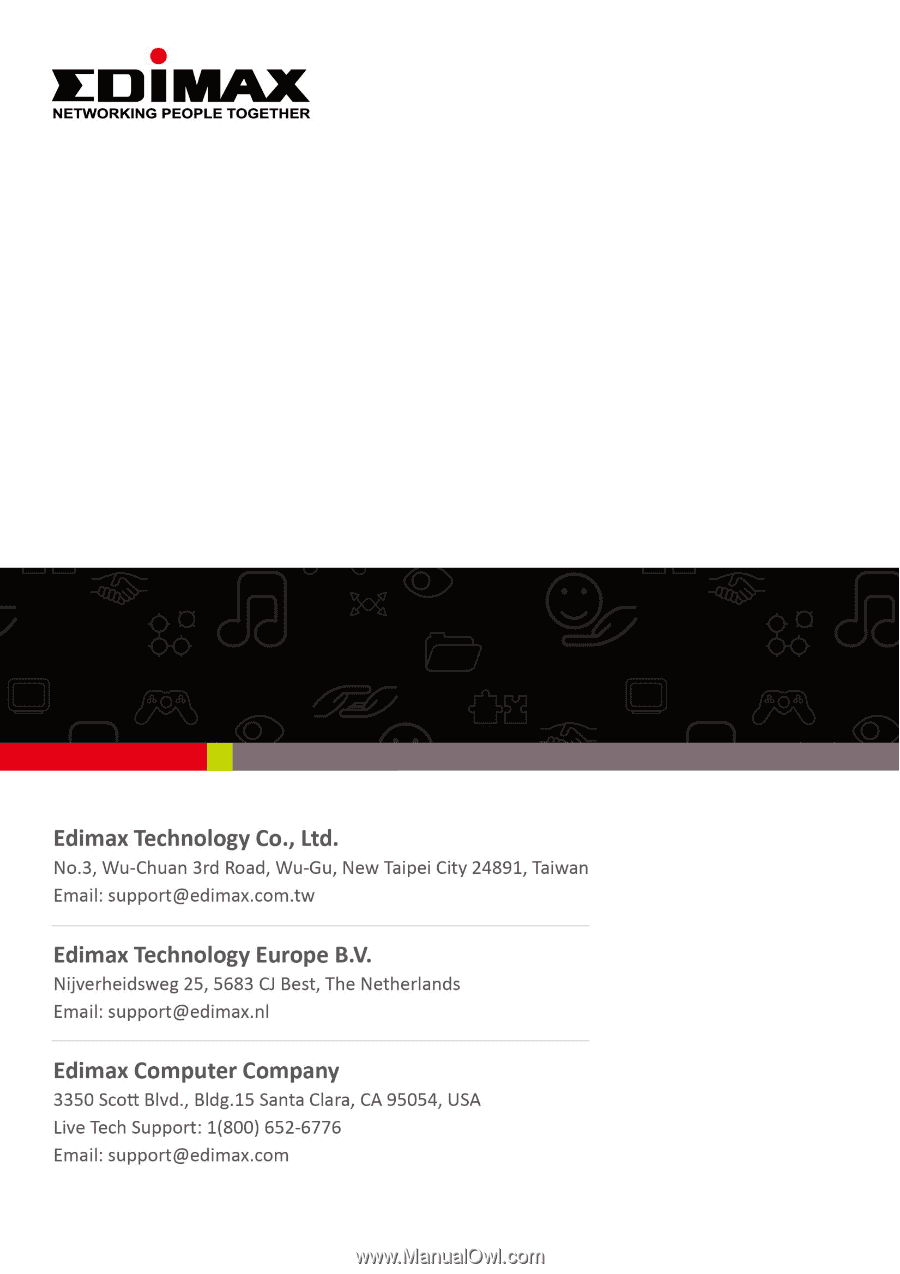
1
BR-6208AC
User Manual
03-2014 / v1.0