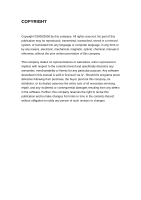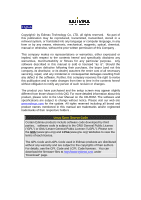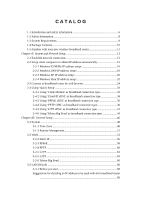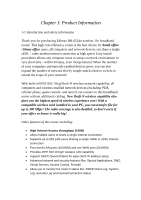Edimax BR-6524n Manual
Edimax BR-6524n Manual
 |
View all Edimax BR-6524n manuals
Add to My Manuals
Save this manual to your list of manuals |
Edimax BR-6524n manual content summary:
- Edimax BR-6524n | Manual - Page 1
- Edimax BR-6524n | Manual - Page 2
or warranties, either expressed or implied, with respect to the contents hereof and specifically disclaims any warranties, merchantability or fitness for any particular purpose. Any software described in this manual is sold or licensed "as is". Should the programs prove defective following their - Edimax BR-6524n | Manual - Page 3
the setup screen may appear slightly different from those shown in this QIG. For more detailed information about this product, please refer to the User Manual on the CD-ROM. The software and specifications are subject to change without notice. Please visit our web site www.edimax.com for the update - Edimax BR-6524n | Manual - Page 4
new wireless broadband router 11 Chapter II: System and Network Setup 13 2-1 Establish network connection 13 2-2 Setup client computers to obtain IP address automatically 15 2-2-1 Windows 95/98/Me IP address setup 16 2-2-2 Windows 2000 IP address setup 18 2-2-3 Windows XP IP address setup 20 - Edimax BR-6524n | Manual - Page 5
LAN IP 70 3-3-3 DHCP Server 71 3-3-4 Static DHCP Leases 72 3-4 Wireless ...74 3-4-1 Basic Settings 75 3-4-1-1 AP mode 76 3-4-1-2 Station-Infrastructure 79 3-4-1-3 AP Bridge-Point to Point 82 3-4-1-4 AP Bridge-Point to Multi-Point 85 3-4-1-5 AP Bridge-WDS 87 3-4-1-6 Universal Repeater 90 - Edimax BR-6524n | Manual - Page 6
Chapter I: Product Information 1-1 Introduction and safety information Thank you for purchasing Edimax BR-6524n wireless 11n broadband router! This high cost-efficiency router is the best choice for Small office / Home office users, all computers and network devices can share a single xDSL / cable - Edimax BR-6524n | Manual - Page 7
• Easy to use Web-based GUI for network configuration and management purposes • Remote management function allows configuration and upgrades from a remote computer (over the Internet) • Auto MDI / MDI-X function for all wired Ethernet ports. - Edimax BR-6524n | Manual - Page 8
used for long time (This is normal and is not a malfunction), DO NOT put this router on paper, cloth, or other flammable materials. 7. There's no user-serviceable part inside the router. If you found that the router is not working properly, please contact your dealer of purchase and ask for help. DO - Edimax BR-6524n | Manual - Page 9
1-3 System Requirements z Internet connection, provided by xDSL or cable modem with a RJ-45 Ethernet port. z Computer or network devices with wired or wireless network interface card. z Web browser (Microsoft Internet Explorer 4.0 or above, Netscape Navigator 4.7 or above, Opera web browser, or - Edimax BR-6524n | Manual - Page 10
□ Accessaries (1 pcs 8 You can configure the router by running the Setup Wizard in the CD-ROM provided in the package. The wizard provides quick setup for the Internet connection, SSID, wireless security, firmware upgrade and changing router's password. When you start the Setup Wizard, you will get - Edimax BR-6524n | Manual - Page 11
Flashing On Off On Off Flashing Description Router is switched on and correctly powered Wireless network is switched on Wireless network is switched off Wireless LAN activity (transferring data) or WPS mode is on. (LED will on and off every 1 second) WAN port (Internet) is running at 100Mbps WAN - Edimax BR-6524n | Manual - Page 12
Back Panel Antenna A Antenna B Antenna C BR-6524n Item Name Antennas Power Reset / WPS 1 - 4 WAN Description Antenna A, B, and C Power connector, connects to power adapter Reset the router to factory default settings (clear all settings) or start WPS function. Press this button and hold for 20 - Edimax BR-6524n | Manual - Page 13
II: System and Network Setup 2-1 Establish network connection Please follow the following instruction to build the network connection between your new Broadband router and your computers, network devices: 1. Connect your xDSL / cable modem to the WAN port of router by Ethernet cable. 2. Connect - Edimax BR-6524n | Manual - Page 14
recheck the cabling, or jump to '4-2 Troubleshooting' for possible reasons and solution. 5. To improve wireless signal reception, please arrange the antennas as the picture shown below (horizontal or vertical installation), and place the wireless access point in open space. Please keep the distance - Edimax BR-6524n | Manual - Page 15
IP address automatically (use dynamic IP address). If it's set to use static IP address, or you're unsure, please follow the following instructions to configure your computer to use dynamic IP address: If the operating system of your computer is.... Windows 95/98/Me Windows 2000 Windows XP Windows - Edimax BR-6524n | Manual - Page 16
2-2-1 Windows 95/98/Me IP address setup: 1. Click 'Start' button (it should be located at lower-left corner of your computer), then click control panel. Double-click Network icon, and Network window will appear. Select 'TCP/IP', then click 'Properties'. - Edimax BR-6524n | Manual - Page 17
2. Select 'Obtain an IP address from a DHCP server', then click 'OK'. - Edimax BR-6524n | Manual - Page 18
2-2-2 Windows 2000 IP address setup: 1. Click 'Start' button (it should be located at lower-left corner of your computer), then click control panel. Double-click Network and Dial-up Connections icon, double click Local Area Connection, and Local Area Connection Properties window will appear. Select - Edimax BR-6524n | Manual - Page 19
2. Select 'Obtain an IP address automatically' and 'Obtain DNS server address automatically', then click 'OK'. - Edimax BR-6524n | Manual - Page 20
Windows XP IP address setup: 1. Click 'Start' button (it should be located at lower-left corner of your computer), then click control panel. Double-click Network and Internet Connections icon, click Network Connections, then double-click Local Area Connection, Local Area Connection Status window - Edimax BR-6524n | Manual - Page 21
2. Select 'Obtain an IP address automatically' and 'Obtain DNS server address automatically', then click 'OK'. - Edimax BR-6524n | Manual - Page 22
2-2-4 Windows Vista IP address setup: 1. Click 'Start' button (it should be located at lower-left corner of your computer), then click control panel. Click View Network Status and Tasks, then - Edimax BR-6524n | Manual - Page 23
2. Select 'Obtain an IP address automatically' and 'Obtain DNS server address automatically', then click 'OK'. - Edimax BR-6524n | Manual - Page 24
2-3 Connect to broadband router by web browser Default IP address of this broadband router is '192.168.2.1', and you can connect to broadband router's web-based configuration interface by any connected computer with web browser (Internet Explorer 5.x or above, Firefox, or Netscape). Please input ' - Edimax BR-6524n | Manual - Page 25
'admin' in 'User name' field, and '1234' in 'Password' field, and click 'OK' button to enter web configuration interface. TIPS: If you can't establish connection with broadband router with web browser (got 'The page cannot be displayed' or similar error message), the IP address you inputted may be - Edimax BR-6524n | Manual - Page 26
Please click 'start' -> 'run' at the bottom-lower corner of your desktop: Input 'cmd', then click 'OK' - Edimax BR-6524n | Manual - Page 27
and router, and / or go to the beginning of this chapter, to recheck every step of network setup procedure. If you tried the instructions listed above and still can not find the IP address of this broadband router / you forget the password, please jump to chapter xx-xx to reset the broadband router. - Edimax BR-6524n | Manual - Page 28
2-4 Using 'Quick Setup' This broadband router provides a 'Quick Setup' menu, and you can setup basic parameters of this broadband router. Please follow the following instructions to use 'Quick Setup' menu: 1. Click 'Quick Setup' after logged in. - Edimax BR-6524n | Manual - Page 29
Time Protocol). NTP server will provide correct time for this router to setup the date and time of the router automatically. Please input the host name or IP address of NTP server here. If you don't know the host name or IP address of time server, please ask network administrator or use 'pool - Edimax BR-6524n | Manual - Page 30
setup - broadband type: Please choose the broadband (Internet connection) type you're using in this page. There are six types of Internet connection, they are: Cable Modem Fixed-IP contact your Internet service provider. A wrong Internet connection type will cause connection problem, and you will - Edimax BR-6524n | Manual - Page 31
If you want to go back to previous step, please press 'Back' button on the bottom of this page. NOTE: Some service providers use 'DHCP' (Dynamic Host Configuration Protocol) to assign IP address to you. In this case, you can choose 'Cable Modem' as Internet connection type, even you're using another - Edimax BR-6524n | Manual - Page 32
cable modem to provide Internet service to you, you can select this connection type. You can also select this connection type if your ISP tells you that they will assign you the IP address by 'DHCP' (Dynamic Host Configuration Protocol). Here are descriptions of every setup items: Item Name Host - Edimax BR-6524n | Manual - Page 33
click 'Back'; or you can click 'OK' to finish with quick setup. You'll see the following messages: Please click 'Apply' to save changes you made and restart the broadband router, this requires about 30 seconds and the broadband router will stop responding (this is normal and is not malfunction). You - Edimax BR-6524n | Manual - Page 34
as connection type. Here are descriptions of every setup items: Item Name IP address assigned by your by your service provider Subnet Mask DNS address Service Provider Gateway Address TTL Description Please input IP address assigned by your service provider. Please input subnet mask assigned by - Edimax BR-6524n | Manual - Page 35
will cause connection problem. If you wish to select another connection type as broadband connection type, click 'Back'; or you can click 'OK' to finish with quick setup. You'll see the following messages: Please click 'Apply' to save changes you made and restart the broadband router, this requires - Edimax BR-6524n | Manual - Page 36
' as broadband connection type If your ISP requires you to establish Internet connection by PPPoE (Point-to-Point Protocol over Ethernet), you can use this connection type to establish Internet connection. Here are descriptions of every setup items: Item Name User Name Password Service Name MTU - Edimax BR-6524n | Manual - Page 37
there's a connect attempt, Idle Time Out TTL Manual - only connects to Internet when 'Connect' button with quick setup. You'll see the following messages: Please click 'Apply' to save changes you made and restart the broadband router, this requires about 30 seconds and the broadband router will - Edimax BR-6524n | Manual - Page 38
setting: WAN interface setting (setup IP address) and PPTP setting (PPTP user name and password). Here we start from WAN interface setting first: Select the type of how you obtain IP address from your service provider here. You can choose 'Obtain an IP address automatically' (equal to DHCP, please - Edimax BR-6524n | Manual - Page 39
setup items: Item Name User ID Password PPTP Gateway Connection ID MTU BEZEQ-ISRAEL Connection Type Description Please input user ID (user name) assigned by your Internet service provider here. Please input the password assigned by your Internet service provider here. Please input the IP address - Edimax BR-6524n | Manual - Page 40
to Internet when there's a connect attempt, Idle Time Out Manual - only connects to Internet when 'Connect' button on setup. You'll see the following messages: Please click 'Apply' to save changes you made and restart the broadband router, this requires about 30 seconds and the broadband router - Edimax BR-6524n | Manual - Page 41
2-4-5 Using 'L2TP xDSL' as broadband connection type If your ISP requires you to IP address from your service provider here. You can choose 'Obtain an IP address automatically' (equal to DHCP, please refer to 'Cable Modem' section above), or 'Use the following IP address' (equal to static IP address - Edimax BR-6524n | Manual - Page 42
of every setup items: Item Name User ID Password L2TP Gateway MTU Connection Type Description Please input user ID (user name) assigned by your Internet service provider here. Please input the password assigned by your Internet service provider here. Please input the IP address of PPTP - Edimax BR-6524n | Manual - Page 43
'Back'; or you can click 'OK' to finish with quick setup. You'll see the following messages: Please click 'Apply' to save changes you made and restart the broadband router, this requires about 30 seconds and the broadband router will stop responding (this is normal and is not malfunction). You - Edimax BR-6524n | Manual - Page 44
of every setup items: Item Name User Name Password User device login server manually Login Server Description Please input the user name assigned by Telstra. Please input the password assigned by Telstra. Check this box to choose login server by yourself. Please input the IP address of login - Edimax BR-6524n | Manual - Page 45
Please click 'Apply' to save changes you made and restart the broadband router, this requires about 30 seconds and the broadband router will stop responding (this is normal and is not malfunction). You can reconnect to this broadband router and continue on other settings later. - Edimax BR-6524n | Manual - Page 46
Chapter III: General Setup This broadband router provides a 'Quick Setup' menu, and you can setup basic parameters of this broadband router. Please follow the following instructions to use 'Quick Setup' menu: 1. Click 'General Setup' after logged in. - Edimax BR-6524n | Manual - Page 47
go to chapter 3-1) WAN - Setup WAN port manually (please go to chapter 3-2) LAN - Setup LAN port manually (please go to chapter 3-3) Wireless - Setup wireless interface manually (please go to chapter 3-4) Advance Settings - Setup advanced settings of this broadband router (Please go to chapter 3-5) - Edimax BR-6524n | Manual - Page 48
setup basic system settings of this broadband router in 'System' menu: Please select the setting item you wish to set, then click 'Apply' button to proceed. You can also click 'Previous' button to back to 'System' menu. 3-1-1 Time Zone You can change the time zone settings of this broadband router - Edimax BR-6524n | Manual - Page 49
Time Protocol). NTP server will provide correct time for this router to setup the date and time of the router automatically. Please input the host name or IP address of NTP server here. If you don't know the host name or IP address of time server, please ask network administrator or use 'pool - Edimax BR-6524n | Manual - Page 50
Settings You can change the web login password of this broadband router. If you keep using the default password '1234', other people may access the configuration interface without your permission. Please change the password as soon as possible. The descriptions of every setting item are listed - Edimax BR-6524n | Manual - Page 51
as follow: Item Name Host address Port Enabled Description Input the IP address of the remote host you wish to initiate a management access. You can define the port number this router should expect an incoming connection request. If you're providing a web service (default port number is 80), you - Edimax BR-6524n | Manual - Page 52
this page. After you click 'Apply' button, you'll see the following message: Please click 'Apply' to save changes you made and restart the broadband router, this requires about 30 seconds and the broadband router will stop responding (this is normal and is not malfunction). You can reconnect to this - Edimax BR-6524n | Manual - Page 53
) connections of this broadband router in 'WAN' menu: Please select the WAN connection type you wish to use, then click 'Apply' to continue. You can also click 'Previous' to back to previous page. If you're not sure which connection type you should use, please call your ISP's service hotline and ask - Edimax BR-6524n | Manual - Page 54
(Dynamic Host Configuration Protocol). Dynamic IP is often used by cable modem Internet connection. Here are descriptions of every setup items: Item Name Host Name MAC address TTL Description Please input the host name of your computer, this is optional, and only required if your service provider - Edimax BR-6524n | Manual - Page 55
click 'Back'; or you can click 'OK' to finish with quick setup. You'll see the following messages: Please click 'Apply' to save changes you made and restart the broadband router, this requires about 30 seconds and the broadband router will stop responding (this is normal and is not malfunction). You - Edimax BR-6524n | Manual - Page 56
as connection type. Here are descriptions of every setup items: Item Name IP address assigned by your by your service provider Subnet Mask DNS address Service Provider Gateway Address TTL Description Please input IP address assigned by your service provider. Please input subnet mask assigned by - Edimax BR-6524n | Manual - Page 57
will cause connection problem. If you wish to select another connection type as broadband connection type, click 'Back'; or you can click 'OK' to finish with quick setup. You'll see the following messages: Please click 'Apply' to save changes you made and restart the broadband router, this requires - Edimax BR-6524n | Manual - Page 58
ISP requires you to establish Internet connection by PPPoE (Point-to-Point Protocol over Ethernet), you can use this connection type to establish Internet connection. Here are descriptions of every setup items: Item Name User Name Password Service Name MTU Connection Type Description Please input - Edimax BR-6524n | Manual - Page 59
there's a connect attempt, Idle Time Out TTL Manual - only connects to Internet when 'Connect' button with quick setup. You'll see the following messages: Please click 'Apply' to save changes you made and restart the broadband router, this requires about 30 seconds and the broadband router will - Edimax BR-6524n | Manual - Page 60
setting: WAN interface setting (setup IP address) and PPTP setting (PPTP user name and password). Here we start from WAN interface setting first: Select the type of how you obtain IP address from your service provider here. You can choose 'Obtain an IP address automatically' (equal to DHCP, please - Edimax BR-6524n | Manual - Page 61
setup items: Item Name User ID Password PPTP Gateway Connection ID MTU BEZEQ-ISRAEL Connection Type Description Please input user ID (user name) assigned by your Internet service provider here. Please input the password assigned by your Internet service provider here. Please input the IP address - Edimax BR-6524n | Manual - Page 62
to Internet when there's a connect attempt, Idle Time Out Manual - only connects to Internet when 'Connect' button on setup. You'll see the following messages: Please click 'Apply' to save changes you made and restart the broadband router, this requires about 30 seconds and the broadband router - Edimax BR-6524n | Manual - Page 63
select the type of how you obtain IP address from your service provider here. You can choose 'Obtain an IP address automatically' (equal to DHCP, please refer to 'Cable Modem' section above), or 'Use the following IP address' (equal to static IP address, please refer to 'PPPoE xDSL' section above - Edimax BR-6524n | Manual - Page 64
of every setup items: Item Name User ID Password L2TP Gateway MTU Connection Type Description Please input user ID (user name) assigned by your Internet service provider here. Please input the password assigned by your Internet service provider here. Please input the IP address of PPTP - Edimax BR-6524n | Manual - Page 65
'Back'; or you can click 'OK' to finish with quick setup. You'll see the following messages: Please click 'Apply' to save changes you made and restart the broadband router, this requires about 30 seconds and the broadband router will stop responding (this is normal and is not malfunction). You - Edimax BR-6524n | Manual - Page 66
of every setup items: Item Name User Name Password User device login server manually Login Server Description Please input the user name assigned by Telstra. Please input the password assigned by Telstra. Check this box to choose login server by yourself. Please input the IP address of login - Edimax BR-6524n | Manual - Page 67
Please click 'Apply' to save changes you made and restart the broadband router, this requires about 30 seconds and the broadband router will stop responding (this is normal and is not malfunction). You can reconnect to this broadband router and continue on other settings later. - Edimax BR-6524n | Manual - Page 68
below for detailed setup instructions. 3-3-1 Before you start Suggestions for deciding an IP address to be used with this broadband router Before all computers using wired Ethernet connection (i.e. those computers connect to this router's LAN port 1 to 4 by Ethernet cable) or wireless connection can - Edimax BR-6524n | Manual - Page 69
maintain a list, so everyone can locate those servers easily. 4. For computers which are not dedicated to provide specific service to others, they should use dynamic IP address. If you don't really understand the descriptions listed above, don't worry! We will provide recommended setup values below. - Edimax BR-6524n | Manual - Page 70
can use this setting to assign an IP address to the LAN interface of this broadband router. Here are descriptions of every setup items: Item Name Description IP address Please input the IP address of this broadband router's LAN interface. Subnet Mask Please input subnet mask for this network - Edimax BR-6524n | Manual - Page 71
'End IP' must be greater than 'Start IP', and can not the same with router's IP address. 2. The former three fields of IP address of 'Start IP', 'End IP', and 'IP Address of 'LAN IP' section (mentioned 'a', 'b', and 'c' field) should be the same. 3. These settings will affect wireless clients, too - Edimax BR-6524n | Manual - Page 72
function to establish a MAC-to-IP address table here, so you can assign a specific IP address to a specific computer / network device by its MAC address. Here are descriptions of every setup items: Item Name Enable Static DHCP Leases MAC Address IP address Add Clear Description Check this box - Edimax BR-6524n | Manual - Page 73
All MAC-to-IP address entries will be listed in this page, and this broadband router supports up 16 static DHCP leases: To delete one or more entries listed here, please check the box of the mapping entry (under 'Select'), and click ' - Edimax BR-6524n | Manual - Page 74
3-4 Wireless You can setup Wireless LAN connection parameters of this broadband router in 'Wireless' menu: Please select one setting in this menu, then click 'Apply' to proceed. If you wish to go back to previous page, click 'Previous'. - Edimax BR-6524n | Manual - Page 75
e. AP Bridge-WDS: Connect this router with up to four WDS-capable broadband routers, to expand the scope of network. f. Universal Repeater: This broadband router will repeat other wireless access point's signal to extend its wireless signal coverage, and also acts as a wireless access point to serve - Edimax BR-6524n | Manual - Page 76
3-4-1-1 AP mode In AP mode, the following settings will appear: Here are descriptions of every setup items: Item Name Band Description Please select the radio band from one of following options: 2.4 GHz (B): 2.4GHz band, only allows 802.11b wireless network client to connect this router (maximum - Edimax BR-6524n | Manual - Page 77
you use, some wireless client supports manual channel number select, and this would help in certain scenario when there is some radio communication problem. Click 'Show Active Clients' button to show the list of all connected wireless clients. You can click 'Refresh' in new window to get latest - Edimax BR-6524n | Manual - Page 78
transfer rate is too slow, or keep having problem while transferring the file over wireless network. There could be some other broadband routers using the same channel, which will disturb the radio communication between wireless client and the broadband When you finished with the settings in this - Edimax BR-6524n | Manual - Page 79
of every setup items: Item Name Band Description Please select the radio band from one of following options (must be the same with the wireless access point you wish to connect): 2.4 GHz (B): 2.4GHz band, only allows 802.11b wireless network client to connect this router (maximum transfer - Edimax BR-6524n | Manual - Page 80
there are other broadband routers in the same area. Default SSID is 'default', it's recommended to change default ESSID value to the one which is meaningful to you, like myhome, office_room1, etc. Click 'Select Site Survey' and a popup window will appear. All reachable wireless access points will be - Edimax BR-6524n | Manual - Page 81
web management interface currently). If you wish to use the MAC address of wired LAN interface of this broadband router, select 'Enable', or select 'Disable' to not to use the MAC address of the wired LAN interface of this broadband router. When you finished with the settings in this page, you can - Edimax BR-6524n | Manual - Page 82
3-4-1-3 AP Bridge-Point to Point In this mode, you can use this broadband router as a wireless network bridge and let all computers connected to the LAN ports of both wireless access points to communicate with each other. This mode supports only one wireless access point peer. Please note that when - Edimax BR-6524n | Manual - Page 83
same channel. Input the MAC address of another wireless access point (the one you wish to connect). Click 'Set Security' button to set security functions of this wireless connection to improve security. Please refer to chapter 3-2-1-7 for detailed instructions. When you finished with the settings - Edimax BR-6524n | Manual - Page 84
click 'Apply' to save changes you made and restart the broadband router, this requires about 30 seconds and the broadband router will stop responding (this is normal and is not malfunction). You can reconnect to this broadband router and continue on other settings later. You can click 'Continue - Edimax BR-6524n | Manual - Page 85
3-4-1-4 AP Bridge-Point to Multi-Point In this mode, you can use this broadband router as a wireless network bridge and let all computers connected to the LAN ports of all wireless access points to communicate with each other. This mode supports up to four wireless access point peers. Please note - Edimax BR-6524n | Manual - Page 86
same channel. Input the MAC address of other wireless access points (the access points you wish to connect). Click 'Set Security' button to set security functions of this wireless connection to improve security. Please refer to chapter 3-2-1-7 for detailed instructions. When you finished with the - Edimax BR-6524n | Manual - Page 87
AP Bridge-WDS In this mode, this broadband router acts as both wireless communication bridge and wireless access point. This broadband router can establish communication with up to four WDS-compatible wireless access points, and let all computers connected to the LAN ports of every wireless access - Edimax BR-6524n | Manual - Page 88
from others when there are other broadband routers in the same area. Default SSID is 'default', it's recommended to change default ESSID value to the one which is meaningful to you, like myhome, office_room1, etc. Select the channel number you wish to use; all access points must use the same channel - Edimax BR-6524n | Manual - Page 89
client list window. Input the MAC address of other wireless access points (the access points you wish to connect). Click 'Set Security' button to set security functions of this wireless connection to improve security. Please refer to chapter 3-2-1-7 for detailed instructions. When you finished - Edimax BR-6524n | Manual - Page 90
Universal Repeater In this mode, this broadband router acts as a wireless repeater. It will repeat the signal of the wireless access point you specified, to extend its wireless coverage. The broadband router will still accept wireless clients when in this mode. Modem BR-6574n BR-6574n Universal - Edimax BR-6524n | Manual - Page 91
of every setup items: Item Name Band Description Please select the radio band from one of following options (must be the same with the wireless access point you wish to connect): 2.4 GHz (B): 2.4GHz band, only allows 802.11b wireless network client to connect this router (maximum transfer - Edimax BR-6524n | Manual - Page 92
window. Select the wireless access point you wish to connect from the list, and click 'Done'. If the wireless access point you wish to connect is not listed, you can click 'Refresh' to rescan. If you still can't find the wireless access point you wish to connect, please move the broadband router - Edimax BR-6524n | Manual - Page 93
click 'Apply' to save changes you made and restart the broadband router, this requires about 30 seconds and the broadband router will stop responding (this is normal and is not malfunction). You can reconnect to this broadband router and continue on other settings later. You can click 'Continue - Edimax BR-6524n | Manual - Page 94
Security' button, the following window will appear: Please select an encryption method from 'Encryption' dropdown menu, and corresponding setting will appear: Disabled Encryption is disabled. It's not recommended to disable encryption because other people may use certain wireless scanner to copy the - Edimax BR-6524n | Manual - Page 95
Wired Equivalent Privacy) encryption: Here are descriptions of every setup items: Item Name Key Length Key Format Default Tx Key Encryption Key 1 to 4 Description There of WEP key, and you can decide which key is being used by default here. If you don't know which one you should use, select 'Key - Edimax BR-6524n | Manual - Page 96
'Reset' to clear the texts in all fields. If you click 'Apply', the following messages will appear: You can click 'Continue' to back to previous page and continue setting, or click 'Apply' to restart the broadband router so the changes will take effect. WPA pre-shared key WPA (Wi-Fi Protected Access - Edimax BR-6524n | Manual - Page 97
have to make sure your wireless client support the cipher you selected. Select Reset' to clear the texts in all fields. If you click 'Apply', the following messages will appear: You can click 'Continue' to back to previous page and continue setting, or click 'Apply' to restart the broadband router - Edimax BR-6524n | Manual - Page 98
3-4-2 Security Settings This wireless router supports two types of encryption: WEP (Wired Equivalent Privacy) and WPA (Wi-Fi Protected Access): Please select an encryption method from 'Encryption' dropdown menu, and corresponding setting will appear: Disabled Encryption is disabled. It's not - Edimax BR-6524n | Manual - Page 99
Wired Equivalent Privacy) encryption: Here are descriptions of every setup items: Item Name Key Length Key Format Default Tx Key Encryption Key 1 to 4 Description There of WEP key, and you can decide which key is being used by default here. If you don't know which one you should use, select 'Key - Edimax BR-6524n | Manual - Page 100
'Reset' to clear the texts in all fields. If you click 'Apply', the following messages will appear: You can click 'Continue' to back to previous page and continue setting, or click 'Apply' to restart the broadband router so the changes will take effect. WPA pre-shared key WPA (Wi-Fi Protected Access - Edimax BR-6524n | Manual - Page 101
the broadband router so the changes will take effect. WPA RADIUS If you have RADIUS authentication server on your local network, you can authenticate the wireless clients by RADIUS server's user database. Only authenticated clients can establish wireless connection with this broadband router. - Edimax BR-6524n | Manual - Page 102
to make sure your wireless client support the cipher you selected. Input the IP address of RADIUS authentication server here. Input the port number of RADIUS authentication server here. Most of RADIUS server will use port number 1812 and you can keep using default value. Input the password of RADIUS - Edimax BR-6524n | Manual - Page 103
Filtering This function will help you to prevent unauthorized users from connecting to your wireless router; only those wireless devices who have the MAC address you assigned here can gain access to your wireless router. You can use this function with other security measures described in previous - Edimax BR-6524n | Manual - Page 104
changes. After you click 'Apply' button, you'll see the following messages: Please click 'Apply' to save changes you made and restart the broadband router, this requires about 30 seconds and the broadband router will stop responding (this is normal and is not malfunction). You can reconnect to this - Edimax BR-6524n | Manual - Page 105
the connection between this broadband router and wireless clients. Any WPS-compatible wireless clients can establish secure connection with this broadband router with simple push-button type configuration or PinCode type configuration. Here are descriptions of every setup items: Item Name Enable - Edimax BR-6524n | Manual - Page 106
PinCode You can also push the 'WPS / Reset' button located at the back of this broadband router to start PBC without using web configuration interface. Please input the PinCode displayed at the configuration software of WPS-enabled wireless client, and click 'Start PIN' to establish connection - Edimax BR-6524n | Manual - Page 107
3-5 Advance Settings* This router provides various network functionalities like QoS and NAT, and you can configure these functions in 'Advanced Settings' menu. Please select the function you wish to set, then click 'Apply' button. If you wish to go back to previous page, click 'Previous' button. - Edimax BR-6524n | Manual - Page 108
the internet bandwidth with a promised quality of internet service. Without QoS, all computers and devices on the network specific computer, to avoid said unpleasing result from happening. 3-5-1-1 Basic QoS Settings Here are descriptions of every setup items: Item Name Enable QoS Total Download - Edimax BR-6524n | Manual - Page 109
Selected Delete All Move Up Move Down Reset If you want to modify the content of a specific rule, please check the 'select' box Apply' to save changes you made and restart the broadband router, this requires about 30 seconds and the broadband router will stop responding (this is normal and is - Edimax BR-6524n | Manual - Page 110
After you click 'Add' button in QoS menu, a new setting page will appear: Here are descriptions of every setup items: Item Name Rule Name Bandwidth Local IP Address Local Port Range Description Please give a name to this QoS rule (up to 15 alphanumerical characters). Set the bandwidth limitation - Edimax BR-6524n | Manual - Page 111
IP address and /or port number is universal, just leave it blank. Please select the traffic type of this rule, available options are None, SMTP, HTTP, POP3, and FTP. You can select a specific correct your input by the instructions given by the error message. If you want to erase all values you - Edimax BR-6524n | Manual - Page 112
This broadband router supports four types of NAT functions, and the instructions of these functions will be given below. 3-5-2-1 Virtual Server This function allows you to redirect a port on Internet IP address (on WAN port) to a specified port of an IP address on local network, so you can setup an - Edimax BR-6524n | Manual - Page 113
which provides Internet service. All computer names found by this broadband router on local network will be listed here. You can select the computer name and click ' - Edimax BR-6524n | Manual - Page 114
changes. After you click 'Apply' button, you'll see the following messages: Please click 'Apply' to save changes you made and restart the broadband router, this requires about 30 seconds and the broadband router will stop responding (this is normal and is not malfunction). You can reconnect to this - Edimax BR-6524n | Manual - Page 115
to use the special application. All computer names found by this broadband router on local network will be listed here. You can select the computer name and click ' - Edimax BR-6524n | Manual - Page 116
help you remember the purpose of this item. This is optional. This router comes with a numerous port mapping settings of network games. If the game you wish to set is listed here, you can select it from dropdown menu. Add Reset After a game is selected, click 'Add' (the one next to 'Select Game - Edimax BR-6524n | Manual - Page 117
changes. After you click 'Apply' button, you'll see the following messages: Please click 'Apply' to save changes you made and restart the broadband router, this requires about 30 seconds and the broadband router will stop responding (this is normal and is not malfunction). You can reconnect to this - Edimax BR-6524n | Manual - Page 118
This broadband router supports several firewall functions which will help you to protect your network and computer. In this chapter, instructions for using these functions will be given, so you can utilize these functions to protect your network from hackers and malicious intruders. 3-5-2-3-1 Access - Edimax BR-6524n | Manual - Page 119
of your wireless device indicates 'aa-bb-cc-dd-ee-ff' or 'aa:bb:cc:dd:ee:ff', just input 'aabbccddeeff' All computer names found by this broadband router on local network will be listed here. You can select the computer name and click ' - Edimax BR-6524n | Manual - Page 120
checked boxes, click 'Reset' button. If you wish to use IP address-based filtering, please use 'IP Filtering Table' in this page: Please check 'Enable IP Filtering Table' box first, and select 'Deny' or 'Allow' to decide the behavior of IP filtering table (Deny the access of IP addresses in the list - Edimax BR-6524n | Manual - Page 121
the left field, and input the end IP address in the right field to define a range of IP addresses, or just input the IP address in the left field to define a single IP address. You also have to select the type of Internet services that will be applied to this access control rule from the list: You - Edimax BR-6524n | Manual - Page 122
of service port (like '110'). If this service consists multiple continuous ports, you can input '110-120' for port number 110 to 120, or '110,115,120' for port number 110, 115, and 120. Click 'Add' to add this IP address restriction rule to the list (and back to previous page), or click 'Reset' to - Edimax BR-6524n | Manual - Page 123
Please click 'Apply' to save changes you made and restart the broadband router, this requires about 30 seconds and the broadband router will stop responding (this is normal and is not malfunction). You can reconnect to this broadband router and continue on other settings later. - Edimax BR-6524n | Manual - Page 124
'URL Blocking', and the following message will be displayed on your web browser: Here are descriptions of every setup items: Item Name Enable URL Blocking URL/Keyword Description Check this box to enforce URL Blocking, uncheck it to disable URL Blocking. Input the URL (host name or IP address of - Edimax BR-6524n | Manual - Page 125
URL / keyword to the URL / Keyword filtering table. Click 'Reset' to remove the value you inputted in URL/Keyword field. All If you want to delete a specific URL/Keyword entry, check the 'select' box of the MAC address you want to delete, then broadband router, this requires about 30 seconds and the - Edimax BR-6524n | Manual - Page 126
responding (this is normal and is not malfunction). You can reconnect to this broadband router and continue on other settings later. - Edimax BR-6524n | Manual - Page 127
Service (DoS) is a common attack measure, by transmitting a great amount of data or request to your Internet IP address and server, the Internet connection will become very slow, and server may stop responding because it is not capable to handle too much traffics. This router this broadband router to - Edimax BR-6524n | Manual - Page 128
from internet, too. Some malicious intruder will try to use a 'port scanner' to know how many ports of your Internet IP address are open, and they can collect a lot of valuable information by doing so. Check this box and the router will block all traffics which are trying to scan your Internet - Edimax BR-6524n | Manual - Page 129
Check the box to activate this DoS prevention mechanism. Port Scan Sync Flood Many kind of port scan methods are listed here, please check one or save changes you made and restart the broadband router, this requires about 30 seconds and the broadband router will stop responding (this is normal and - Edimax BR-6524n | Manual - Page 130
) IP address. It will be a problem when such user wants to provide services to other users on Internet, because their IP address will vary every time when connected to Internet, and other user will not be able to know the IP address they're using at a certain time. This router supports DDNS service - Edimax BR-6524n | Manual - Page 131
provider. Input account or email of DDNS registration. Input DDNS service password or key. If your DDNS provider is 'DHIS', the settings will be different: Here are descriptions of every setup items: Item Name HostID ISAddr Authentication Type HostPass Description Please input the HostID you - Edimax BR-6524n | Manual - Page 132
AuthP / AuthQ authentication type is password). Please input the AuthP/AuthQ you applied during Please click 'Apply' to save changes you made and restart the broadband router, this requires about 30 seconds and the broadband router will stop responding (this is normal and is not malfunction). You - Edimax BR-6524n | Manual - Page 133
Computer name Description Check this box to enable port forwarding, and uncheck this box to disable port forwarding. Input the IP address of the computer on local network which provides internet service. All computer names found by this broadband router on local network will be listed here. You can - Edimax BR-6524n | Manual - Page 134
want to delete a specific port forwarding entry, check the 'select' box of the port forwarding entry you want port forwarding entries). If you want to delete all port forwarding entries listed here, please click 'Delete All' button or you can also click 'Reset' button to unselect all port forwarding - Edimax BR-6524n | Manual - Page 135
Please click 'Apply' to save changes you made and restart the broadband router, this requires about 30 seconds and the broadband router will stop responding (this is normal and is not malfunction). You can reconnect to this broadband router and continue on other settings later. - Edimax BR-6524n | Manual - Page 136
IP address, too. But these private IP addresses are mapped to a certain Internet IP address, so other people on Internet can fully access those computers in DMZ. The DMZ setting page looks like this: Here are descriptions of every setup items: Item Name Enable DMZ Public IP address Client PC IP - Edimax BR-6524n | Manual - Page 137
. Add the mapping to port forwarding table. Remove all inputted values. NOTE: Please note that every public IP address can be mapped to a single Client PC IP address only. All existing DMZ entries will be displayed in 'Current DMZ Table': If you want to delete a specific DMZ entry, check the - Edimax BR-6524n | Manual - Page 138
Please click 'Apply' to save changes you made and restart the broadband router, this requires about 30 seconds and the broadband router will stop responding (this is normal and is not malfunction). You can reconnect to this broadband router and continue on other settings later. - Edimax BR-6524n | Manual - Page 139
to set the name and IP address of UPnP-compatible network devices, and control its bandwidth usage. You can also set special network functions like DMZ and port forwarding for a specific UPnP-compatible devices. To use EZ View, please follow the following instructions: 1. click 'EZ View' button from - Edimax BR-6524n | Manual - Page 140
2. A pop-up window (or new web browser tab) will appear to show that broadband router is scanning for UPnP devices on network, please wait for 30 seconds until 'OK' button appears. Click 'OK' button to continue. - Edimax BR-6524n | Manual - Page 141
3. All UPnP-compatible devices found on the network will be listed here, with the category it belongs to and its name. (For network devices not manufactured by Edimax, or earlier non-PnP Edimax products, the category and name will not be able to displayed). - Edimax BR-6524n | Manual - Page 142
You can click ' ' button to connect to the web administration interface of the network device, as shown below. (The following picture is an example of connecting to an IP camera, you can input its username and password to login). - Edimax BR-6524n | Manual - Page 143
If you want to rescan UPnP devices, click 'Refresh' button. If you need to set the detailed information of UPnP devices, please click 'Advanced' button, and the following settings will appear: You can click '?' icon and a drop-down list will shown, then you can select an icon for the network device - Edimax BR-6524n | Manual - Page 144
Here are descriptions of every setup items: Item Name Add DEL Device Name Config Upload / Download Block Description Click this button to add a network device, and you can set detailed network information like name and IP address for it. Click 'Apply' button to save changes and new setting will - Edimax BR-6524n | Manual - Page 145
to access the network at certain time period. Click 'Set' button and a new window will appear with three window will shown, you can set up to 5 sets of port-forwarding rules for this device. You can click 'Apply' in port-forwarding setting window to save changes, or click 'Cancel' to close window - Edimax BR-6524n | Manual - Page 146
changes. After you click 'Apply' button, you'll see the following messages: Please click 'Apply' to save changes you made and restart the broadband router, this requires about 30 seconds and the broadband router will stop responding (this is normal and is not malfunction). You can reconnect to this - Edimax BR-6524n | Manual - Page 147
Chapter V : Status In this menu, you can check the operation status of this broadband router. To view the status, follow the following instructions: 1. Click 'Status' button from main menu: 2. The basic system information will be shown: - Edimax BR-6524n | Manual - Page 148
You can check the system uptime and firmware version of this broadband router. If you need detailed information about Internet connection or system usage log, please choose one of them and click 'Apply'. If you want to go back to previous page, please click 'Previous'. - Edimax BR-6524n | Manual - Page 149
5-1 Internet Connection This page shows the current status of Internet connection. - Edimax BR-6524n | Manual - Page 150
5-2 Device Status This page shows current wireless LAN and wired LAN configuration. - Edimax BR-6524n | Manual - Page 151
5-3 System Log This page shows all logged system information. You can use scroll bar to view the logs, or click 'Save' to download the log file to your computer. You can also click 'Clear' to remove all logs, or click 'Refresh' to reload logs. - Edimax BR-6524n | Manual - Page 152
5-4 Security Log This page shows all logged security-related information. You can use scroll bar to view the logs, or click 'Save' to download the log file to your computer. You can also click 'Clear' to remove all logs, or click 'Refresh' to reload logs. - Edimax BR-6524n | Manual - Page 153
5-5 Active DHCP Client This page shows all current DHCP clients. You can click 'Refresh' to reload the list. - Edimax BR-6524n | Manual - Page 154
5-6 Statistics This page shows the statistical information of network interfaces of this broadband router, and the total system uptime. - Edimax BR-6524n | Manual - Page 155
Chapter VI : Tools This broadband router comes with several tools that will help you to manage the configuration of broadband router, upgrade the firmware, and restart the broadband router. To use these tools, follow the following instructions: 1. Click 'Tools' button from main menu: - Edimax BR-6524n | Manual - Page 156
2. The list of tools will appear: Please select the tool you wish to use, then click 'Apply' button. If you wish to go back to previous page, click 'Previous' button. - Edimax BR-6524n | Manual - Page 157
' to upload the configuration file to broadband router, and the configuration of broadband router will be replaced by the content of uploaded configuration file. Click 'Reset' button to restore the settings of the broadband router to factory default value. A pop-up message window will appear and ask - Edimax BR-6524n | Manual - Page 158
function to upgrade firmware: Please click 'Browse...' button to select the firmware file saved on your computer, then click 'Apply' button to start firmware upload. The broadband router will restart after file upload is successful, and all settings will be lost. Please use default IP address (192 - Edimax BR-6524n | Manual - Page 159
6-3 Restart If you found that the broadband router is not functioning correctly, or responding slowly then usual, you can use this function to restart the broadband router, and this may correct the problem. Click 'Apply' button to restart the broadband router. You'll be prompted to confirm the - Edimax BR-6524n | Manual - Page 160
Chapter VII : Language This broadband router's web-based user interface supports several languages in the future .We will release English version at first, and add others step by step. You can view website http://www.edimax.com to check new firmware. You can change the display language by click ' - Edimax BR-6524n | Manual - Page 161