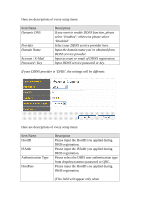Edimax BR-6524n Manual - Page 132
AuthP / AuthQ
 |
View all Edimax BR-6524n manuals
Add to My Manuals
Save this manual to your list of manuals |
Page 132 highlights
AuthP / AuthQ authentication type is password). Please input the AuthP/AuthQ you applied during DHIS registration. (This field will appear only when authentication type is QRC). When you finished with the settings in this page, you can click 'Apply' button to save changes you made in this page, or you can click 'Cancel' to discard changes. After you click 'Apply' button, you'll see the following messages: Please click 'Apply' to save changes you made and restart the broadband router, this requires about 30 seconds and the broadband router will stop responding (this is normal and is not malfunction). You can reconnect to this broadband router and continue on other settings later.

authentication type is password).
AuthP / AuthQ
Please input the AuthP/AuthQ you applied
during DHIS registration.
(This field will appear only when
authentication type is QRC).
When you finished with the settings in this page, you can click ‘Apply’
button to save changes you made in this page, or you can click ‘Cancel’
to discard changes. After you click ‘Apply’ button, you’ll see the
following messages:
Please click ‘Apply’ to save changes you made and restart the broadband
router, this requires about 30 seconds and the broadband router will stop
responding (this is normal and is not malfunction). You can reconnect to
this broadband router and continue on other settings later.