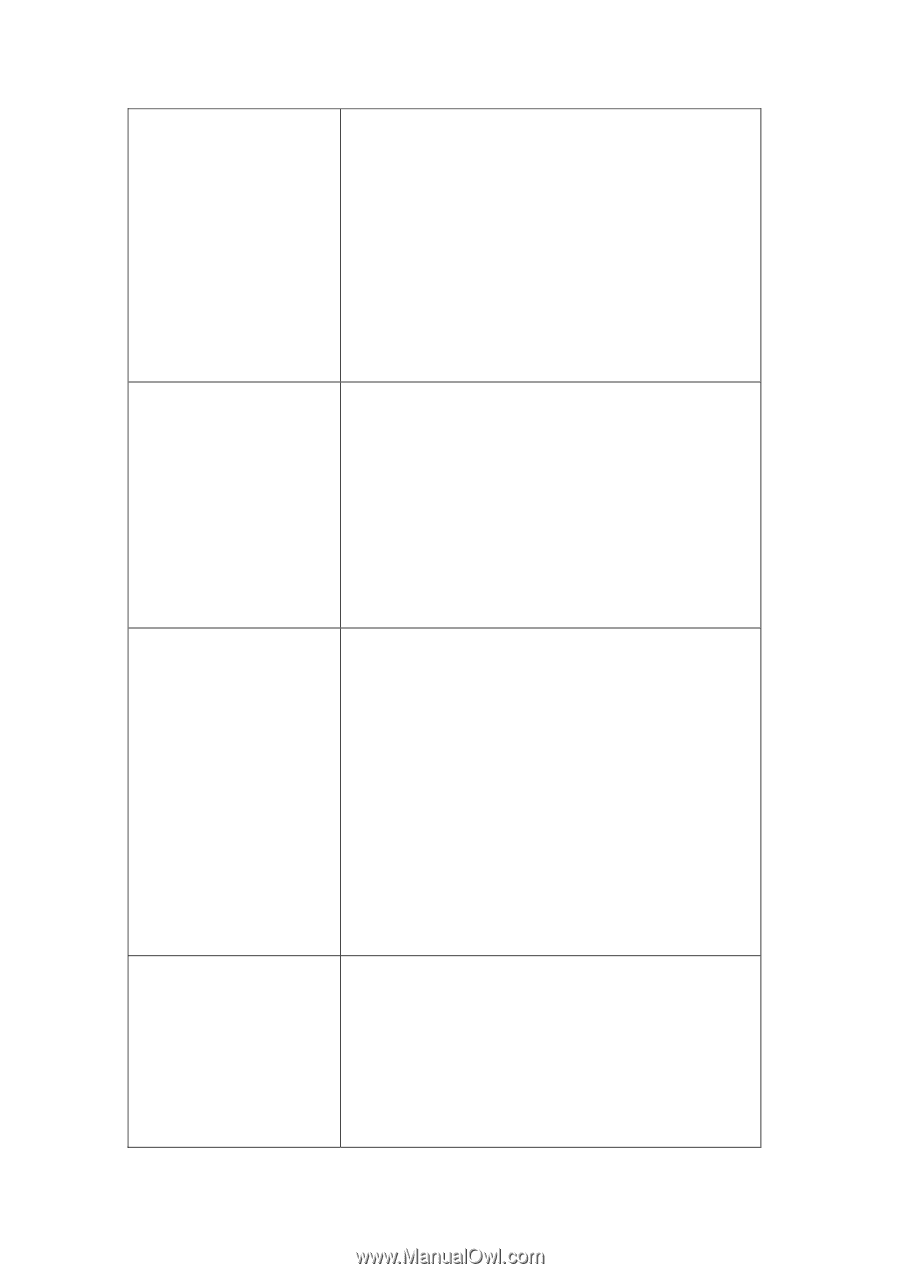Edimax BR-6524n Manual - Page 80
Site Survey
 |
View all Edimax BR-6524n manuals
Add to My Manuals
Save this manual to your list of manuals |
Page 80 highlights
ESSID Site Survey WLAN MAC 54Mbps for 802.11g clients). 2.4 GHz (G): 2.4GHz band, only allows 802.11g wireless network client to connect this router (maximum transfer rate 54Mbps). 2.4 GHz (B+G+N): 2.4GHz Band, Allows 802.11b, 802.11g, and 802.11N wireless clients. It's recommends to select this band to maximize compatibility. This is the name of broadband router. You can type any alphanumerical characters here, maximum 32 characters. ESSID is used to identify your own broadband router from others when there are other broadband routers in the same area. Default SSID is 'default', it's recommended to change default ESSID value to the one which is meaningful to you, like myhome, office_room1, etc. Click 'Select Site Survey' and a popup window will appear. All reachable wireless access points will be shown in the window. Select the wireless access point you wish to connect from the list, and click 'Done'. If the wireless access point you wish to connect is not listed, you can click 'Refresh' to rescan. If you still can't find the wireless access point you wish to connect, please move the broadband router to the place nearer to the access point you wish to connect. Some wireless access points will only allow clients with certain MAC address to establish connection. In this case, you can input the MAC address that will be accepted by the wireless access point you wish to connect here. You can also click 'Clone MAC' button to use the MAC address of your