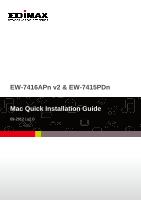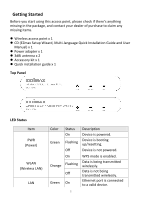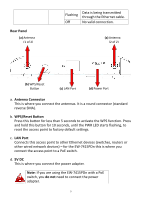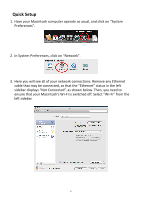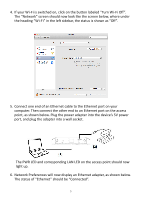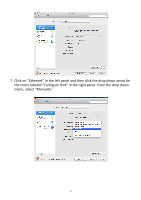Edimax EW-7416APn V2 Quick Install Guide
Edimax EW-7416APn V2 Manual
 |
View all Edimax EW-7416APn V2 manuals
Add to My Manuals
Save this manual to your list of manuals |
Edimax EW-7416APn V2 manual content summary:
- Edimax EW-7416APn V2 | Quick Install Guide - Page 1
EW-7416APn v2 & EW-7415PDn Mac Quick Installation Guide 09-2012 / v2.0 1 - Edimax EW-7416APn V2 | Quick Install Guide - Page 2
to claim any missing items. Wireless access point x 1 CD (EZmax Setup Wizard, Multi-language Quick Installation Guide and User Manual) x 1 Power adapter x 1 3dBi antenna x 2 Accessory kit x 1 Quick installation guide x 1 Top Panel LED Status Item PWR (Power) WLAN (Wireless LAN) LAN - Edimax EW-7416APn V2 | Quick Install Guide - Page 3
seconds, until the PWR LED starts flashing, to reset the access point to factory default settings. c. LAN Port Connects this access point to other Ethernet devices (switches, routers or other wired network devices) - for the EW - Edimax EW-7416APn V2 | Quick Install Guide - Page 4
Quick Setup 1. Have your Macintosh computer operate as usual, and click on "System Preferences". 2. In System Preferences, click on "Network". 3. Here you will see all of your - Edimax EW-7416APn V2 | Quick Install Guide - Page 5
4. If your Wi-Fi is switched on, click on the button labeled "Turn Wi-Fi Off". The "Network" screen should now look like the screen below, where under the heading "Wi-Fi" in the left sidebar, the status is shown as "Off". 5. Connect one end of an Ethernet cable to the Ethernet port on your computer. - Edimax EW-7416APn V2 | Quick Install Guide - Page 6
7. Click on "Ethernet" in the left panel and then click the drop down arrow for the menu labeled "Configure IPv4" in the right panel. From the drop down menu, select "Manually". 6 - Edimax EW-7416APn V2 | Quick Install Guide - Page 7
the next step. Note: Please refer to the user manual for guidance on how to assign a new IP address to the access point. If the default IP remains unchanged, you will need to repeat this process and modify the IP of your Macintosh every time you wish to configure the access point. 8. In the panel on - Edimax EW-7416APn V2 | Quick Install Guide - Page 8
address box. In the pop up window, enter the following username and password: Username: admin Password: 1234 Click "Log In". 11. This will open the access point's web management interface, which allows you to configure the functions and settings of the access point. Please refer to the user manual - Edimax EW-7416APn V2 | Quick Install Guide - Page 9
Mode 1. On the "Status and Information" page, click "Basic Setting" in the left menu. Then click the arrow to open the menu labeled "Mode". Select "Universal Repeater" mode. Click the "Select Site Survey" button. You will see a list of available Wi-Fi networks, as shown below. Choose your Wi - Edimax EW-7416APn V2 | Quick Install Guide - Page 10
"Encryption" is "WPA1PSK WPA2PSK'. Note: PSK means "Pre-Shared Key". Click "Done" to close this window. 2. The "Root AP SSID" is your main Wi-Fi router. The "MAIN ESSID" is the SSID of the repeater. Click the box labeled "MAIN ESSID" and enter a name for reference. In the example below we used the - Edimax EW-7416APn V2 | Quick Install Guide - Page 11
: Please do not choose "Apply" at this point. It is necessary to continue and configure the security settings of the access point before it can function. 4. Select "Security" from the left sidebar in the Edimax web management interface. This will take you to the screen shown below. Under the heading - Edimax EW-7416APn V2 | Quick Install Guide - Page 12
labeled "Pre-Shared Key". For other encryption types, please refer to the user manual for detailed instructions. Note: You need to enter your existing wireless network password. If you do not know your existing network password, please refer to Appendix How To Find Your Network Security Key. When - Edimax EW-7416APn V2 | Quick Install Guide - Page 13
found under "System Preferences". Click "Ethernet" in the left panel and open the drop down menu labeled "Configure IPv4". Select "Using DHCP" and click on "Apply". 9. Disconnect the access point from your Macintosh (Main ESSID) name from the list. In this case, the network was named "repeater". 13 - Edimax EW-7416APn V2 | Quick Install Guide - Page 14
in an appropriate location. Note: Please refer to the user manual for guidance on Access Point mode, AP Client mode, and Repeater mode installation. Hardware Installation Access Point Mode Connect one port of the device to wirelessly by searching and connecting to the device name you set up. 14 - Edimax EW-7416APn V2 | Quick Install Guide - Page 15
Internet wirelessly, such as a computer, game console, or smart TV. Repeater Mode Position the device in a location for optimal wireless extension, such connecting to the device name you set up. Appendix How to Find Your Network Security Key 1. Open a new Finder window, and select "Applications" from - Edimax EW-7416APn V2 | Quick Install Guide - Page 16
2. Select "Passwords" from the sub-menu labeled "Category" on the left side, as shown below. Then search the list in the main panel for the SSID of your network. In this example, the SSID is "EdimaxWireless" - though your SSID will be unique to your network. 16 - Edimax EW-7416APn V2 | Quick Install Guide - Page 17
3. Double click the SSID of your network and you will see the following window. 4. Check the box labeled "Show password" and you will be asked to enter your administrative password, which you use to log into your Mac. Enter your password and click "Allow". 17 - Edimax EW-7416APn V2 | Quick Install Guide - Page 18
Your network security password will now be displayed in the field next to the box labeled "Show password". In the example below, the network security password is "edimax1234". Please make a note of your network security password. 18 - Edimax EW-7416APn V2 | Quick Install Guide - Page 19
19
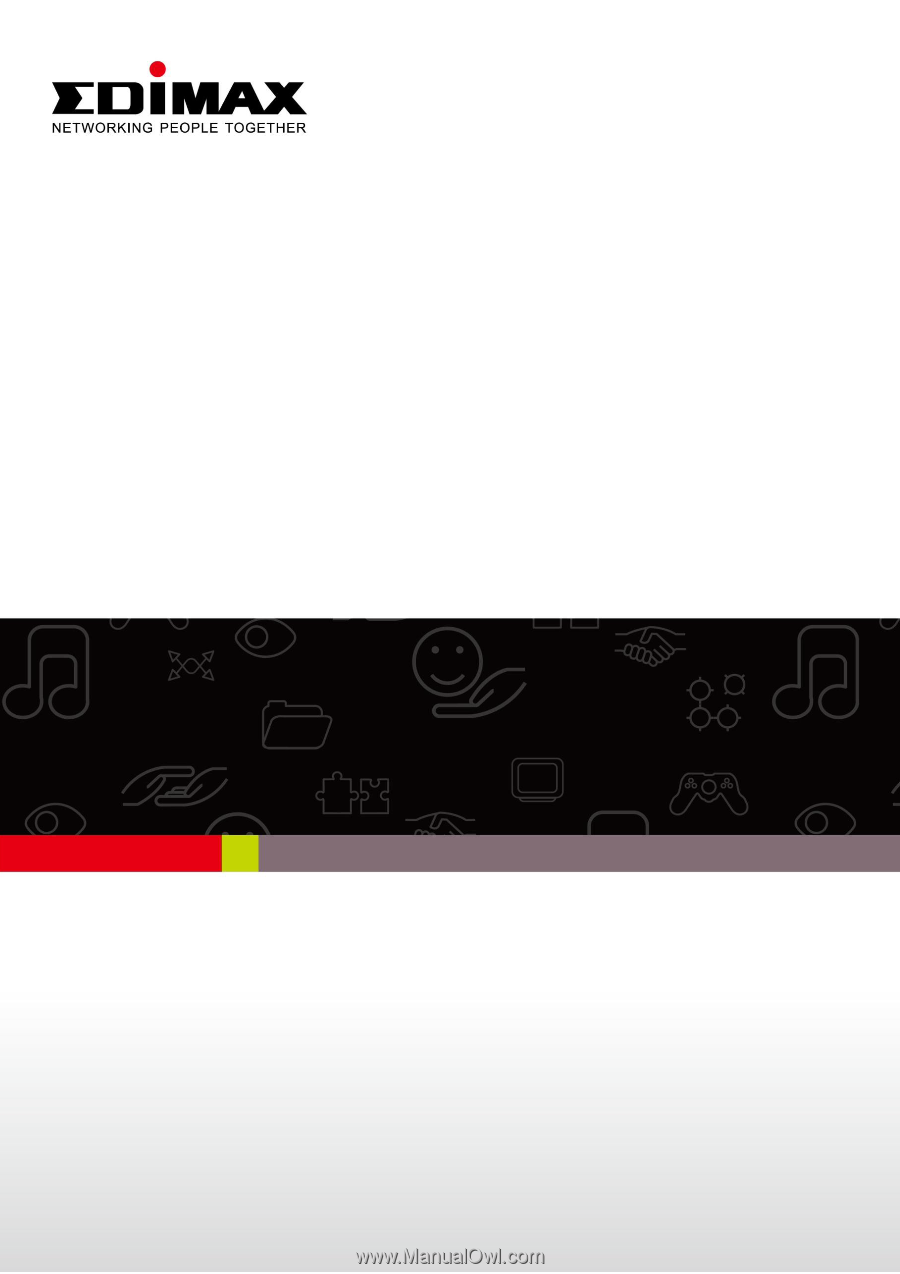
1
EW-7416APn v2 & EW-7415PDn
Mac Quick Installation Guide
09-2012 / v2.0