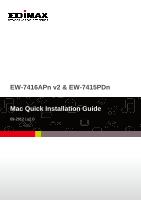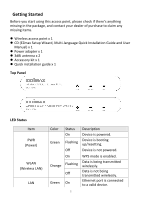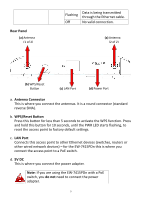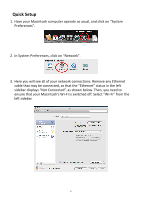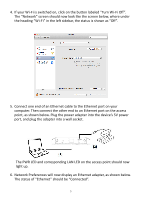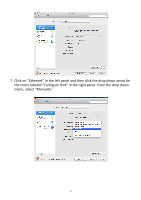Edimax EW-7416APn V2 Quick Install Guide - Page 5
Turn Wi-Fi Off
 |
View all Edimax EW-7416APn V2 manuals
Add to My Manuals
Save this manual to your list of manuals |
Page 5 highlights
4. If your Wi-Fi is switched on, click on the button labeled "Turn Wi-Fi Off". The "Network" screen should now look like the screen below, where under the heading "Wi-Fi" in the left sidebar, the status is shown as "Off". 5. Connect one end of an Ethernet cable to the Ethernet port on your computer. Then connect the other end to an Ethernet port on the access point, as shown below. Plug the power adapter into the device's 5V power port, and plug the adapter into a wall socket. The PWR LED and corresponding LAN LED on the access point should now light up. 6. Network Preferences will now display an Ethernet adapter, as shown below. The status of "Ethernet" should be "Connected". 5

5
4.
If your Wi-Fi is switched on, click on the button labeled
“
Turn Wi-Fi Off
”
.
The
“
Network
”
screen should now look like the screen below, where under
the heading
“
Wi-Fi
”
in the left sidebar, the status is shown as
“
Off
”
.
5.
Connect one end of an Ethernet cable to the Ethernet port on your
computer. Then connect the other end to an Ethernet port on the access
point, as shown below. Plug the power adapter into the device
’
s 5V power
port, and plug the adapter into a wall socket.
The PWR LED and corresponding LAN LED on the access point should now
light up.
6.
Network Preferences will now display an Ethernet adapter, as shown below.
The status of
“
Ethernet
”
should be
“
Connected
”
.