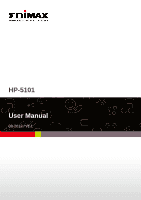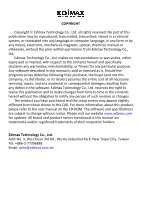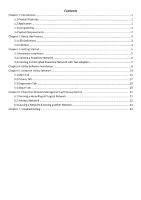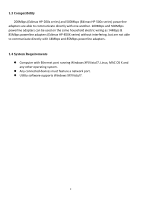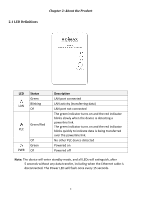Edimax HP-5101 Manual
Edimax HP-5101 Manual
 |
View all Edimax HP-5101 manuals
Add to My Manuals
Save this manual to your list of manuals |
Edimax HP-5101 manual content summary:
- Edimax HP-5101 | Manual - Page 1
HP-5101 User Manual 08-2012 / v1.1 0 - Edimax HP-5101 | Manual - Page 2
of all necessary servicing, repair, and any incidental or consequential damages resulting from any defect in the software. Edimax Technology Co., Ltd setup screen may appear slightly different from those shown in this QIG. For more information about this product, please refer to the user manual - Edimax HP-5101 | Manual - Page 3
a Powerline Network...6 3.3 Creating an Encrypted Powerline Network with Two Adapters 7 Chapter Powerline Network Management with Group Button 21 6.1 Forming a HomePlug AV Logical Network 21 6.2 Joining a Network ...22 6.3 Leaving a Network & Joining another Network 23 Chapter 7: Troubleshooting - Edimax HP-5101 | Manual - Page 4
1: Introduction 1.1 Product Features z Easy plug‐n‐play setup and 128‐bit AES security z Max. powerline speed up to 500Mbps z Backward compatible with 200Mbps powerline adapters z Features energy saving mode to reduce power consumption z Powerline transmission range up to 300 meters 1.2 Application - Edimax HP-5101 | Manual - Page 5
200Mbps (Edimax HP‐200x series) and 500Mbps (Edimax HP‐500x series) powerline adapters are able to communicate directly with one another. 200Mbps and 500Mbps powerline adapters can be used on the same household electric wiring as 14Mbps & 85Mbps powerline adapters (Edimax HP‐85XX series - Edimax HP-5101 | Manual - Page 6
the red indicator blinks slowly when the device is detecting a powerline link. The green indicator turns on and the red indicator blinks quickly to indicate data is being transferred over the powerline link. No other PLC device detected Powered on Powered off Note: - Edimax HP-5101 | Manual - Page 7
a computer or other devices with a network port. Creates an encrypted powerline network group automatically (press the button for less than 3 seconds). Leaves an encrypted powerline network group (press the button for 5~8 seconds). Restores the powerline adapter to factory defaults (press the button - Edimax HP-5101 | Manual - Page 8
Chapter 3: Getting Started 3.1 Hardware Installation Always plug the powerline adapter directly into a power socket. Never plug it into a multiple socket or uninterruptible power supply (UPS). 5 - Edimax HP-5101 | Manual - Page 9
a power socket. 2. Connect another powerline adapter to your computer, and then plug it into a power socket. Note: You can also connect the adapter to a printer, set top box, gaming console, TV or other device with a network port, to add the device into the powerline network. 3. Make sure that the - Edimax HP-5101 | Manual - Page 10
a random password to encrypt the powerline network. Note: z To add additional adapters into the encrypted powerline network or to remove an adapter from the powerline network, please refer to the Chapter 6 in the manual z If the powerline adapter in your network does not feature a "Group/Reset - Edimax HP-5101 | Manual - Page 11
utility software. Only install the utility software when you need to add other powerline adapters without "Group" or "Encrypt" button. Step 1 Before installing the utility software, make sure that no other powerline utility is installed on your computer. If any other utility software is installed - Edimax HP-5101 | Manual - Page 12
Step 3 Then click "Setup Utility". Step 4 If you have not installed WinPcap version 4.1.2 (or higher) on your computer before, please click "OK" to install the utility. The wizard will guide you through the setup process. 9 - Edimax HP-5101 | Manual - Page 13
10 - Edimax HP-5101 | Manual - Page 14
Step 5 When the "Edimax PowerLine Utility" setup wizard appears, click "Next" to continue. 11 - Edimax HP-5101 | Manual - Page 15
Step 6 In the "License Agreement" screen, please select "I Agree" and then click "Next" to continue. Step 7 Select where you want to install the utility software, and then click "Next". 12 - Edimax HP-5101 | Manual - Page 16
Step 8 If you confirm to install the utility, click "Next". Step 9 After the installation is complete, click "Close". Step 10 An icon will appear on your desktop. Double click the icon to open the utility software. 13 - Edimax HP-5101 | Manual - Page 17
Chapter 5: Using the Utility Software 5.1 Main Tab The "Main" tab provides a list of local or remote powerline adapters in the network. You could manage the remote powerline adapters (those on your circuit, but not directly connected to your computer) here. Upper Panel ‐ Local Device(s) on your - Edimax HP-5101 | Manual - Page 18
Note: Please be sure you have selected the correct model firmware, or the device may be damaged. Lower Panel ‐ Powerline Devices detected The lower panel displays remote powerline adapters in the network. The following are descriptions of every setup items: Item Device Name Password (DEK Password - Edimax HP-5101 | Manual - Page 19
will be shown here. Select an adapter and click "Rename" to rename the adapter. Select an adapter and click "Enter Password" to set the password for the adapter. This button is used to add a remote powerline adapter which is not the existing network. Click this button and the following dialog - Edimax HP-5101 | Manual - Page 20
by changing the default network name. The following are descriptions of every setup items: Item Private Network Name Descriptions Almost all of the powerline adapters shipped with the same network name "HomePlugAV". With the same network name, all the powerline adapters can be connected directly - Edimax HP-5101 | Manual - Page 21
adapters that appear in the "Main" tab. If the network name is modified to anything other than the default, the network type in the "Main" tab will be changed to "Private". 18 - Edimax HP-5101 | Manual - Page 22
5.3 Diagnostics Tab The "Diagnostics" tab displays the system information and history of all remote devices. The upper panel displays technical data concerning the software and hardware on the host computer and the lower panel displays the history of all remote devices. 19 - Edimax HP-5101 | Manual - Page 23
"Preferences" panel, you can enable or disable the "AutoScan" function. When the function is enabled, the utility will auto scan the powerline adapters in the network and show the adapters in the "Main" tab. If you have disabled this function, please click "Scan" button in the "Main" tab to scan the - Edimax HP-5101 | Manual - Page 24
When two devices with different group keys are connected to the same powerline and you want them to form a logical network, follow the following procedures: Step 1 Press and hold the "Group/Reset" button on adapter A for less than 3 seconds. The Power LED will start to blink. Step 2 Within 120 - Edimax HP-5101 | Manual - Page 25
If you want to add a new powerline adapter to an existing network, follow the following procedures: Step 1 Press the "Group/Reset" button on an adapter in the existing network (adapter A or B) for less than 3 seconds. The Power LED will start to blink. Step 2 Within 120 seconds after the Power - Edimax HP-5101 | Manual - Page 26
Leaving a Network & Joining another Network If you want to remove a powerline adapter from an existing network and add it to another network, follow the following procedures: Step 1 Press the "Group/Reset" button on the adapter to be removed (adapter B) for 5~8 seconds. Step 2 Wait for adapter B to - Edimax HP-5101 | Manual - Page 27
Chapter 7: Troubleshooting If your powerline adapters have difficulty communicating with each other, try connection using factory default settings. • Try plugging the powerline adapter into an adjacent electric outlet. • This powerline adapter should not be used on GFI protected electric outlets, - Edimax HP-5101 | Manual - Page 28
Federal Communication Commission Interference Statement This device complies with Part 15 of the FCC Rules. Operation is subject to the following two conditions: (1) This device may not cause harmful interference, and (2) this device must accept any interference received, including interference that - Edimax HP-5101 | Manual - Page 29
ää direktiivien 2004/108/EC, 2009/125/EC oleelliset vaatimukset ja muut asiaankuuluvat määräykset. WEEE Directive & Product Disposal At the end of its serviceable life, this product should not be treated as household or general waste. It should be handed over to the applicable collection point for - Edimax HP-5101 | Manual - Page 30
27
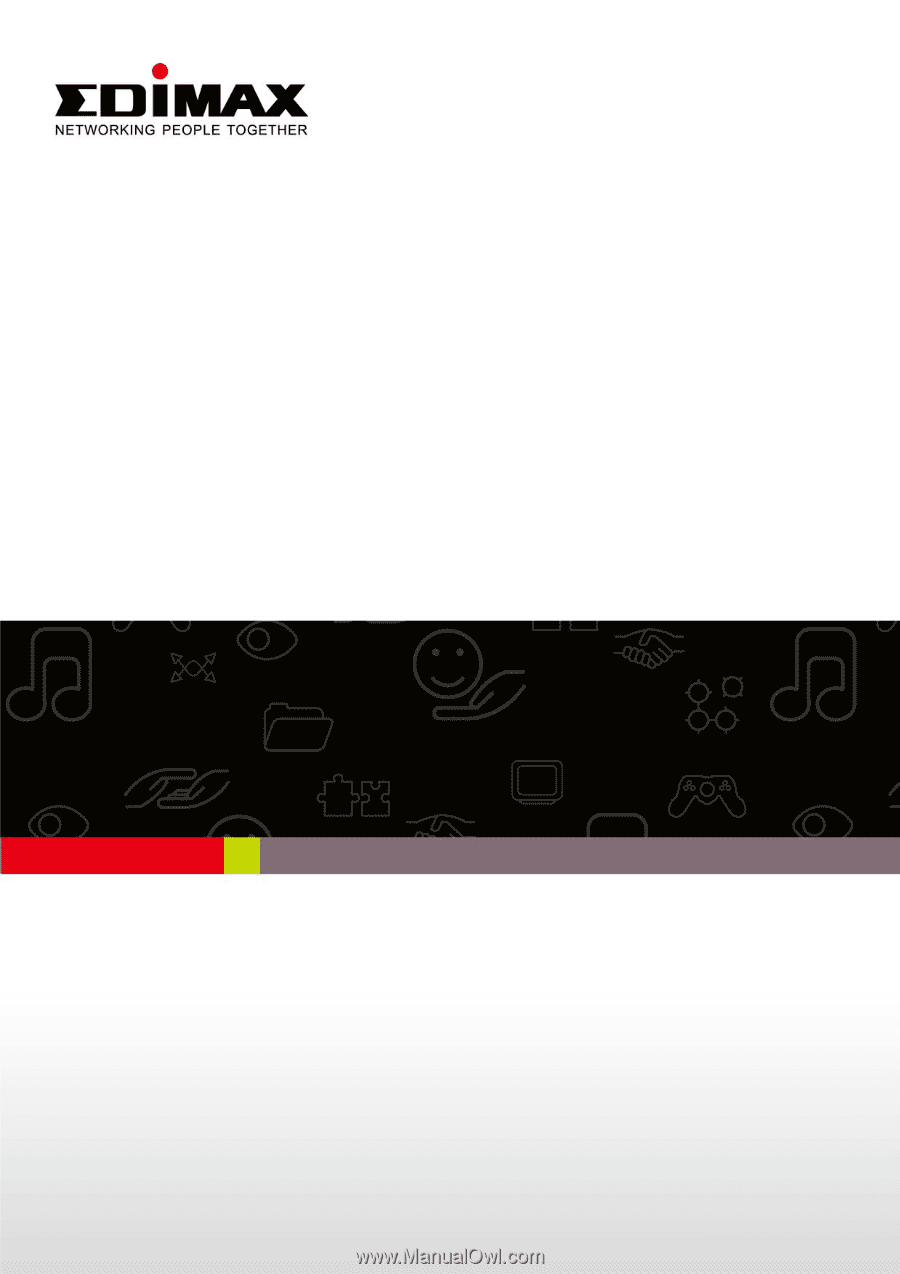
0
HP-5101
User Manual
08-2012 / v1.1