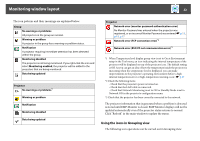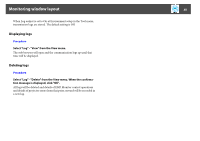Epson 6100i Operation Guide - EMP Monitor v4.30 - Page 27
Displaying projectors with problem or warning statuses in a list, Select Resident in the task tray.
 |
UPC - 010343858176
View all Epson 6100i manuals
Add to My Manuals
Save this manual to your list of manuals |
Page 27 highlights
Monitoring window layout 27 B Select "Resident in the task tray". C Click "OK". • Right-click the icon in the system tray to open a pop-up menu to select the Open the main screen or Exit. • If Register at start up in the Environment set up is selected, EMP Monitor starts automatically when the computer's power is turned on. When using EMP Monitor under Windows Vista, you must have administrator authority in order to use this function. Displaying projectors with problem or warning statuses in a list You can display a list of only the projectors which have a problem or warning status. Procedure Select "Warning and Error Projector list" from the View menu. The following Warning and Error Projector list window will be displayed. If you move the mouse pointer over the icon of the Error information, details of the error and the remedy will be displayed. If you double-click in a line, the properties for that projector will be displayed. s p.29