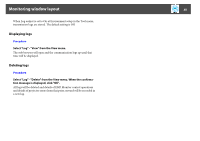Epson 6100i Operation Guide - EMP Monitor v4.30 - Page 32
Carrying out control using a web browser (Web control), control
 |
UPC - 010343858176
View all Epson 6100i manuals
Add to My Manuals
Save this manual to your list of manuals |
Page 32 highlights
Using the control functions 32 The following table shows the meanings of the control buttons. Power On Turns the projector power on. Power Off Turns the projector power off. Switch source Computer1 Switch source Computer 2 Switch source BNC Switch source S-Video Switch source Video (RCA) Switch source Video (BNC) Switch source DVI, HDMI Switch source D-Video Switch source EasyMP Switch source USB Display* Switch source USB* Switch source LAN* Switches the video input source to the Computer1 port or Computer port. Switches the video input source to the Computer2 port. Switches the video input source to the BNC port. Switches the video input source to the S-Video port. Switches the video input source to the Video port or video2 port. Switches the video input source to the Video1 port. Switches the video input source to the DVI port or HDMI port. Switches the video input source to the D4 port. Switches to EasyMP or EasyMP.net. Switches to USB Display. Switches the video input source to the external equipment connected via a USB (Type A) port. Switches the video input source to the image currently projected by EMP NS Connection. * If the button does not function, you can switch the input source using the EasyMP control button. • Some connected projectors may not be equipped with all of the above ports or functions. If you click a button for a port or function that is not available, nothing will happen. • You can select objects to be controlled and use the control buttons to carry out control operations even when the following are being displayed. Group properties s p.28 Projector properties s p.29 Warning and Error Projector list (Control operations can only be carried out for projectors with a warning status.) s p.27 Carrying out control using a web browser (Web control) You can use the computer's web browser to change the configuration menu settings for projectors. Procedure A Right-click on the icon of a projector to be controlled in Grouping view or Detail list view and select "Web control". B The web browser will open and the Web control window will be displayed. Web control lets you set the same details as the configuration menu for the projector. s Projector User's Guide