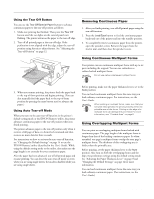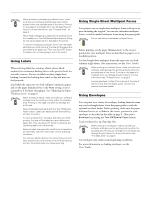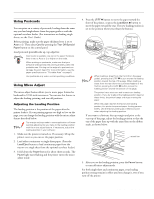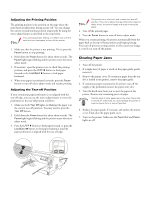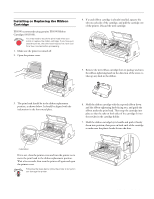Epson 680Pro Product Information Guide - Page 12
Adjusting the Printing Position, Clearing Paper Jams - printer
 |
UPC - 010343832138
View all Epson 680Pro manuals
Add to My Manuals
Save this manual to your list of manuals |
Page 12 highlights
EPSON LQ-680Pro Adjusting the Printing Position The printing position is the position on the page where the print head actually prints during a print job. You can change the current vertical printing position temporarily by using the micro adjust feature as described in the steps below. Your printing position setting is in effect only until the next time you load paper or turn off the printer. 1. Make sure that the printer is not printing. If it is, press the Pause button to stop printing. 2. Hold down the Pause button for about three seconds. The Pause light begins flashing and the printer enters the micro adjust mode. 3. If necessary, open the printer cover to check the printing position, and press the LF/FF D button to feed paper forward or the Load/Eject U button to feed paper backward. 4. When your paper is positioned correctly, press the Pause button to turn off micro adjust mode and resume printing. Adjusting the Tear-off Position If your continuous paper perforation is not aligned with the tear-off edge, you can use the micro adjust feature to move the perforation to the tear-off position as follows: 1. Make sure both Tear Off lights are flashing (the paper is at the current tear-off position). You may need to press the Tear Off button. 2. Hold down the Pause button for about three seconds. The Pause light begins flashing and the printer enters the micro adjust mode. 3. Press the LF/FF D button to feed paper forward, or press the Load/Eject U button to feed paper backward, until the paper perforation is aligned with the tear-off edge. The printer has a minimum and a maximum tear-off position. If you try to adjust the tear-off position beyond these limits, the printer beeps and stops moving the paper. 4. Tear off the printed pages. 5. Press the Pause button to turn off micro adjust mode. When you resume printing, the printer automatically feeds the paper back to the top-of-form position and begins printing. Your tear-off position setting remains in effect until you change it, even if you turn off the printer. Clearing Paper Jams 1. Turn off the printer. 2. If a single sheet of paper is stuck on the paper guide, gently remove it. 3. Remove the printer cover. If continuous paper from the rear slot is loaded in the printer, remove the paper guide. 4. If continuous paper is jammed in the printer, tear off the supply at the perforation nearest the paper entry slot. 5. Turn the knob away from you to eject the paper in the printer. Remove any remaining pieces of paper. Use the knob to clear paper jams only when the printer is turned off; otherwise, you may damage the printer or lose the top-of-form or tear-off position. 6. Replace the paper guide, if necessary, and replace the printer cover. Then close the paper guide cover. 7. Turn on the printer. Make sure the Paper Out and Pause lights are off. 12 - EPSON LQ-680Pro 11/00