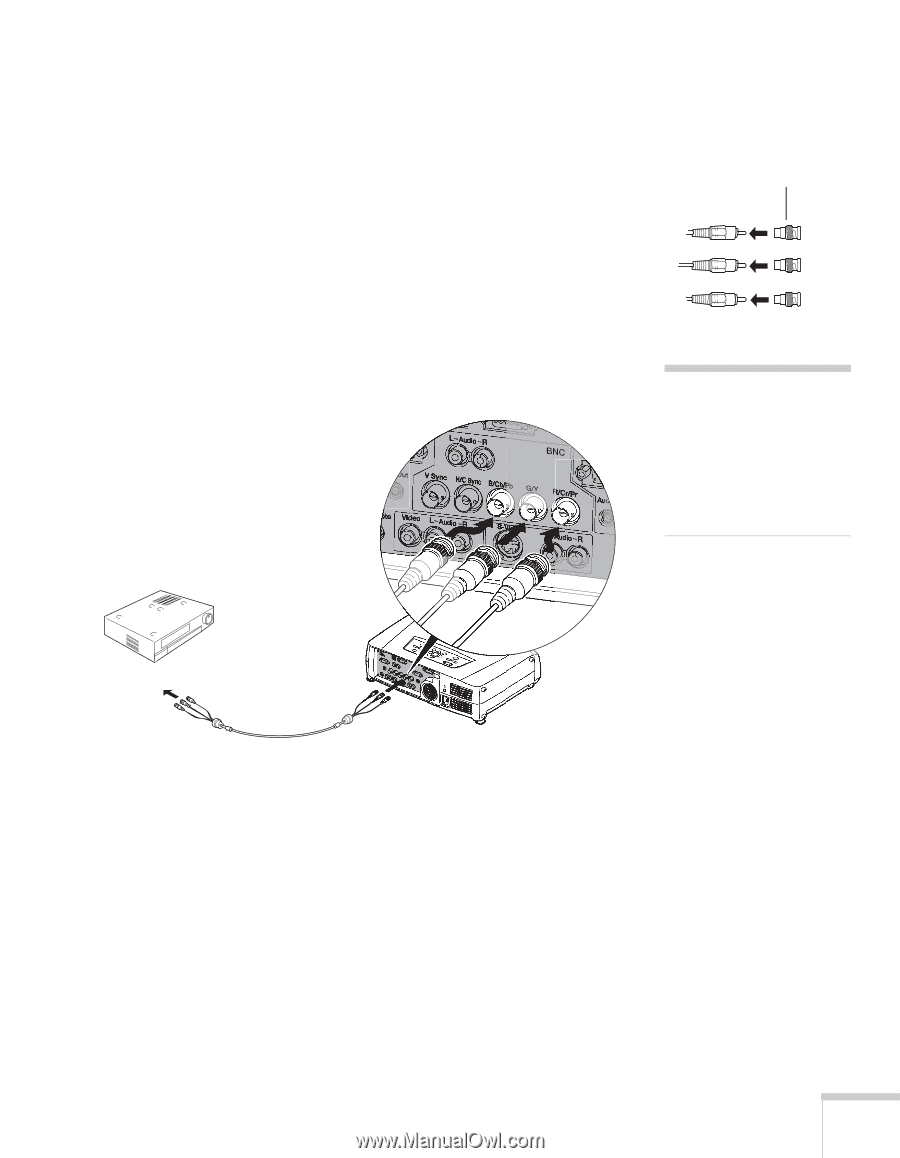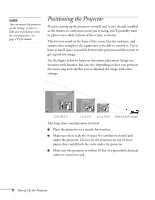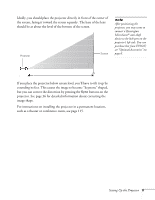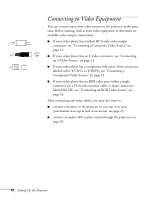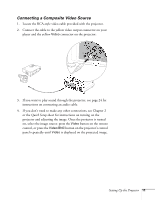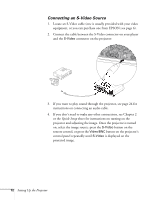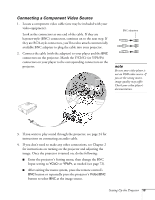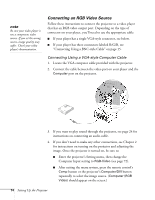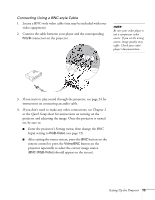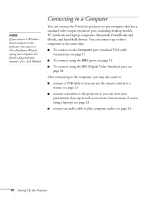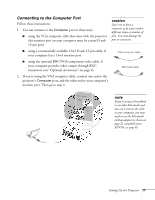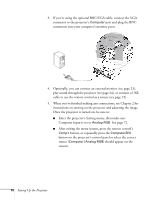Epson 7800p User Manual - Page 21
Connecting a Component Video Source, connectors on the projector. Match the Y/Cb/Cr or Y/Pb/Pr
 |
View all Epson 7800p manuals
Add to My Manuals
Save this manual to your list of manuals |
Page 21 highlights
Connecting a Component Video Source 1. Locate a component video cable (one may be included with your video equipment). Look at the connectors at one end of the cable. If they are bayonet-style (BNC) connectors, continue on to the next step. If they are RCA-style connectors, you'll need to attach commercially available BNC adapters to plug the cable into your projector. 2. Connect the cable (with the adapters) to your player and the BNC connectors on the projector. Match the Y/Cb/Cr (or Y/Pb/Pr) connectors on your player to the corresponding connectors on the projector. BNC adapters note Be sure your video player is not an RGB video source. If you set the wrong source, image quality may suffer. Check your video player's documentation. 3. If you want to play sound through the projector, see page 24 for instructions on connecting an audio cable. 4. If you don't need to make any other connections, see Chapter 2 for instructions on turning on the projector and adjusting the image. Once the projector is turned on, do the following: ■ Enter the projector's Setting menu, then change the BNC Input setting to YCbCr or YPbPr, as needed (see page 72). ■ After exiting the menu system, press the remote control's BNC button or repeatedly press the projector's Video/BNC button to select BNC as the image source. Setting Up the Projector 13