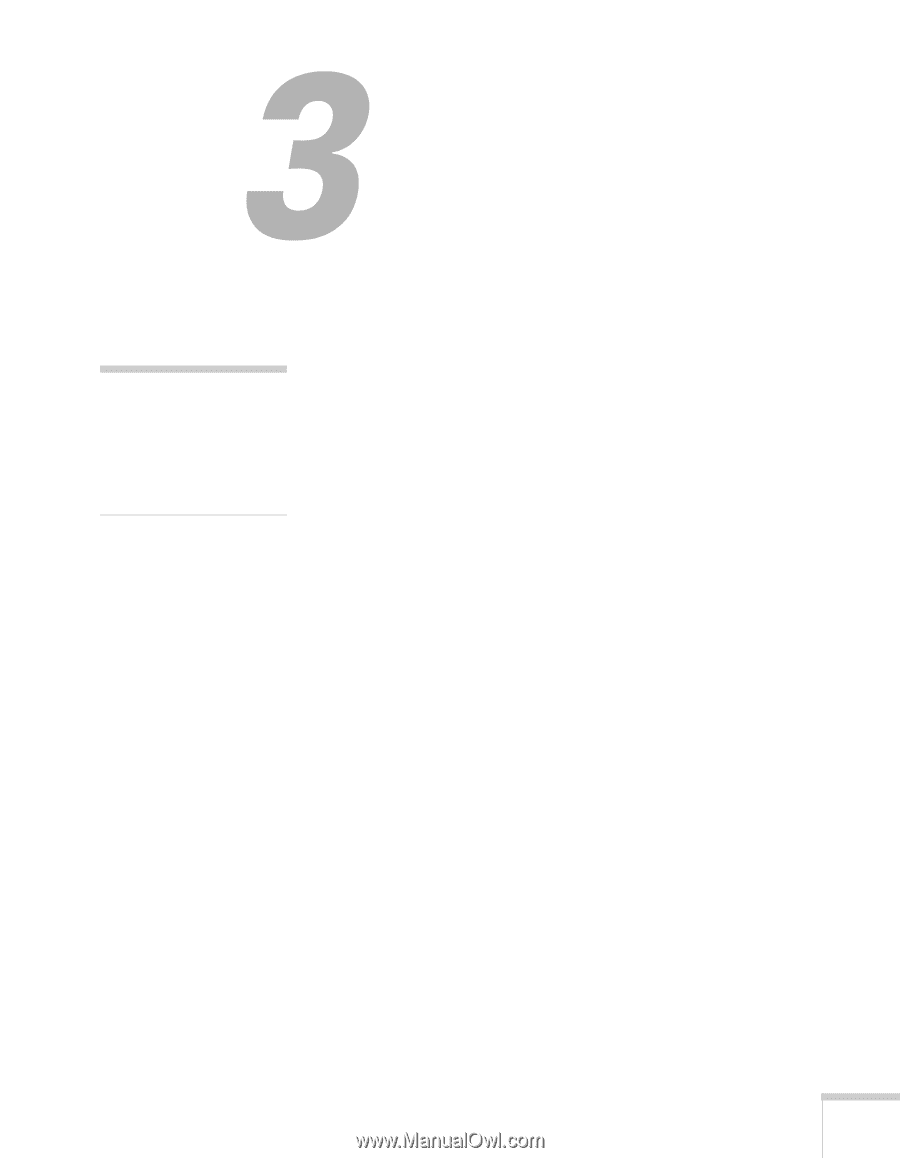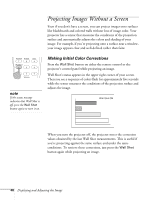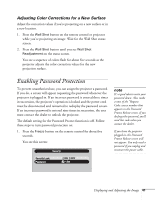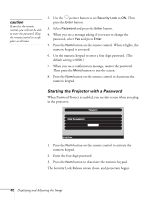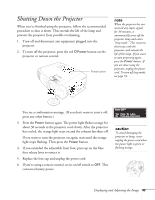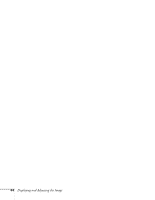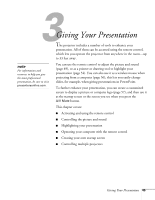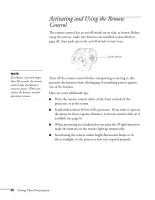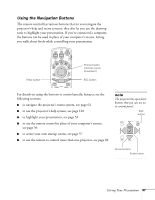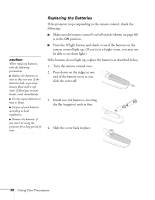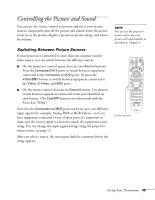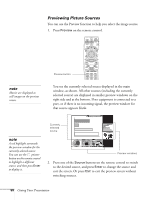Epson 7800p User Manual - Page 53
Giving Your Presentation
 |
View all Epson 7800p manuals
Add to My Manuals
Save this manual to your list of manuals |
Page 53 highlights
1 note For information and resources to help you give the most professional presentation, be sure to visit presentersonline.com. Giving Your Presentation The projector includes a number of tools to enhance your presentation. All of them can be accessed using the remote control, which lets you operate the projector from anywhere in the room-up to 33 feet away. You can use the remote control to adjust the picture and sound (page 49), or as a pointer or drawing tool to highlight your presentation (page 54). You can also use it as a wireless mouse when projecting from a computer (page 56); this lets you easily change slides, for example, when giving presentations in PowerPoint. To further enhance your presentation, you can create a customized screen to display a picture or company logo (page 57), and then use it as the startup screen or the screen you see when you press the A/V Mute button. This chapter covers: ■ Activating and using the remote control ■ Controlling the picture and sound ■ Highlighting your presentation ■ Operating your computer with the remote control ■ Creating your own startup screen [] ■ Controlling multiple projectors Giving Your Presentation 45