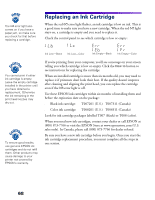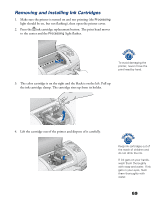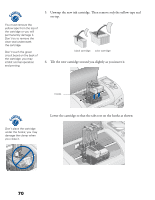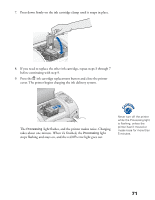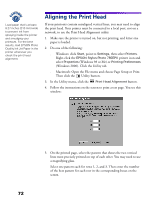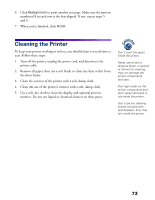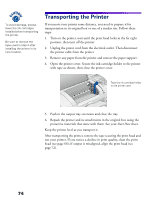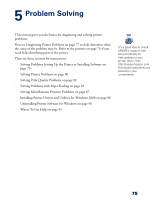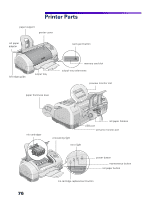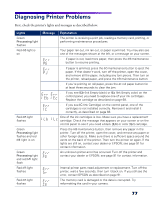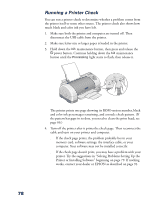Epson 785EPX Printer Basics - Page 79
Cleaning the Printer - parts
 |
UPC - 010343836150
View all Epson 785EPX manuals
Add to My Manuals
Save this manual to your list of manuals |
Page 79 highlights
6. Click Realignment to print another test page. Make sure the pattern numbered 8 in each row is the best aligned. If not, repeat steps 5 and 6. 7. When you're finished, click Finish. Cleaning the Printer To keep your printer working at its best, you should clean it several times a year. Follow these steps: 1. Turn off the printer, unplug the power cord, and disconnect the printer cable. 2. Remove all paper, then use a soft brush to clean any dust or dirt from the sheet feeder. 3. Clean the exterior of the printer with a soft, damp cloth. 4. Clean ink out of the printer's interior with a soft, damp cloth. 5. Use a soft, dry cloth to clean the display and optional preview monitor. Do not use liquid or chemical cleaners on these parts. Don't touch the gears inside the printer. Never use a hard or abrasive brush, or alcohol or thinner for cleaning; they can damage the printer components and case. Don't get water on the printer components and don't spray lubricants or oils inside the printer. Don't use any cleaning sheets included with special paper; they may jam inside the printer. 73