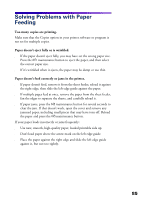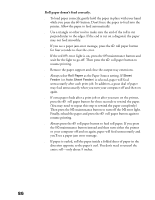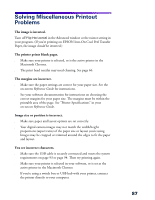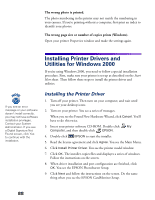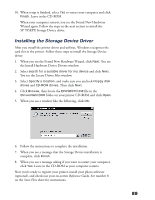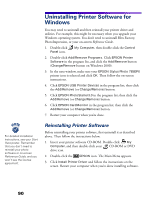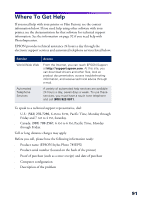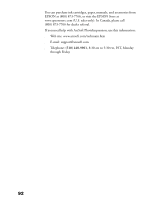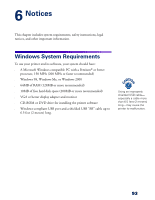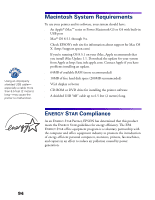Epson 785EPX Printer Basics - Page 96
Uninstalling Printer Software for Windows, Reinstalling Printer Software - stylus photo printer driver
 |
UPC - 010343836150
View all Epson 785EPX manuals
Add to My Manuals
Save this manual to your list of manuals |
Page 96 highlights
Uninstalling Printer Software for Windows You may need to uninstall and then reinstall your printer driver and utilities. For example, this might be necessary when you upgrade your Windows operating system. You don't need to uninstall Film Factory, PhotoImpression, or your on-screen Reference Guide. 1. Double-click Panel icon. My Computer, then double-click the Control 2. Double-click Add/Remove Programs. Click EPSON Printer Software in the program list, and click the Add/Remove button (Change/Remove button on Windows 2000). 3. In the next window, make sure your EPSON Stylus Photo 785EPX printer icon is selected and click OK. Then follow the on-screen instructions. 4. Click EPSON USB Printer Devices in the program list; then click the Add/Remove (or Change/Remove) button. 5. Click EPSON PhotoStarter3.0 in the program list; then click the Add/Remove (or Change/Remove) button. 6. Click EPSON CardMonitor in the program list; then click the Add/Remove (or Change/Remove) button. 7. Restart your computer when you're done. For detailed installation instructions, see your Start Here poster. Remember that you don't need to reinstall your photo software or on-screen Reference Guide, and you won't see the license agreement. Reinstalling Printer Software Before reinstalling your printer software, first uninstall it as described above. Then follow the instructions below. 1. Insert your printer software CD-ROM. Double-click My Computer, and then double-click your CD-ROM or DVD drive icon. 2. Double-click the EPSON icon. The Main Menu appears. 3. Click Install Printer Driver and follow the instructions on the screen. Restart your computer when you're done installing software. 90