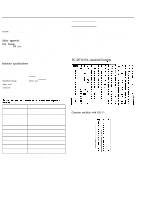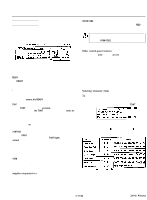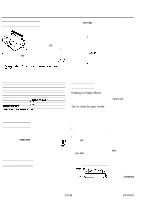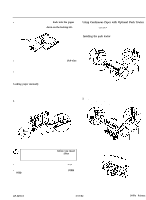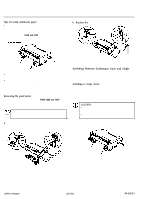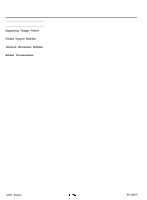Epson ActionPrinter 3250 Product Information Guide - Page 8
Installation/Support Tips
 |
View all Epson ActionPrinter 3250 manuals
Add to My Manuals
Save this manual to your list of manuals |
Page 8 highlights
ActionPrinter 3250 CAUTION; If you lower the paper-release lever while continuous paper is still loaded, the printer beeps and the READY light goes off. If this happens, raise the paperrelease lever and press the FORM FEED and FONT buttons at the same time to revense the paper to the paper-park position. You can then lower the lever again 3. The printer is ready to print. When it receives data, it automatically loads a single sheet from the paper cassette and begins to print. Switching to continuous paper To switch from single sheets back to continuous paper, follow these steps: 1. If a single sheet is in the paper path, press the FORM FEED button to eject it. 2. Raise the paper-release lever to the push-tractor position. Envelopes You can use the manual insertion slot to print a individual envelopes. Always load envelopes manuaIly through the rear slot. Before loading an envelope, set the paper-thickness lever to position 1 and lower the flap on the printer's rear. Always feed envelopes by inserting the wide edge into the printer first, as shown. 3. The printer is ready. When the printer receives data, it loads continuous paper from the push tractor automatically and begins to print. Use envelopes under normal operating conditions only. Printing on the edge of an envelope can damage the print head. Make sure your application program keeps the printing entirely within the printable area of the envelope. Printing on Special Paper In addition to printing on single sheets and continuous paper, your printer can print on a wide variety of other paper types, such as envelopes, labels, and multi-part forms. Adjusting the paper-thickness lever Before you print on special paper, you may need to change the paper-thickness setting for the paper you are using. 1. Remove the printer cover and set the paper-thickness lever to match the thickness of your paper. Choose the setting from the table below. Paper Type Lever Position l- 1 Note: Setting the paper-thickness level to 1 reduces the printing speed. 2. Replace the cover. Installation/Support Tips AP-3250 Beep Codes 2 Long and 2 Short = Indicates that the printer has completed its power-on initialization process and is ready to print 1 Short = The escape code for "BEL" has been received 3 Short = Paper out condition 5 Long = Illegal paper change condition* or a printer fatal error** l = 1) The optional pull tractor's paper release lever was set to the TRACTOR position without first ejecting the cutsheet paper. 2) The optional pull tractor's release lever was set to the FRICTION position without first ejecting the continuous paper. ** = 1) Power supply voltage error 2) Internal air temperature error 3) Print head temperature error 4) Line feed or carriage motor is overheated Short beep = 100ms beep with 100ms pause between beeps Long beep = 500 ms beep with 500ms pause between beeps AP-3250-8 3/17/92 24-Pin Printers