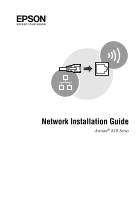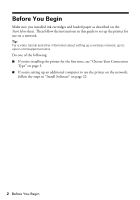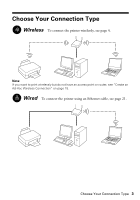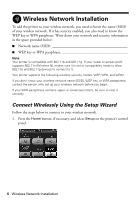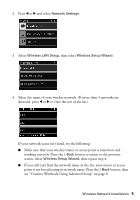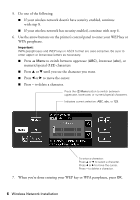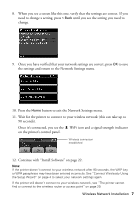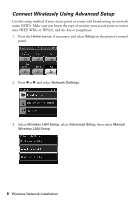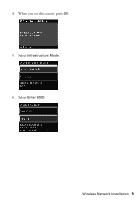Epson Artisan 810 Network Installation Guide - Page 4
Wireless Network Installation, Connect Wirelessly Using the Setup Wizard
 |
View all Epson Artisan 810 manuals
Add to My Manuals
Save this manual to your list of manuals |
Page 4 highlights
Wireless Network Installation To add the printer to your wireless network, you need to know the name (SSID) of your wireless network. If it has security enabled, you also need to know the WEP key or WPA passphrase. Write down your network and security information in the space provided below: ■ Network name (SSID WEP key or WPA passphrase Note: Your printer is compatible with 802.11b and 802.11g. If your router or access point supports 802.11n (Wireless N), makes sure it is set to compatibility mode to allow 802.11b and 802.11g devices to connect to it. Your printer supports the following wireless security modes: WEP, WPA, and WPA2. If you don't know your wireless network name (SSID), WEP key, or WPA passphrase, contact the person who set up your wireless network before you begin. If your WPA passphrase contains upper- or lowercase letters, be sure to note it correctly. Connect Wirelessly Using the Setup Wizard Follow the steps below to connect to your wireless network. 1. Press the Home button, if necessary, and select Setup on the printer's control panel. 4 Wireless Network Installation