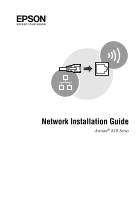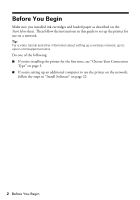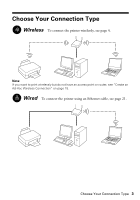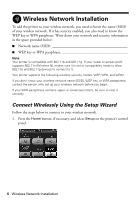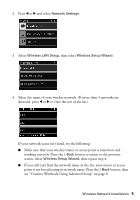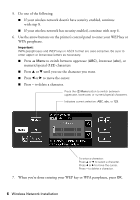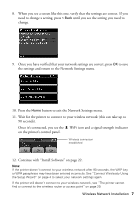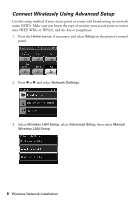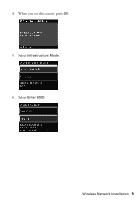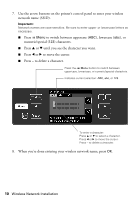Epson Artisan 810 Network Installation Guide - Page 5
see Connect Wirelessly Using Advanced Setup on screen, select
 |
View all Epson Artisan 810 manuals
Add to My Manuals
Save this manual to your list of manuals |
Page 5 highlights
2. Press l or r and select Network Settings. 3. Select Wireless LAN Setup, then select Wireless Setup Wizard. 4. Select the name of your wireless network. (If more than 3 networks are detected, press l or r to view the rest of the list.) If your network name isn't listed, try the following: ■ Make sure that your wireless router or access point is turned on and working correctly. Press the y Back button to return to the previous screen, select Wireless Setup Wizard, then repeat step 4. ■ If you still can't find the network name in the list, your router or access point is not broadcasting its network name. Press the y Back button, then see "Connect Wirelessly Using Advanced Setup" on page 8. Wireless Network Installation 5

Wireless Network Installation
5
2.
Press
l
or
r
and select
Network Settings
.
3.
Select
Wireless LAN Setup
, then select
Wireless Setup Wizard
.
4.
Select the name of your wireless network. (If more than 3 networks are
detected, press
l
or
r
to view the rest of the list.)
If your network name isn’t listed, try the following:
■
Make sure that your wireless router or access point is turned on and
working correctly. Press the
y
Back
button to return to the previous
screen, select
Wireless Setup Wizard
, then repeat step 4.
■
If you still can’t find the network name in the list, your router or access
point is not broadcasting its network name. Press the
y
Back
button, then
see “Connect Wirelessly Using Advanced Setup” on page 8.