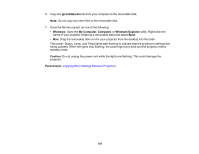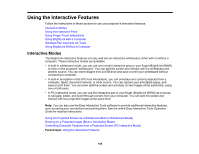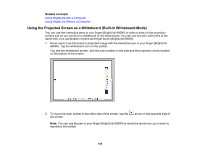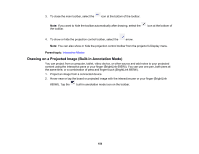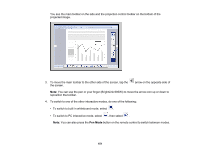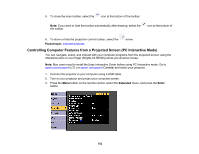Epson BrightLink 695Wi Users Guide - Page 152
Controlling Computer Features from a Projected Screen (PC Interactive Mode), Parent topic, Extended - drivers
 |
View all Epson BrightLink 695Wi manuals
Add to My Manuals
Save this manual to your list of manuals |
Page 152 highlights
5. To close the main toolbar, select the icon at the bottom of the toolbar. Note: If you want to hide the toolbar automatically after drawing, select the the toolbar. icon at the bottom of 6. To show or hide the projection control toolbar, select the Parent topic: Interactive Modes arrow. Controlling Computer Features from a Projected Screen (PC Interactive Mode) You can navigate, select, and interact with your computer programs from the projected screen using the interactive pens or your finger (BrightLink 695Wi) just as you would a mouse. Note: Mac users need to install the Easy Interactive Driver before using PC Interactive mode. Go to epson.com/support (U.S.) or epson.ca/support (Canada) and select your projector. 1. Connect the projector to your computer using a USB cable. 2. Turn on your projector and project your computer screen. 3. Press the Menu button on the remote control, select the Extended menu, and press the Enter button. 152