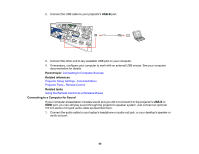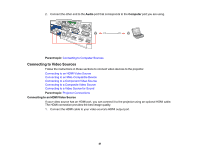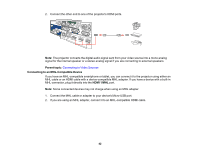Epson BrightLink 695Wi Users Guide - Page 45
Connecting to an External Computer Monitor, Audio, Parent topic, Computer, Communication
 |
View all Epson BrightLink 695Wi manuals
Add to My Manuals
Save this manual to your list of manuals |
Page 45 highlights
1. Connect the audio cable to your video source's audio-out ports. 2. Connect the other end of the cable to the projector's Audio port that corresponds to the port you are using for video. Parent topic: Connecting to Video Sources Connecting to an External Computer Monitor If you connected a computer to the projector's Computer port, you can also connect an external monitor to the projector. This lets you see your presentation on the external monitor even when the projected image is not visible. If you want to output images to an external monitor when the projector is turned off, you need to select Communication On as the Standby Mode setting and Always On as the A/V Output setting in the projector's menu system. Note: Monitors that use a refresh rate less than 60 Hz may not be able to display images correctly. 1. Make sure your computer is connected to the projector's Computer port. If there are two computer ports, make sure you use the Computer1 port. 45