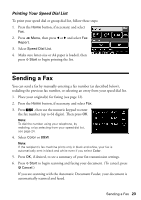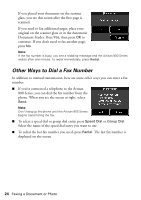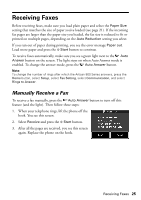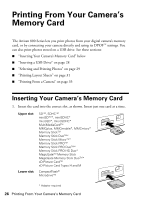Epson C11CA29201-O Basics - Page 21
Select Scan and Print Settings, Using the Keypad to Enter Numbers and Characters
 |
UPC - 010343872875
View all Epson C11CA29201-O manuals
Add to My Manuals
Save this manual to your list of manuals |
Page 21 highlights
Using the Keypad to Enter Numbers and Characters ■ To enter phone numbers, select them on the keypad. ■ To enter text, use the keypad as you would on a cell phone. Look for the button that has the character on it you want to type. Then press the button repeatedly until that character displays on the screen. ■ Press 1 Symb. to enter these characters ■ To move the cursor, add a pause or space, or delete a character: Button l or r Function Moves the cursor left or right. Deletes a character (backspace). Inserts a pause symbol (-). Inserts a space. Select Scan and Print Settings Use these settings to adjust the image quality of incoming and outgoing faxes, select the paper size loaded in your Artisan 800 Series, select the size at which faxes are printed, and select when you want printed reports. 1. Press the Home button, if necessary, and select Setup. 2. Press l or r and select Fax Setting. 3. Select Scan & Print Setup. 4. Adjust any of the following settings: Setting and options Resolution Standard, Fine, Photo Contrast -4 to +4 Paper Size Letter (default), Legal, A4 Description Sets the scan resolution of outgoing faxes and the print quality of received faxes. Sets the contrast when sending and receiving faxes. Indicates the size of paper loaded in the Artisan 800 Series. Setting Up Fax Features 21