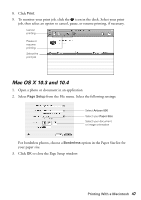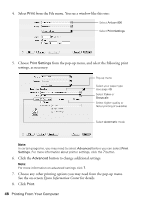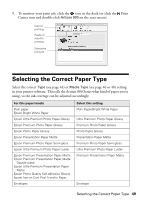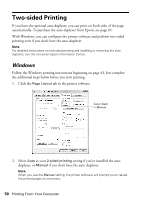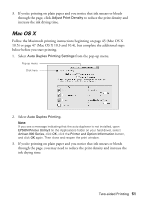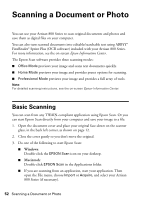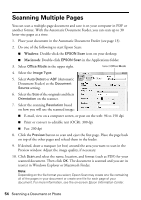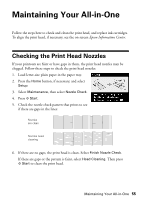Epson C11CA29201-O Basics - Page 52
Scanning a Document or Photo, Basic Scanning
 |
UPC - 010343872875
View all Epson C11CA29201-O manuals
Add to My Manuals
Save this manual to your list of manuals |
Page 52 highlights
Scanning a Document or Photo You can use your Artisan 800 Series to scan original documents and photos and save them as digital files on your computer. You can also turn scanned documents into editable/searchable text using ABBYY® FineReader® Sprint Plus (OCR software) included with your Artisan 800 Series. For more information, see the on-screen Epson Information Center. The Epson Scan software provides three scanning modes: ■ Office Mode previews your image and scans text documents quickly. ■ Home Mode previews your image and provides preset options for scanning. ■ Professional Mode previews your image and provides a full array of tools. Note: For detailed scanning instructions, see the on-screen Epson Information Center. Basic Scanning You can scan from any TWAIN-compliant application using Epson Scan. Or you can start Epson Scan directly from your computer and save your image to a file. 1. Open the document cover and place your original face-down on the scanner glass, in the back left corner, as shown on page 12. 2. Close the cover gently so you don't move the original. 3. Do one of the following to start Epson Scan: ■ Windows: Double-click the EPSON Scan icon on your desktop. ■ Macintosh: Double-click EPSON Scan in the Applications folder. ■ If you are scanning from an application, start your application. Then open the File menu, choose Import or Acquire, and select your Artisan 800 Series (if necessary). 52 Scanning a Document or Photo