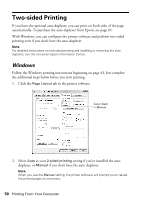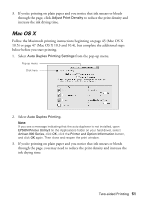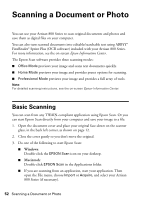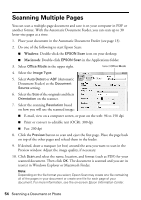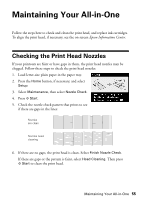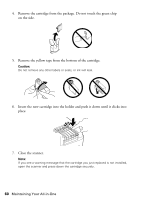Epson C11CA29201-O Basics - Page 55
Maintaining Your All-in-One, Checking the Print Head Nozzles
 |
UPC - 010343872875
View all Epson C11CA29201-O manuals
Add to My Manuals
Save this manual to your list of manuals |
Page 55 highlights
Maintaining Your All-in-One Follow the steps here to check and clean the print head, and replace ink cartridges. To align the print head, if necessary, see the on-screen Epson Information Center. Checking the Print Head Nozzles If your printouts are faint or have gaps in them, the print head nozzles may be clogged. Follow these steps to check the print head nozzles: 1. Load letter-size plain paper in the paper tray. 2. Press the Home button, if necessary, and select Setup. 3. Select Maintenance, then select Nozzle Check. 4. Press x Start. 5. Check the nozzle check pattern that prints to see if there are gaps in the lines: Nozzles are clean Nozzles need cleaning 6. If there are no gaps, the print head is clean. Select Finish Nozzle Check. If there are gaps or the pattern is faint, select Head Cleaning. Then press x Start to clean the print head. Maintaining Your All-in-One 55