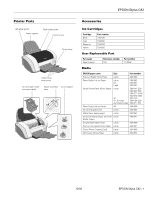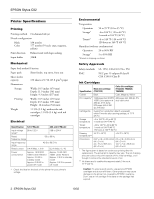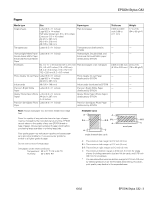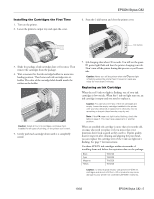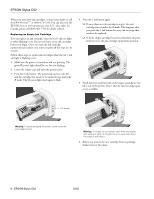Epson C82N Product Information Guide
Epson C82N - Stylus Color Inkjet Printer Manual
 |
UPC - 010343845039
View all Epson C82N manuals
Add to My Manuals
Save this manual to your list of manuals |
Epson C82N manual content summary:
- Epson C82N | Product Information Guide - Page 1
EPSON Stylus C82 Printer Parts Left edge guide Paper support Right edge guide Printer cover Output tray Output tray extensions Ink cartridge holder (not removable) Paper thickness Control panel lever Accessories Ink Cartridges Cartridge Black Cyan Magenta Yellow Part number T032120 - Epson C82N | Product Information Guide - Page 2
EPSON Stylus C82 Printer Specifications Printing Printing method On-demand ink jet Nozzle configuration Black Color 180 nozzles 177 nozzles (59 each: cyan, magenta, yellow) Print direction Bidirectional with logic seeking Input buffer 32KB Mechanical Paper feed method Friction Paper path - Epson C82N | Product Information Guide - Page 3
single sheets (including panoramic size) and ink jet cards, and 0.78 inch (20 mm) for envelopes. * You can extend the minimum bottom margin to 0.12 inch (3.0 mm) by selecting Maximum as the Printable Area setting. However, print quality may decline in the expanded area. 10/02 EPSON Stylus C82 - 3 - Epson C82N | Product Information Guide - Page 4
EPSON Stylus C82 Control Panel To diagnose some problems, check the printer's control panel, as described below, or run a printer check (see page 9). Paper / Cancel Print Job button and paper out light Ink button and ink out light Power button and light Follow the guidelines in this table when - Epson C82N | Product Information Guide - Page 5
don't look as good as they used to. If print quality doesn't improve after cleaning and aligning the print head, you can replace the cartridge even if the H ink out light isn't flashing. See page 7 for instructions. Use these EPSON ink cartridges within six months of installing them and before the - Epson C82N | Product Information Guide - Page 6
the printer, never move the print head by hand. Warning: If ink gets on your hands, wash them thoroughly with soap and water. If ink gets into your eyes, flush them immediately with water. 6. Before you remove the new cartridge from its package, shake it four or five times. 6 - EPSON Stylus C82 - Epson C82N | Product Information Guide - Page 7
your Applications folder and double-click EPSON Printer Utility. Select C82 Series in the printer list and click OK. Then click Nozzle Check. Ink button Caution: To avoid damaging the printer, never move the print head by hand. 7. Pinch the front and back tabs of the cartridge as you lift it out of - Epson C82N | Product Information Guide - Page 8
EPSON Stylus C82 9. Remove the cartridge from its package and lower it into the cartridge holder. Push down gently until the new cartridge is firmly seated. 10. Repeat steps 7 through 9 for each additional cartridge you want to replace. 11. Close the printer cover and press the H ink button. The - Epson C82N | Product Information Guide - Page 9
a nozzle check.: 6. If the nozzle check pattern has no gaps in its lines, click Finish. If the pattern has any gaps, click Clean to clean the print head again. If you don't see any improvement after cleaning three or four times, see the solutions in the Printer Basics book. 10/02 EPSON Stylus C82 - Epson C82N | Product Information Guide - Page 10
OS X: Open your Applications folder and double-click EPSON Printer Utility. Select C82 Series in the printer list and click OK. Then click Print Head Alignment. 3. Follow the instructions on the screen to print a black vertical alignment test page. You see this window: 4. Look at the five rows of - Epson C82N | Product Information Guide - Page 11
EPSON Stylus C82 8. Click Print to print a black horizontal alignment sheet. You see this window: 9. In your printout, select the pattern with the smallest gap or faintest line between the rectangles. Enter its number in the box on the screen - Epson C82N | Product Information Guide - Page 12
CPD-14296R1 CPD-15375 EPSON Stylus C82 Parts Price List EPSON Stylus C82 Start Here EPSON Stylus C82 Printer Basics EPSON Stylus C82 CD-ROM with Reference Guide Attention Windows Users slipsheet (describes Online Support button and how to order ink online) Tape the ink cartridge holder to the
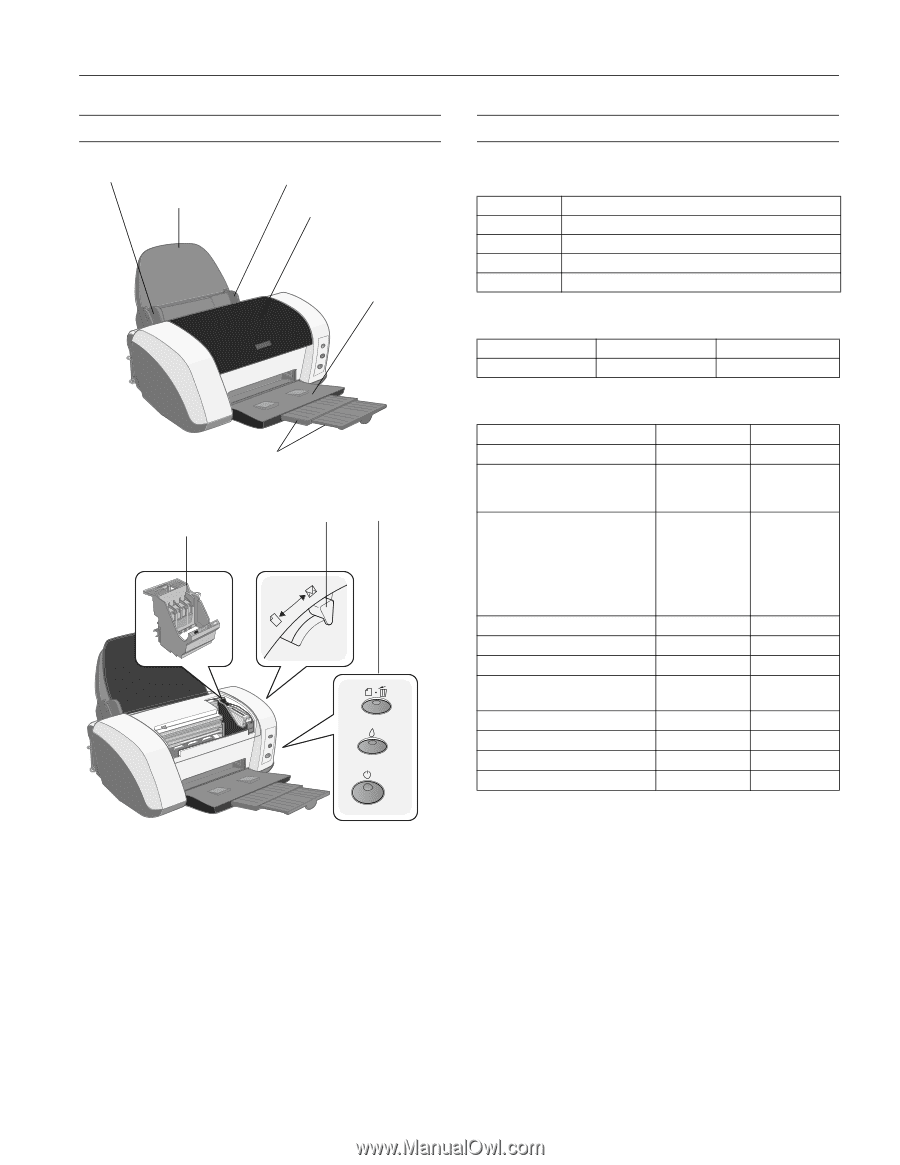
EPSON Stylus C82
10/02
EPSON Stylus C82
-
1
Printer Parts
Accessories
Ink Cartridges
User Replaceable Part
Media
Ink cartridge holder
(not removable)
Paper thickness
lever
Control panel
Left edge guide
Right edge guide
Paper support
Printer cover
Output tray
Output tray
extensions
Cartridge
Part number
Black
T032120
Cyan
T042220
Magenta
T042320
Yellow
T042420
Part name
Reference number
Part number
Paper support
105
1112358
EPSON paper name
Size
Part number
Premium Bright White Paper
Letter
S041586
Photo Quality Ink Jet Paper
Letter
A4
Legal
S041062
S041061
S041067
Glossy Photo Paper (Photo Paper)
Letter
A4
4 × 6 inches
(perforated edge)
S041141 (20)/
S041649 (50)/
S041271 (100)/
S041272 (500)
S041140
S041134 (20)/
S041671 (50)
Photo Quality Ink Jet Cards
A6
S041054
Ink Jet Transparencies
Letter
S041064
Matte Paper Heavyweight
Letter
S041257
Enhanced Matte Paper (Archival
Matte Paper)
Letter
S041341
Double-Sided Matte Paper
Letter
S041568
Premium Semigloss Photo Paper
Letter
S041331
Glossy Photo Greeting Cards
Letter
S041606
All Purpose Glossy Paper
Letter
S041654