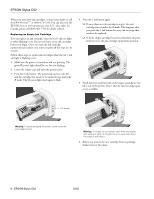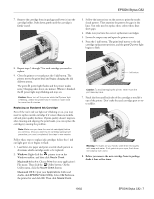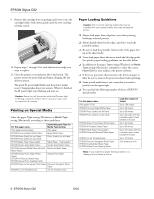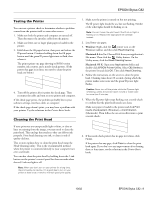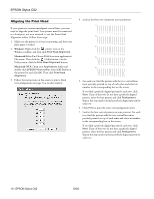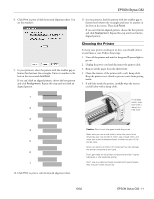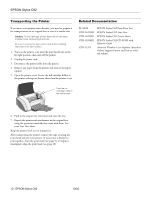Epson C82N Product Information Guide - Page 11
Cleaning the Printer, Turn off the printer and wait for the green - stylus c82 printer cable
 |
UPC - 010343845039
View all Epson C82N manuals
Add to My Manuals
Save this manual to your list of manuals |
Page 11 highlights
EPSON Stylus C82 8. Click Print to print a black horizontal alignment sheet. You see this window: 9. In your printout, select the pattern with the smallest gap or faintest line between the rectangles. Enter its number in the box on the screen and click Next. If you can't find an aligned pattern, choose the best pattern and click Realignment. Repeat this step until you find an aligned pattern. 11. In your printout, find the pattern with the smallest gap or faintest line between the rectangles and enter its number in the box on the screen. Then click Finish. If you can't find an aligned pattern, choose the best pattern and click Realignment. Repeat this step until you find an aligned pattern. Cleaning the Printer To keep your printer working at its best, you should clean it several times a year. Follow these steps: 1. Turn off the printer and wait for the green Ppower light to go out. 2. Unplug the power cord and disconnect the printer cable. 3. Remove all the paper from the sheet feeder. 4. Clean the exterior of the printer with a soft, damp cloth. Keep the printer cover closed to prevent water from getting inside. 5. If ink leaks inside the printer, carefully wipe the section circled below with a damp cloth. 1 If ink leaks inside, wipe here with a 2 damp, lint- free cloth 3 4 5 6 7 10. Click Print to print a color horizontal alignment sheet. Caution: Don't touch the gears inside the printer. Make sure you use a soft cloth to clean the printer's lid; otherwise you may scratch it. Don't use a rough cloth, and never use a hard or abrasive brush to clean any part of the printer case. Never use alcohol or thinner for cleaning; they can damage the printer components and case. Don't get water on the printer components and don't spray lubricants or oils inside the printer. Don't use any cleaning sheets included with special paper; they may jam inside the printer. 10/02 EPSON Stylus C82 - 11