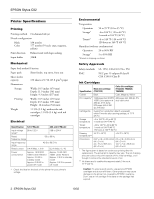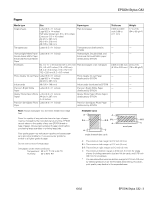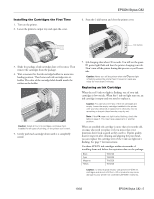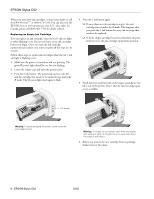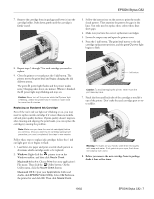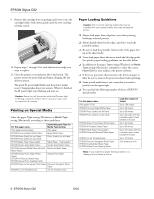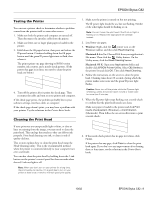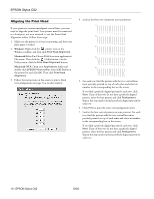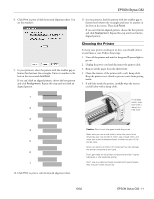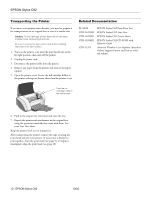Epson C82N Product Information Guide - Page 7
Windows, Macintosh 8.6 to 9.x, Macintosh OS X, Before you remove the new cartridge from its package - stylus c82
 |
UPC - 010343845039
View all Epson C82N manuals
Add to My Manuals
Save this manual to your list of manuals |
Page 7 highlights
EPSON Stylus C82 7. Remove the cartridge from its package and lower it into the cartridge holder. Push down gently until the cartridge is firmly seated. 3. Follow the instructions on the screen to print the nozzle check pattern. Then examine the pattern for gaps in the lines. You only need to replace those colors whose lines show gaps. 4. Make sure you have the correct replacement cartridges. 5. Lower the output tray and open the printer cover. 6. Press the H ink button. The print head moves to the ink cartridge replacement position, and the green P power light begins to flash. 8. Repeat steps 5 through 7 for each cartridge you need to replace. 9. Close the printer cover and press the H ink button. The printer moves the print head and begins charging the ink delivery system. The green P power light flashes and the printer makes noise. Charging takes about one minute. When it's finished, the P power light stops flashing and stays on. Caution: Never turn off the printer while the Ppower light is flashing, unless the printer hasn't moved or made noise for more than 5 minutes. Replacing an Outdated Ink Cartridge Even if the red H ink out light isn't flashing or on, you may need to replace an ink cartridge if it's more than six months old and print quality declines. If print quality doesn't improve after cleaning and aligning the print heads, you can replace the cartridge(s) causing the problem. Note: Make sure you have the new ink cartridge(s) before you continue. Once you start the ink cartridge replacement procedure, you must complete all the steps in one session. Follow these steps to replace ink cartridges before the H ink out light goes on or begins to flash: 1. Load letter-size paper and print a nozzle check pattern to determine which cartridge needs to be replaced. 2. Windows: Right-click the printer icon on the Windows taskbar, and then click Nozzle Check. Macintosh 8.6 to 9.x: Choose Print from your application's File menu. Then click the Utility button. On the Utility menu, click the Nozzle Check button. Macintosh OS X: Open your Applications folder and double-click EPSON Printer Utility. Select C82 Series in the printer list and click OK. Then click Nozzle Check. Ink button Caution: To avoid damaging the printer, never move the print head by hand. 7. Pinch the front and back tabs of the cartridge as you lift it out of the printer. Don't take the used cartridge apart or try to refill it. Warning: If ink gets on your hands, wash them thoroughly with soap and water. If ink gets into your eyes, flush them immediately with water. 8. Before you remove the new cartridge from its package, shake it four or five times. 10/02 EPSON Stylus C82 - 7