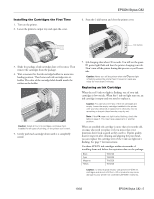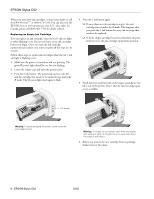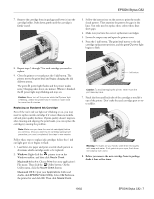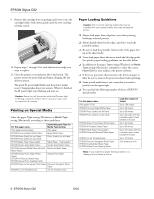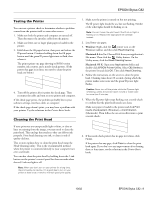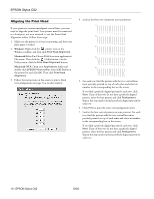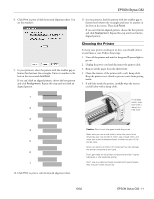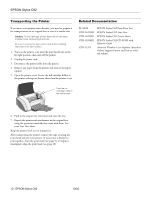Epson C82N Product Information Guide - Page 10
Aligning the Print Head - c82 not printing
 |
UPC - 010343845039
View all Epson C82N manuals
Add to My Manuals
Save this manual to your list of manuals |
Page 10 highlights
EPSON Stylus C82 Aligning the Print Head If your printouts contain misaligned vertical lines, you may need to align the print head. Your printer must be connected to a local port, not on a network, to use the Print Head Alignment utility. Follow these steps: 1. Make sure the printer is on but not printing, and letter-size plain paper is loaded. 2. Windows: Right-click the printer icon on the Windows taskbar, and then click Print Head Alignment. Macintosh 8.6 to 9.x: Choose Print from your application's File menu. Then click the Utility button. On the Utility menu, click the Print Head Alignment button. Macintosh OS X: Open your Applications folder and double-click EPSON Printer Utility. Select C82 Series in the printer list and click OK. Then click Print Head Alignment. 3. Follow the instructions on the screen to print a black vertical alignment test page. You see this window: 4. Look at the five rows of patterns in your printout: 5. For each row, find the pattern with the two vertical lines most precisely printed on top of each other and select its number in the corresponding box on the screen. If you find a perfectly aligned pattern for each row, click Next. If any of the rows do not have a perfectly aligned pattern, select the best pattern and click Realignment. Repeat this step until you find a perfectly aligned pattern for each row. 6. Click Print to print the color vertical alignment sheet. 7. Look at the four rows of patterns in your printout. For each row, find the pattern with the two vertical lines most precisely printed on top of each other and select its number in the corresponding box on the screen. If you find a perfectly aligned pattern for each row, click Next. If any of the rows do not have a perfectly aligned pattern, select the best pattern and click Realignment. Repeat this step until you find a perfectly aligned pattern for each row. 10 - EPSON Stylus C82 10/02