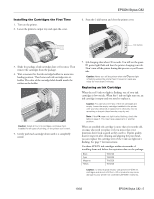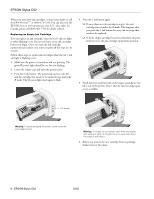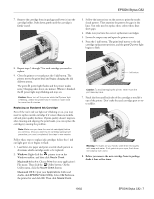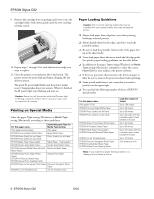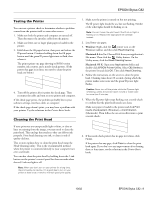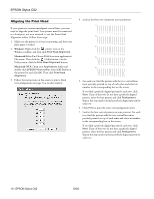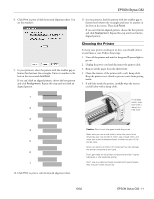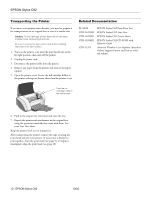Epson C82N Product Information Guide - Page 9
Testing the Printer, Cleaning the Print Head, Windows, Macintosh 8.6 to 9.x, Macintosh OS X - c82 software
 |
UPC - 010343845039
View all Epson C82N manuals
Add to My Manuals
Save this manual to your list of manuals |
Page 9 highlights
EPSON Stylus C82 Testing the Printer You can run a printer check to determine whether a problem comes from the printer itself or some other source. 1. Make sure both the printer and computer are turned off. Then disconnect the interface cable from the printer. 2. Make sure letter-size or larger plain paper is loaded in the printer. 3. Hold down the ) paper button, then press and release the Ppower button. Continue holding down the ) paper button until the green P power light starts to flash, then release it. The printer prints one page showing its ROM version number, ink counter, and a nozzle check pattern. (If the pattern has gaps in its lines, you need to clean the print head; see below.) 4. Turn off the printer after it prints the check page. Then reconnect the cable and turn on your printer and computer. If the check page prints, the problem probably lies in your software settings, interface cable, or computer. If the check page doesn't print, you may have a problem with your printer. Try the solutions in the Printer Basics book. Cleaning the Print Head If your printouts are unexpectedly light or faint, or dots or lines are missing from the image, you may need to clean the print head. This unclogs the nozzles so they can deliver ink properly. Print head cleaning uses ink, so clean it only if quality declines. This section explains how to clean the print head using the Head Cleaning utility. This is the recommended method when the printer is connected directly to your computer (not over a network). You can also clean the print head by holding down the H ink button on the printer's control panel for three seconds when the red H ink out light is off. Note: When you don't turn on your printer for a long time, the print quality can decline. It's a good idea to turn on your printer at least once a month to maintain good print quality. 1. Make sure the printer is turned on but not printing. The P power light should be on, but not flashing. Neither of the other lights should be flashing or on. Note: You can't clean the print head if the H ink out light is flashing or on. Replace the appropriate ink cartridge instead. 2. Load letter-size paper. 3. Windows: Right-click the printer icon on the Windows taskbar, and then click Head Cleaning. Macintosh 8.6 to 9.x: Choose Print from your application's File menu. Then click the Utility button. On the Utility menu, click the Head Cleaning button. Macintosh OS X: Open your Applications folder and double-click EPSON Printer Utility. Select C82 Series in the printer list and click OK. Then click Head Cleaning. 4. Follow the instructions on the screen to clean the print head. Cleaning takes about 60 seconds, during which the printer makes some noise and the green Ppower light flashes. Caution: Never turn off the printer while the Ppower light is flashing, unless the printer hasn't moved or made noise for more than 5 minutes. 5. When the Ppower light stops flashing, run a nozzle check to confirm that the print head nozzles are clean. Make sure paper is loaded in the printer and click Print nozzle check pattern (Windows) or Confirmation (Macintosh). Then follow the on-screen directions to print a nozzle check.: 6. If the nozzle check pattern has no gaps in its lines, click Finish. If the pattern has any gaps, click Clean to clean the print head again. If you don't see any improvement after cleaning three or four times, see the solutions in the Printer Basics book. 10/02 EPSON Stylus C82 - 9