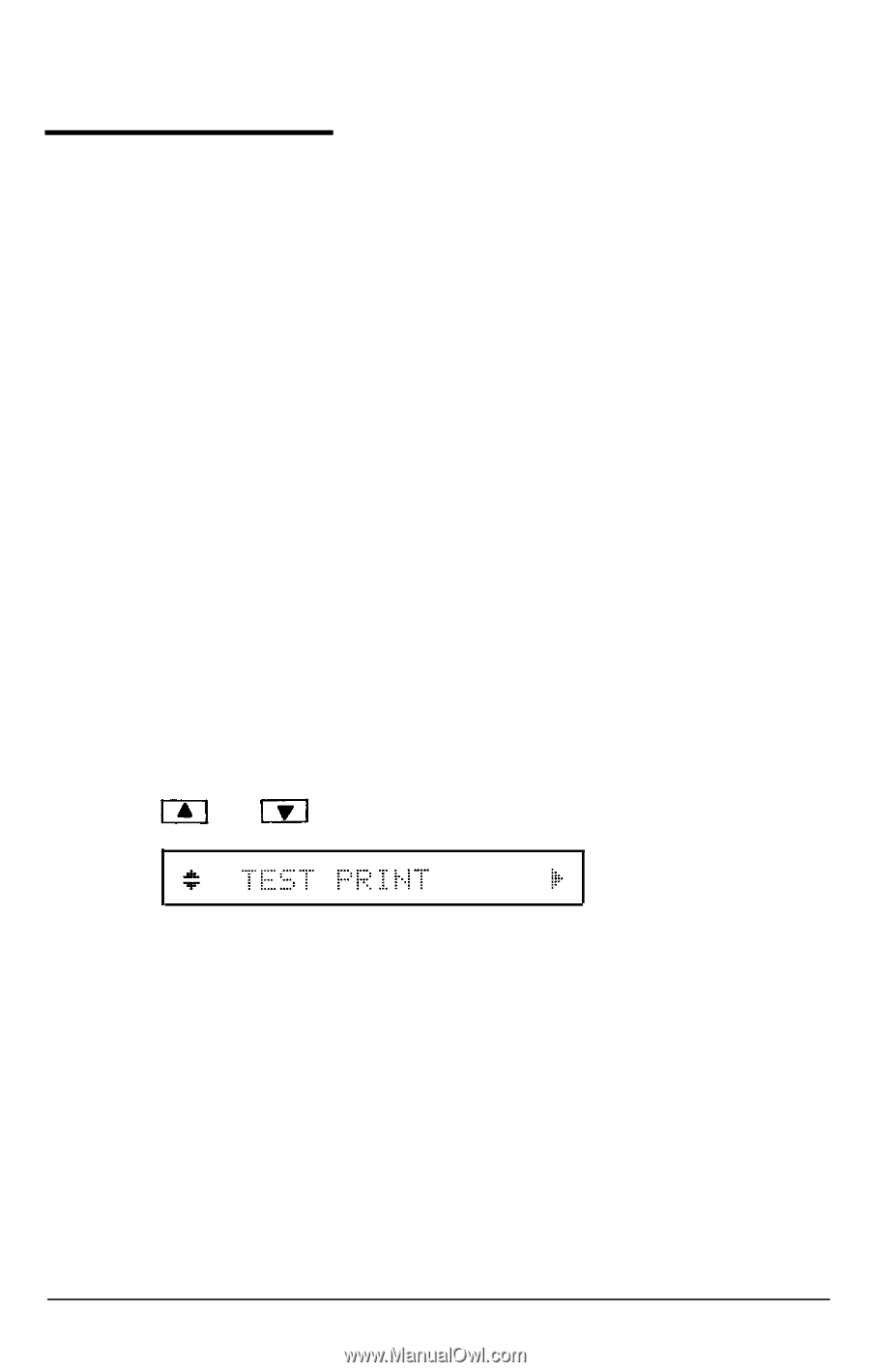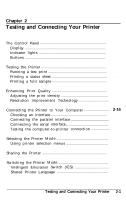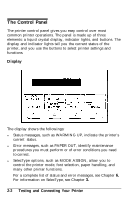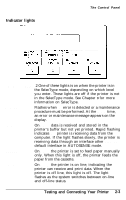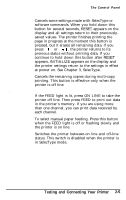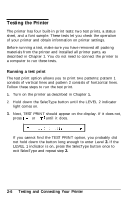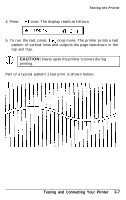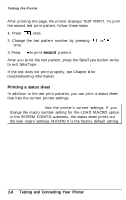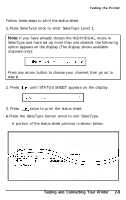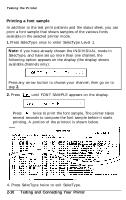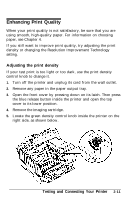Epson EPL-8000 User Manual - Page 48
Testing the Printer, Running a test print, Testing and Connecting Your Printer
 |
View all Epson EPL-8000 manuals
Add to My Manuals
Save this manual to your list of manuals |
Page 48 highlights
Testing the Printer The printer has four built-in print tests: two test prints, a status sheet, and a font sample. These tests let you check the operation of your printer and obtain information on printer settings. Before running a test, make sure you have removed all packing materials from the printer and installed all printer parts, as described in Chapter 1. You do not need to connect the printer to a computer to run these tests. Running a test print The test print option allows you to print two patterns: pattern 1 consists of vertical lines and pattern 2 consists of horizontal lines. Follow these steps to run the test print. 1. Turn on the printer as described in Chapter 1. 2. Hold down the SelecType button until the LEVEL 2 indicator light comes on. 3. Next, TEST PRINT should appear on the display. If it does not, press or until it does. If you cannot find the TEST PRINT option, you probably did not hold down the button long enough to enter Level 2. If the LEVEL 1 indicator is on, press the SelecType button once to exit SelecType and repeat step 2. 2-6 Testing and Connecting Your Printer