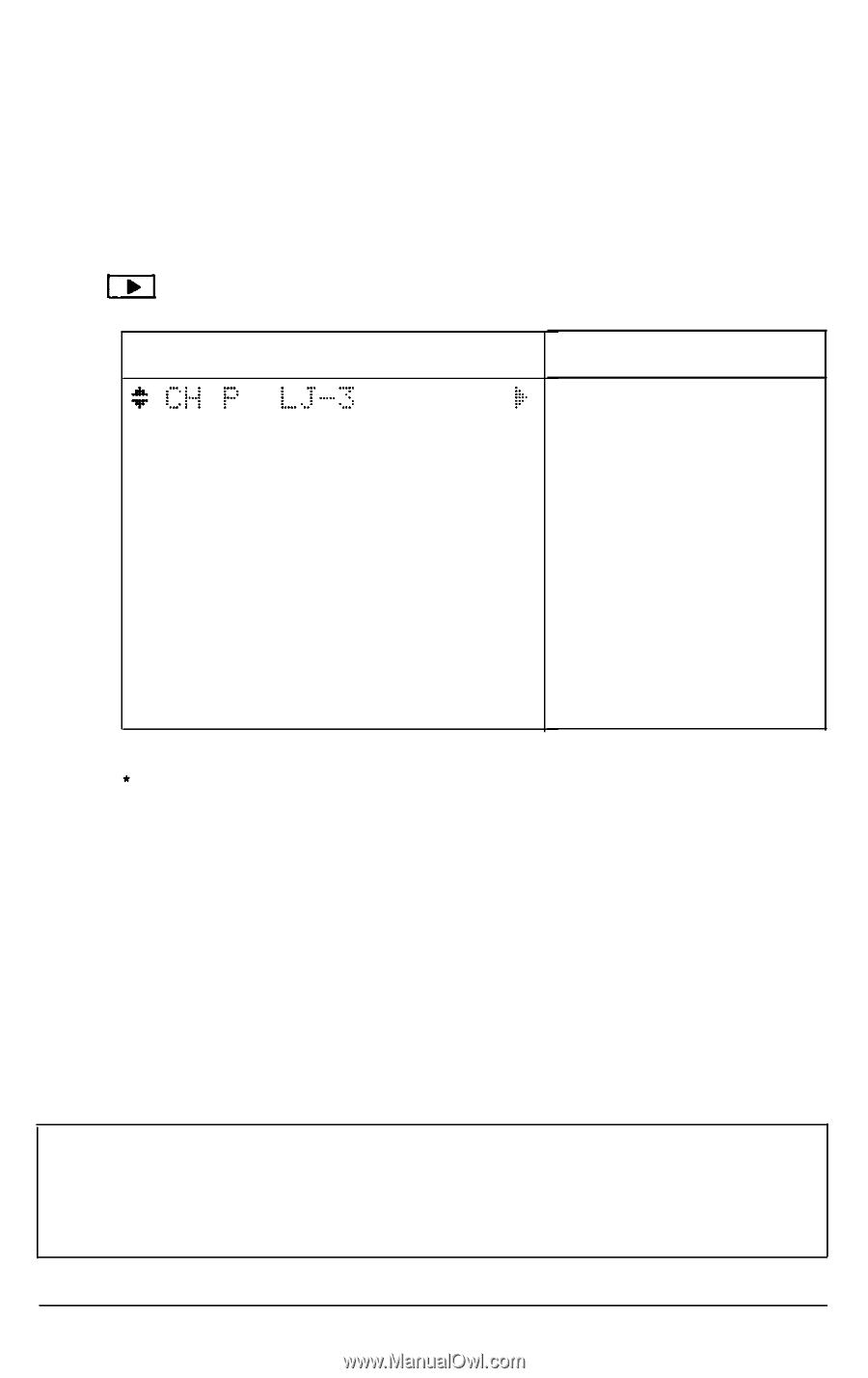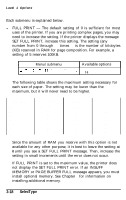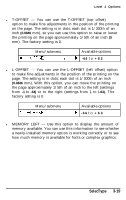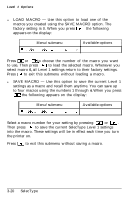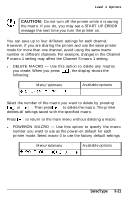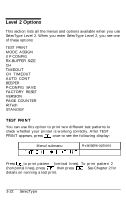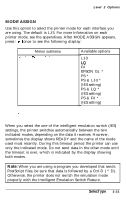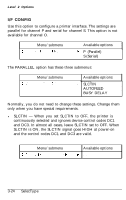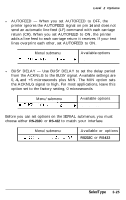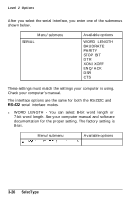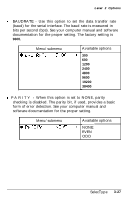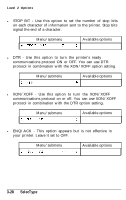Epson EPL-8000 User Manual - Page 91
Mode Assign, properly with the Intelligent Emulation Switch Feature.
 |
View all Epson EPL-8000 manuals
Add to My Manuals
Save this manual to your list of manuals |
Page 91 highlights
Level 2 Options MODE ASSIGN Use this option to select the printer mode for each interface you are using. The default is LJ-3. For more information on each printer mode, see the appendixes. After MODE ASSIGN appears, press once to see the following display: Menu/submenu Available options LJ-3 LQ FX EPSON GL * PS * PS & LJ-3 * (IES setting) PS & LQ * (IES setting) PS & FX * (IES setting) The printer lists these options when the corresponding identity card is installed. When you select the one of the intelligent emulation switch (IES) settings, the printer switches automatically between the two indicated modes, depending on the data it receives. However, sometimes the display shows READY and the name of the mode used most recently. During this timeout period the printer can use only the indicated mode. Do not send data in the other mode until the timeout is over, which is indicated by the display showing both modes. Note: When you are using a program you developed that sends PostScript files, be sure that data is followed by a Ctrl-D ( ^ D). Otherwise, the printer does not switch the emulation mode properly with the Intelligent Emulation Switch Feature. SelecType 3-23